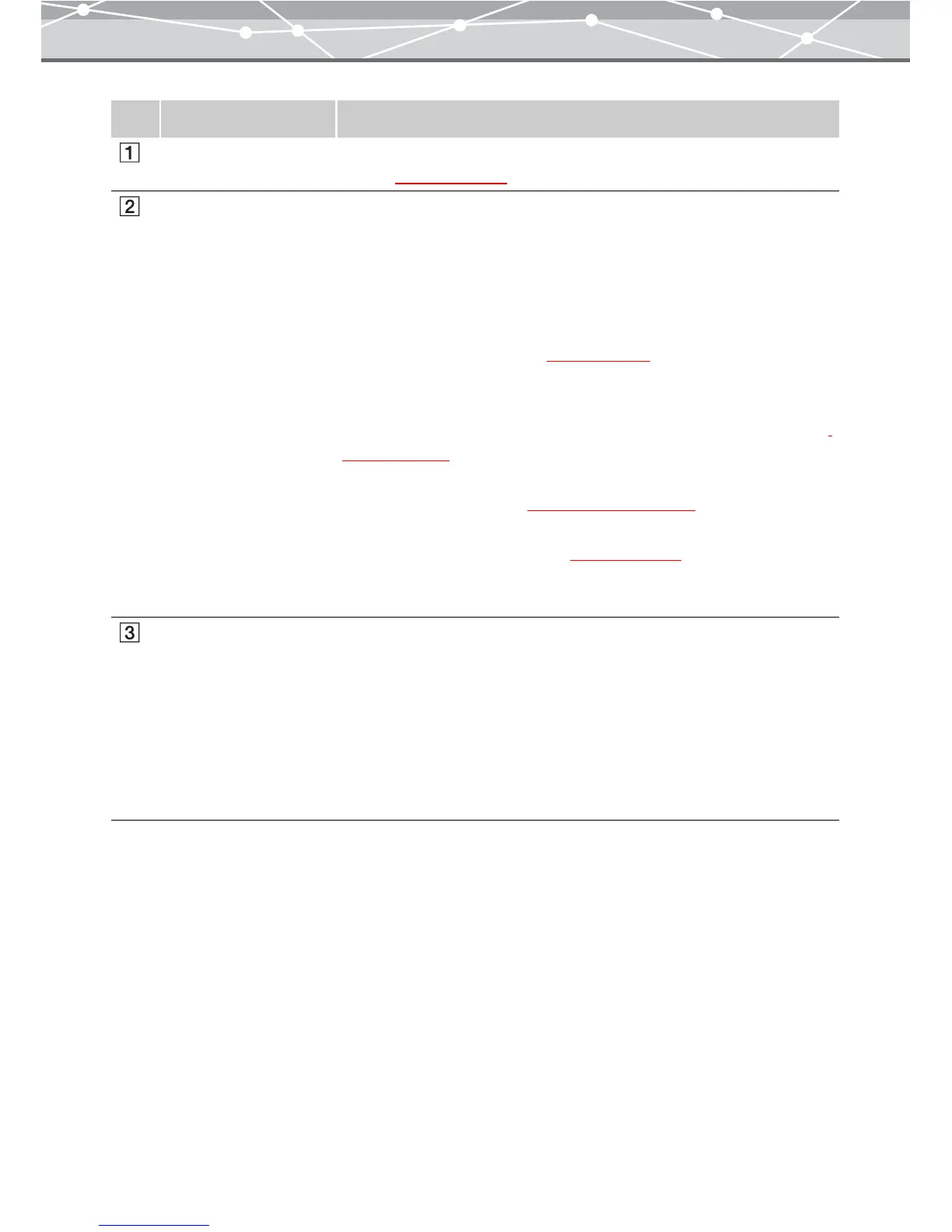278
No. Item Description
Menu bar Accesses the functions that can be used in the [Free Stitch Panorama]
window (
g page 280).
Toolbar The toolbar contains the following buttons.
You can hide or show the toolbar by selecting [Hide Toolbar] or [Show
Toolbar] from the [View] menu.
Menu
Returns to the main menu.
Browse
Displays the [Browse] window (
g page 46).
Rotate
Rotates the selected image. Alternatively, click [Rotate] from the [Edit]
menu, and then select [Clockwise 90º], [Counterclockwise 90º], or [180º]
(g page 282).
Find
Displays the [Find] window
(g page 101 and 107).
Edit
Displays the [Image Edit] window (
g page 300).
Help
Displays the Help information for the [Free Stitch Panorama] window.
Thumbnail area The thumbnail images of the files you selected from the calendar tree or
folder tree in the [Browse] window are displayed.
Select the files to stitch.
If you select a file and click the [Add] button in the layout window, its
thumbnail is displayed in the preview display area, as one of the files to be
stitched together. You can also drag and drop files onto the preview
display area of the layout window to register them as files to be stitched
together.