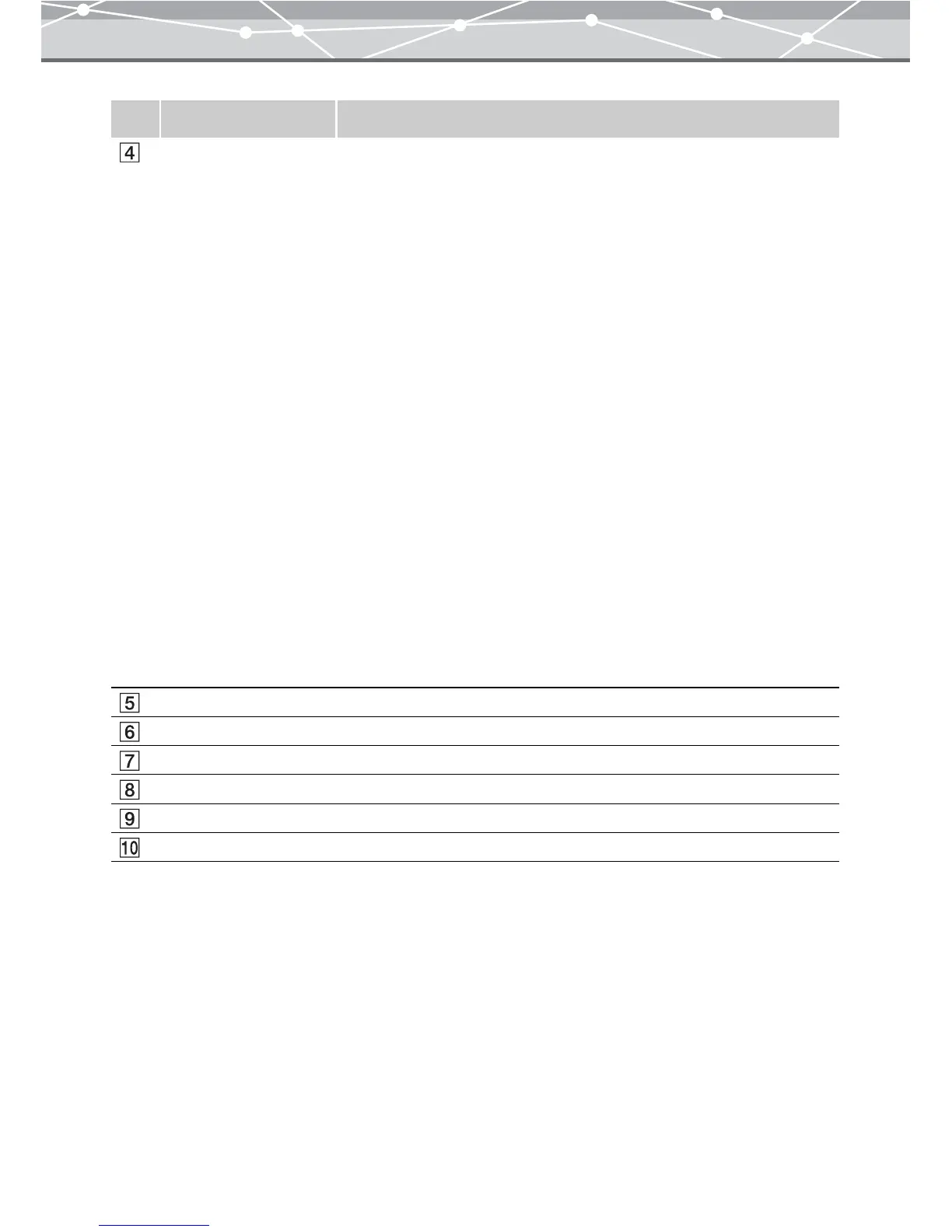279
Image stitching area In the layout window, the images to be stitched together are displayed.
You can select the stitching method from the following:
Parallel
This is suitable for joining parts of a map.
Cylindrical
Use this for a conventional panorama that extends horizontally in a large
part of a circle.
Spherical
Use this to create a fish-eye image when you have taken shots extending in
two directions (e.g. 2 by 2 images).
Perspective
Use this to create a flat wide-angle lens perspective when you have taken
shots extending in two directions (e.g. 2 by 2 images). This is
recommended for architectural or other shots including straight lines.
Selecting an image file and clicking the [Remove] button remove the
selected file from the preview display area, excluding the file from the
panorama image.
In the preview window, the preview image after stitching is displayed. You
can select the display size – [Large] (100%), [Medium] (70%), or [Small]
(50%) and the background color.
To cancel stitching and return to the state before stitching, click the [Try
again] button.
[Stitch] button Stitches the selected images together.
[Save] button Displays the [Save As] dialog box.
[Try again] button Cancels stitching and returns to the state before stitching.
Zoom In Zooms the preview image in.
Zoom Out Zoom the preview image out.
Fit to Window Resizes the image display to fit the preview display area.
No. Item Description