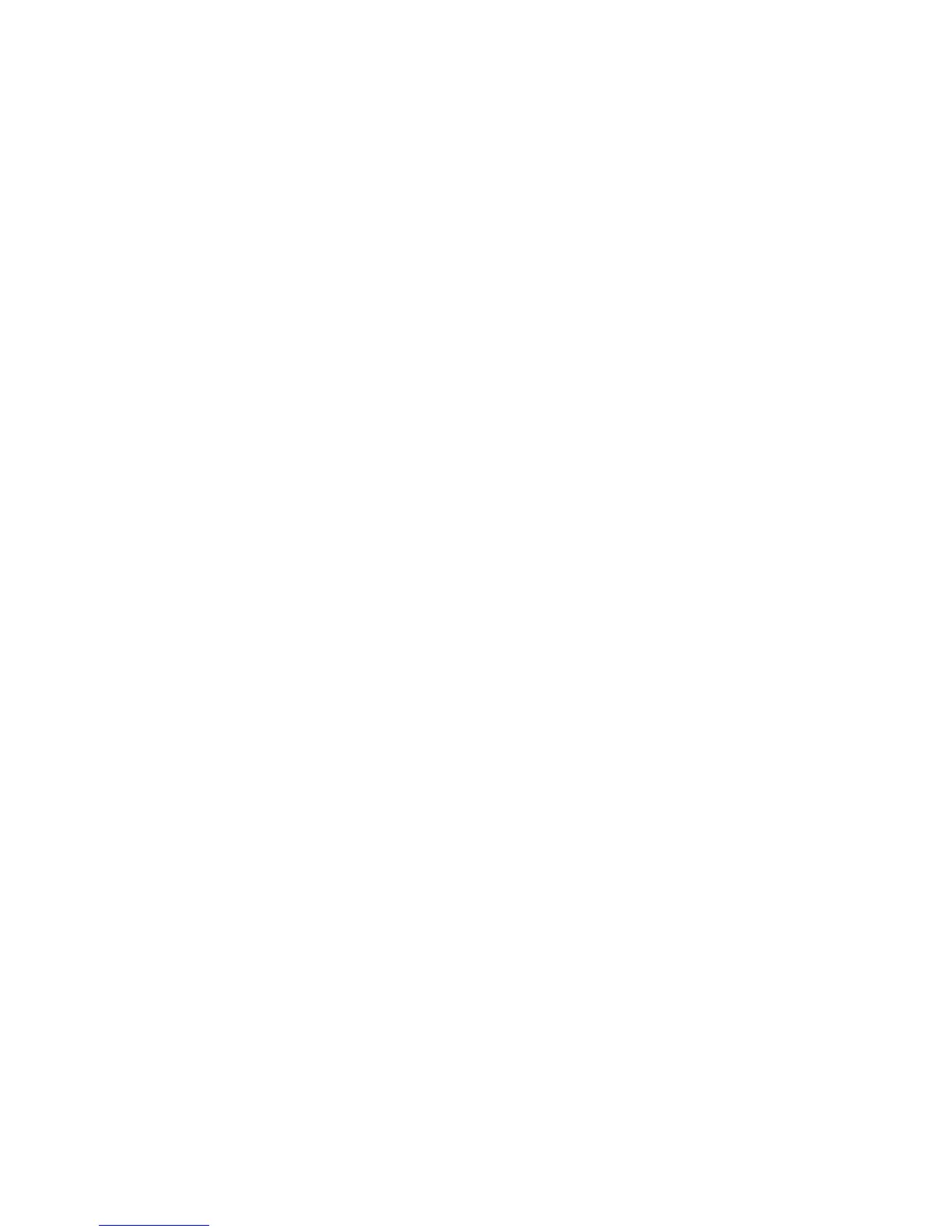117
issittingonashelf,forexample–oroneissignificantlyclosertoyourmonitoringpositionthanthe
other–werecommendperforminganindividualcalibrationforeachspeaker.
SettingUptheClientSoftwareforCalibration
Fortheexamplebelow,let’sassumethatyouarecalibratingyourstudiomonitors,whicharebeing
fedaudiofromtheSpeakerOutputportionofOmnia.9’sMonitorOutputs.Wewillalsoassumethat
youareinasituationwhereyoucanusethesamecalibrationsettingsforbothspeakers.Bydefault,
theparametricEQsectionissetupinthe“common”mode,whichmeanschangesmadetotheleft
channelwillbemirroredintherightchannel.
ConnecttheClientPCandtheCalibratedMic
ThefirststeptocalibrationismakingsureyouhavearemoteconnectiontoyourOmnia.9perthe
instructionsatthebeginningofthismanual.
Onceconnected,plugyourcalibratedmicintotheremotePC,installanynecessarysoftwareor
drivers,andestablishthatitisworkingproperlyinWindows.
SetUpRTAandOscilloscopeDisplayWindows
Aftermicrophoneinstallationandsetuparecomplete,youwillneedtomakesureyouhavetheRTA
setupinaDisplayWindow.IfanRTAisnotalreadyvisible,selectanyofthecurrentdisplay
windows(ProcessingMeters,UndoMeters,etc.)tobringupaDisplaySettingsmenu.Setuponeof
thewindowstomonitortheClientMicinput(forexample,Display3,RTA,I/O,ClientMicInput).1/3
octaveresolutionwillprovidemoreofa“bigpicture”overview,whilethe1/6octavewillidentify
morespecificpeaksandvalleys.WesuggestanAveragesettingof40andaTargetRangeof2.0dB.
YouwillneedtoadjusttheTargetandRangecontrolsforyourindividualsituationonceyouhave
pinknoiserunningthroughthespeakersatareasonablevolume.
WealsorecommendsettingupanOscilloscopemenuinthesamemannersothatyoucanwatchfor
anyclippingthatmayoccurshouldyouneedtomakeanysignificantbootstoaparticularpartofthe
audiospectrumduringcalibration.Ifyousee(orhear)anyclippingduringtheprocess,turndown
the“MasterGain”controlintheMain1menu.
FeedingPinkNoiseTotheSpeakers
Next,fromtheHomemenu,select“ClientAudio,”“ClientMicrophoneInput,”then“InputDevice”
fromtheHomemenuoftheOmnia.9clientsoftwareontheremotePC.Yourcalibratedmicshould
beavailableinthedevicemenu.Youmayneedtorefreshthelisttomakeitvisible.
ReturntotheHomemenu,select“MonitorOutputs,”then“SpeakerOutput,”then“Main1.”Turn
downtheSpeakerVolumetoafairlylowlevel,thenenablePinkNoisefortheleftchannel.Turnup
theSpeakerVolumeenoughtobringthelevelofpinknoisewellabovethenoiseflooroftheroom,
andtoalevelthatapproximatesthevolumeatwhichyouwouldnormallylistentoprogrammaterial
whenadjustingyourprocessing.Asyouadjusttheoverallvolume,youshouldseetheRTAdisplay
respond.
