
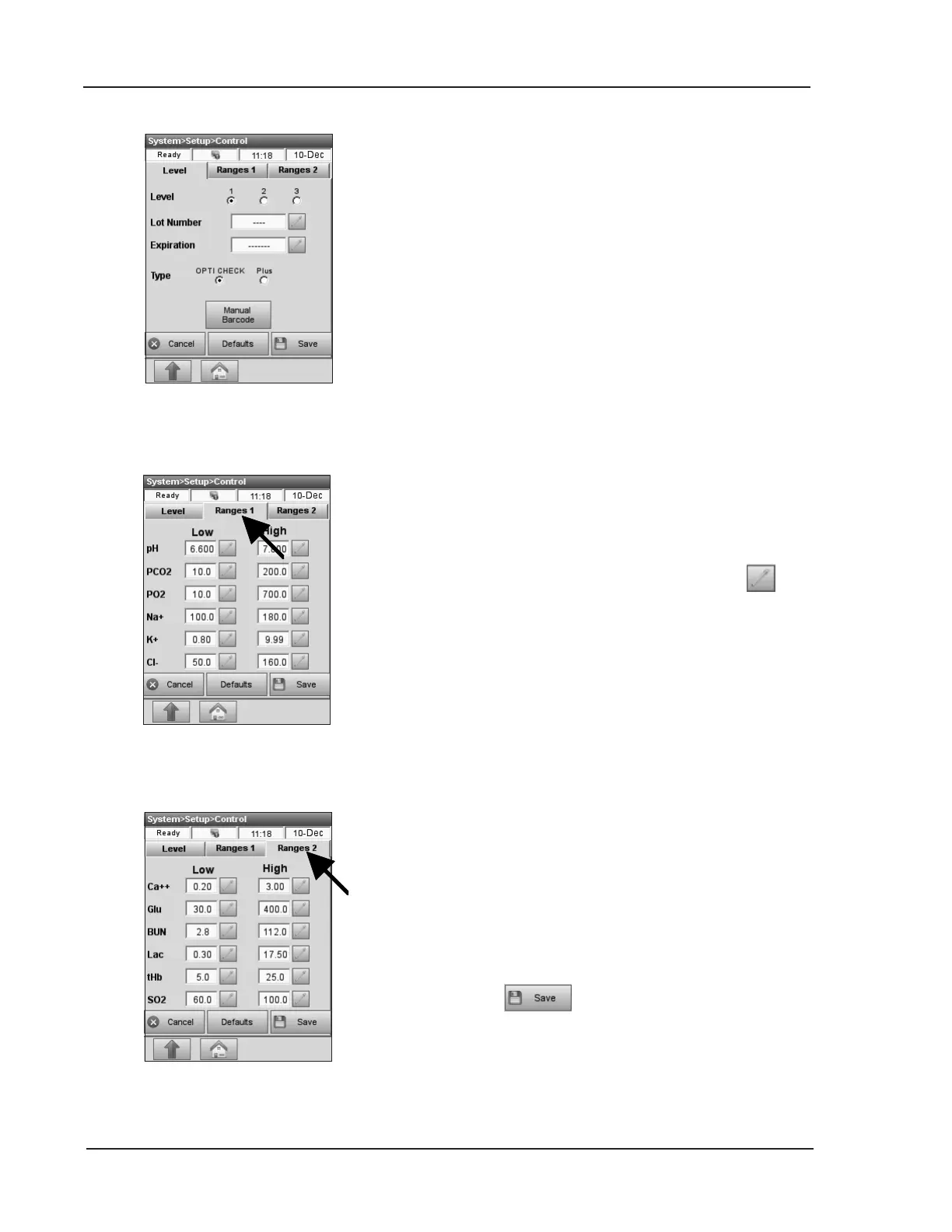 Loading...
Loading...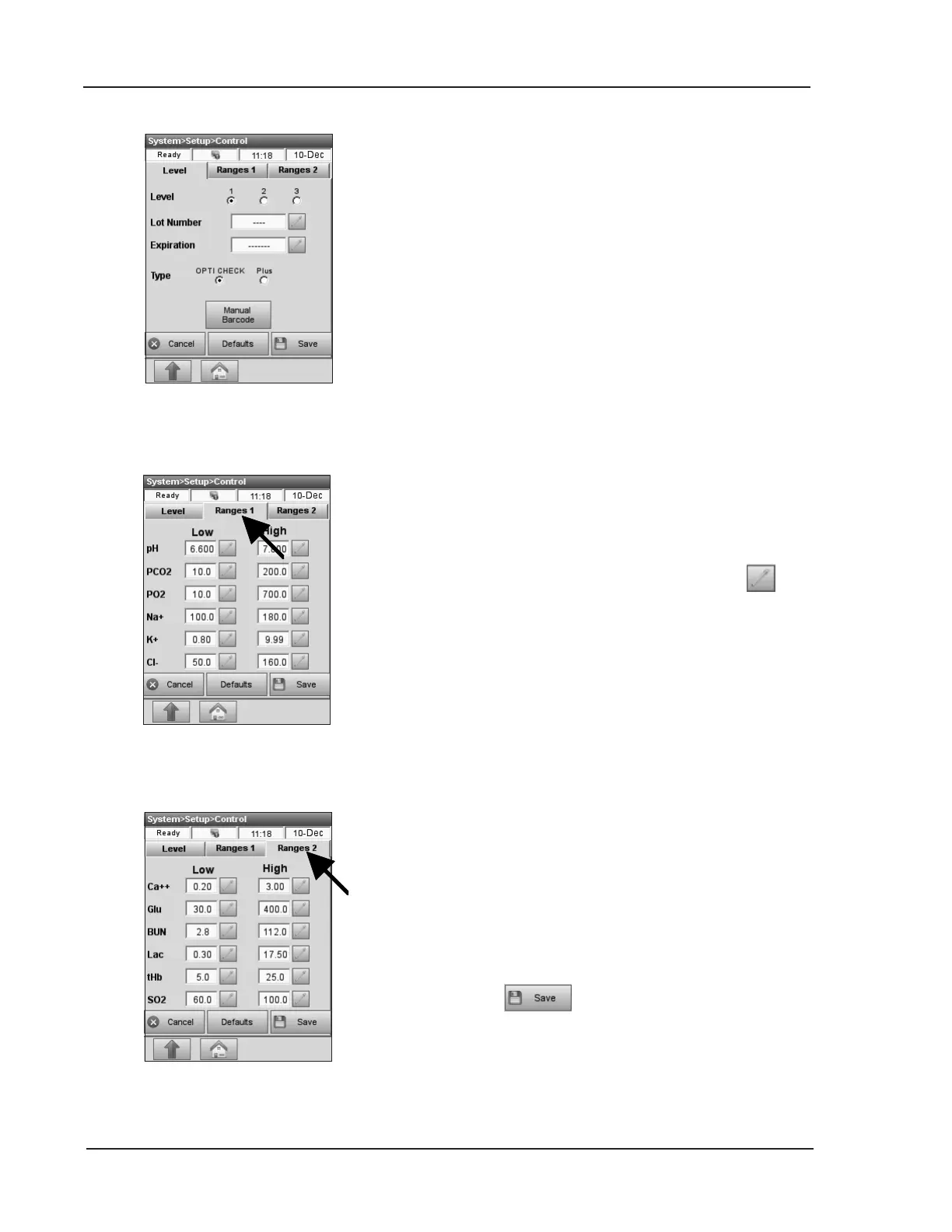
Do you have a question about the OPTi CCA-TS2 and is the answer not in the manual?
| Interface | USB |
|---|---|
| Weight | 1.2 kg |
| Type | Cable and Antenna Analyzer |
| Impedance | 50 Ω |
| VSWR | 1.0 to 65.0 |
| Power Supply | AC Adapter: 100-240 V, 50/60 Hz; Battery: Rechargeable Li-ion |
Specifies the intended application and measurement capabilities of the OPTI CCA-TS2 analyzer.
Contains critical warnings and safety guidelines to be observed by the user.
Details safety precautions related to electrical, laser, and hazardous material handling.
Provides essential safety precautions before installing the OPTI CCA-TS2 Analyzer.
Step-by-step guide for connecting power, installing the battery, and turning on the analyzer.
Guides on setting up quality control materials, lot numbers, and assay ranges.
Details the process of cassette calibration and its importance for accurate measurements.
Step-by-step process for performing a patient sample measurement on the analyzer.
Lists and explains various system status messages encountered during operation.
Provides solutions for common issues like tHb/SO2 failures and bar code scanner problems.