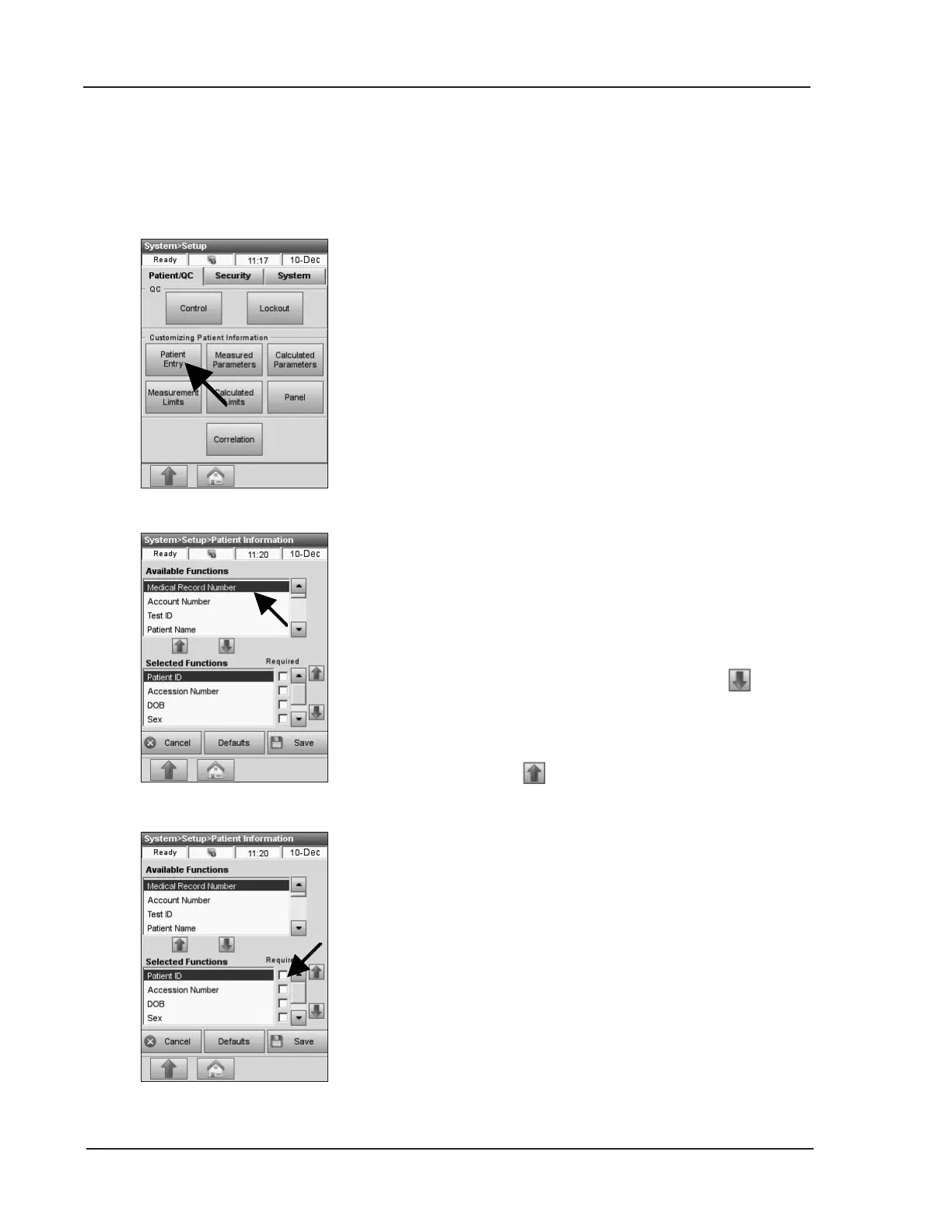3-8 Operator’s Manual – OPTI CCA-TS2
3 CUSTOMIZATION
3.2.2 Customizing Patient Information
3.2.2.1 Setting up Patient Information
In this function you can dene which patient
information is required during, as well as printed
after, each measurement.
• In the main menu, select <System Manager>
and <Setup>.
• On the <Patient/QC> tab, press <Patient
Entry> (Fig. 3-15).
In the <Patient Information> screen, you can
customize the list of patient information (Fig. 3-16).
The top half of the screen displays all available
options, the bottom half shows the selected options.
1. To add patient entry options to your list,
select the desired option in the <Available
Functions> eld in the top half of the screen.
(Fig. 3-16). Press the blue <Down>
arrow to
move this option to your list in the <Selected
Functions> eld on the bottom.
2. To remove options from your list, press the
<Up> arrow.
3. Press <Required> (Fig. 3-17) to make a
patient entry option a required entry.
The default options for patient information are:
• Patient ID (25 alphanumeric characters)
• Accession No. (25 alphanumeric characters)
• Date of Birth (DOB) (Month, DD, YYYY)
• Sex (unknown, male or female)
• Temperature (default value 37.0 °C)
Fig. 3-15 Select Patient Entry
Fig. 3-16 Patient Information
Fig. 3-17 Patient Information
