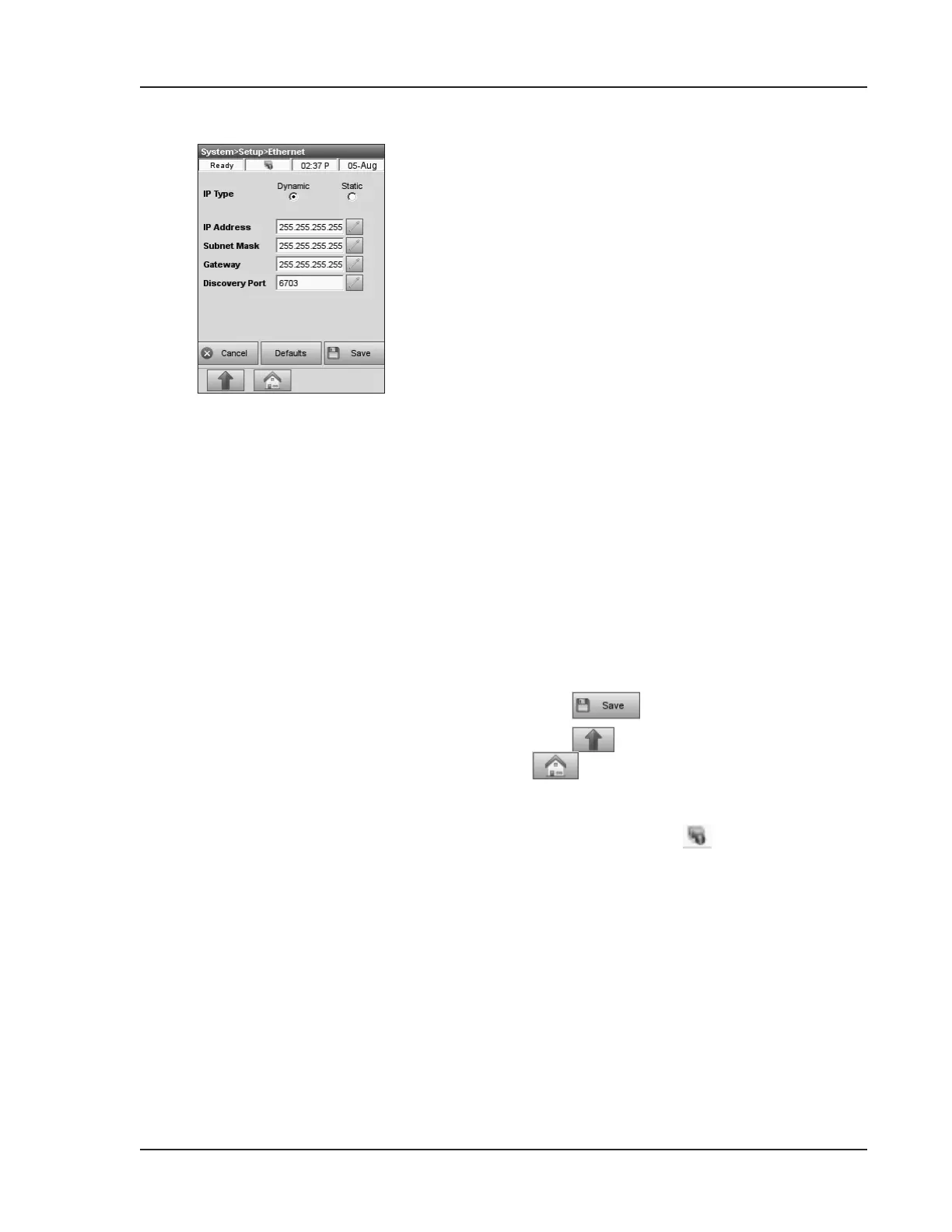Operator’s Manual – OPTI CCA-TS2 3-39
3 CUSTOMIZATION
4. Go back to the <System>Setup>Ethernet>
screen (Fig. 3-88) and ll in the following elds
as needed:
<IP Type> – choose static or dynamic IP Type.
<IP Address> – static IP address of the
instrument. Enter the IP address, if IP type is
set to static. This address can be found in the IP
address eld in the <Ethernet Test> screen
(Fig. 3-87 above).
<Subnet Mask> – Enter the subnet mask,
if IP type is set to static. The subnet mask is
specic to your network. Ask your network
administrator if you are unsure of the value.
<Gateway> – Enter the gateway address, if
IP type is set to static. The gateway address
is network specic. Ask your network
administrator if you are unsure of the value.
<Discovery Port> – is used for instrument
discovery. Use for static and dynamic IP types.
The discovery port is set to 6703 by default, but
can be changed if needed.
NOTE:IfstaticIPtypeisselected,theinstrument
IPaddressandGatewayneedtobeonthe
samenetworktocommunicate.
5. Press to accept the changes.
6. Press to return to the <Setup> screen or
to return to the main menu.
When network connection is enabled, the status bar
displays the network icon
(Fig. 3-88).
Fig. 3-88 Ethernet Settings