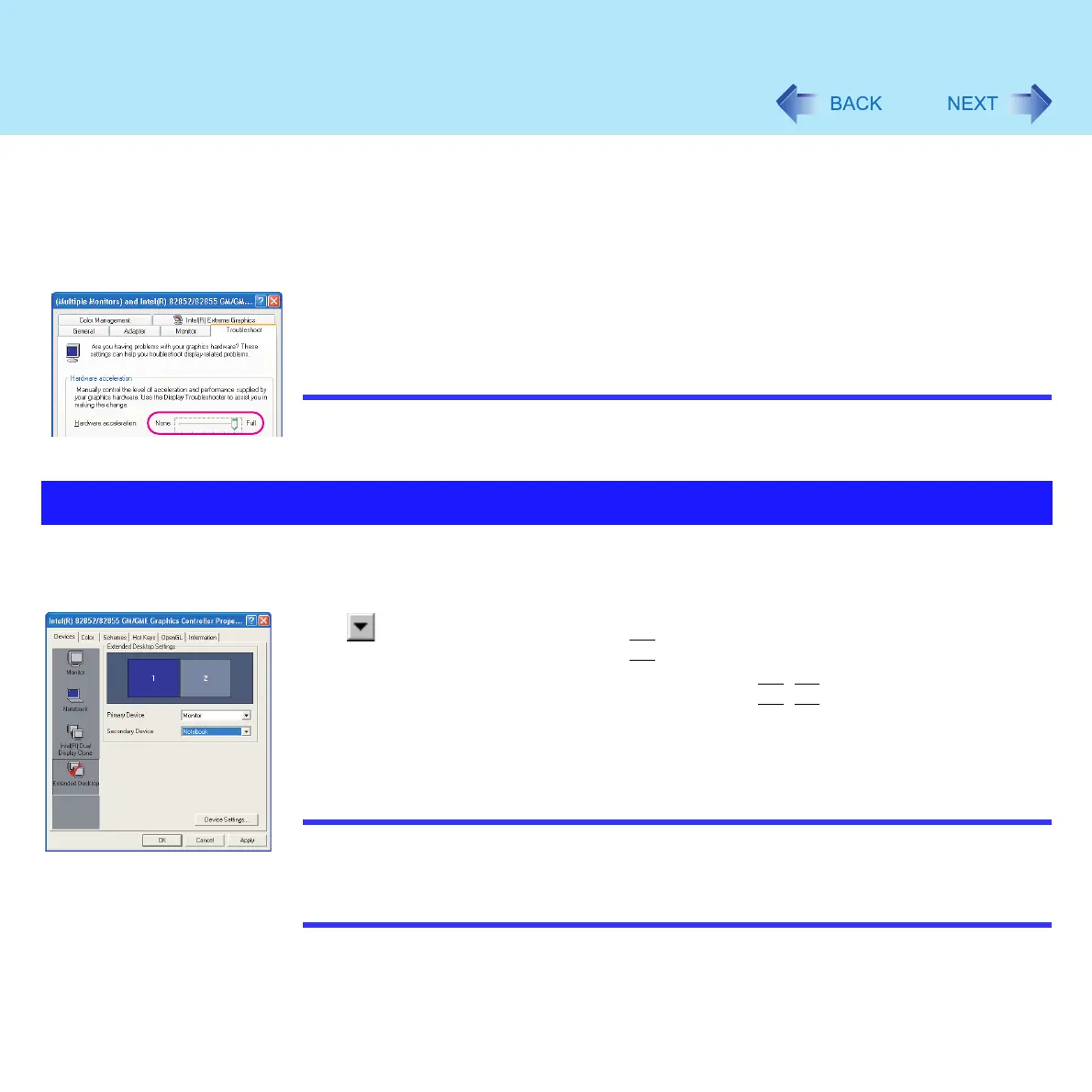96
External Display
z When connecting a monitor that does not conform to the Plug & Play standards:
Either select the correct external display driver use in the following menu, or use the
driver disk that was supplied with your monitor
A Display [Intel(R) 82852/82855 GM/GME Graphics Controller Properties].
Click [start] - [Control Panel] - [Appearance and Themes] - [Display].
B Click [Settings] - [Advanced] - [Monitor] - [Properties] - [Driver] - [Update Driver].
z If a picture is not displayed properly:
A Display [Intel(R) 82852/82855 GM/GME Graphics Controller Properties]. (Refer to
step A above.)
B Click [Settings] - [Advanced] - [Troubleshoot], and lower the level of [Hardware
acceleration].
Click [Extended Desktop] ( Î page 95, step C), and make the settings for [Primary Device]
and [Secondary Device].
Click , select the display from the menu, and then click [OK].
z The pop-up window displayed by the
Fn
key combination is shown only on the primary
device
z Do not switch the display destination by pressing the
Fn
+
F3
key when [Extended
Desktop] is being used
z Do not change this setting using other screens. The window may not be displayed
properly
NOTE
z There are some applications that cannot be used in the Extended Desktop
z When the button to maximize a window is pressed, one of the displays will show the
maximized display
z A window that has been maximized cannot be moved to the other display
Extended Desktop
