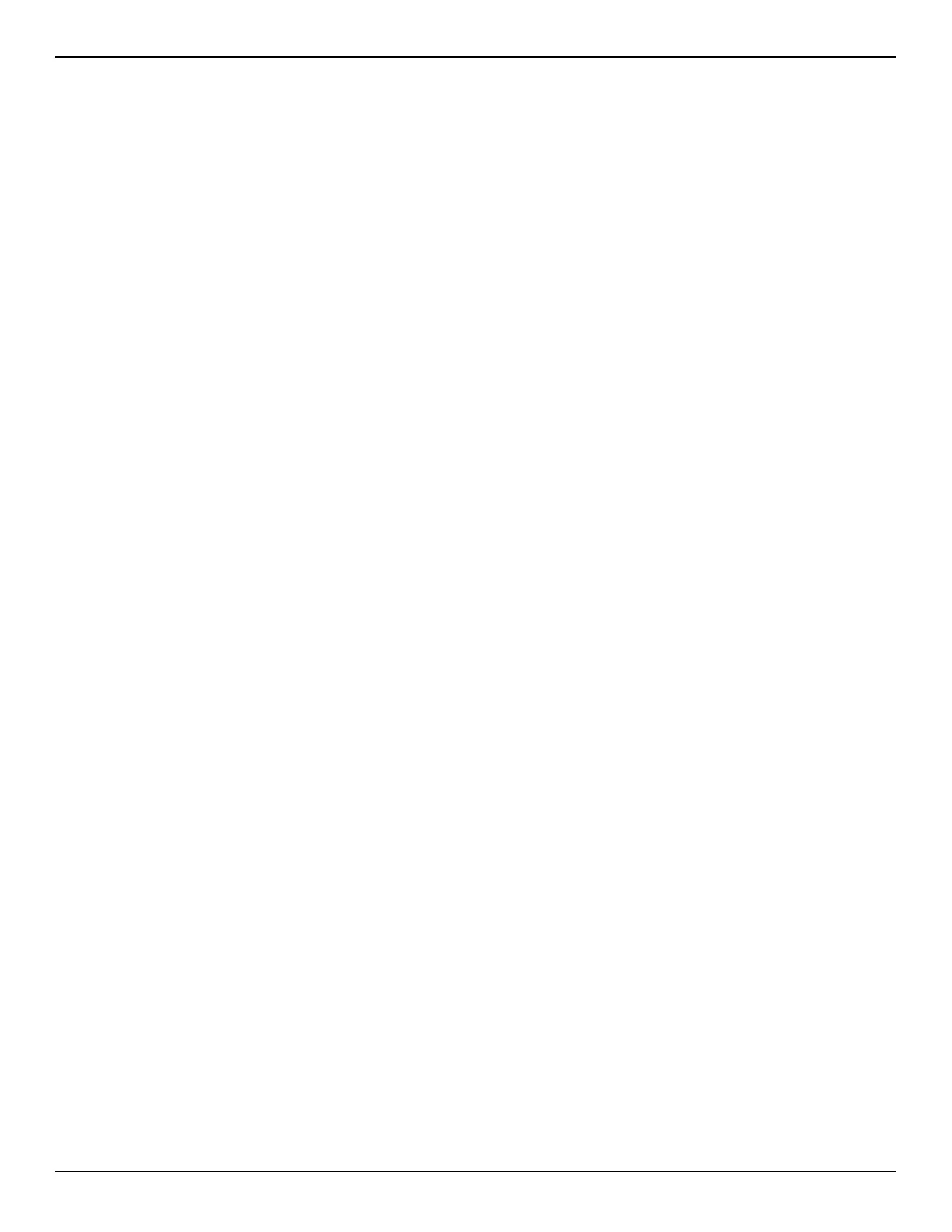68
EVOHD+ Installation Guide
BabyWare Software
Panel Identifier
SECTION [3011]
(default = 0000) Program the same Panel Identifier in the control panel and BabyWare. BabyWare will establish communication on matching identifier. Enter the
desired 4-digit hexadecimal number into section [3011].
PC Password
SECTION [3012]
(default = 0000) Program the same Password in the control panel and BabyWare. BabyWare will establish communication on matching passwords. Enter the desired
four-digit hexadecimal number into section
[3012].
PC Telephone Number
SECTION [3010]
The control panel dials this number to communicate with a computer using BabyWare. Enter any digit from 0 to 9 and any special keys or functions (see table 5
(Special Telephone Number Keys), on page 45) up to a maximum of 32 digits into section [3010].
Call Back Feature
SECTION [3037]: OPTION [1]
(default = disabled) If enabled and a computer using BabyWare attempts to communicate with the control panel, the control panel hangs up and calls the
computer back to verify identification codes and establish communication. When the control panel hangs up, BabyWare automatically goes into Wait For Call Mode
(see “BabyWare Online Help”), ready to answer when the control panel calls back. The PC Telephone Number must be programmed.
Call BabyWare
Dial the PC Telephone Number programmed in section
[3010] to communicate with BabyWare. The control panel and BabyWare verify that the Panel Identifier and
the PC Password match before establishing communication.
For LCD Keypads: Press and hold the [0] key, enter your [installer code] and then press [force].
Answering Machine Override Delay
SECTION [3052]
(default = 008) Program the Answering Machine Override if BabyWare is used to communicate with an installation that uses an answering machine or service.
Program a value (00 to 15 X 4 seconds, 00 = disabled) representing the delay period the control panel will wait between the first and second call.
To use:
1. Call the installation and, with BabyWare, press
[ENTER] on the keyboard or hang up manually on the second ring.
2. After hanging up, BabyWare immediately calls the installation back or call back manually.
Ring Counter
SECTION [3051]
(default = 008) The Ring Counter represents the number of rings the control panel will wait before picking up the line. If more than 10 seconds pass between each
ring, the Ring Counter resets. Enter any value between 01 to 15 (00 = disabled).
Event Buffer Transmission
SECTION [3037]: OPTION [2]
(default = disabled) Once the Event Buffer contains 1998 events, the control panel makes two attempts to establish communication through BabyWare by calling
the PC Telephone Number programmed in section [3010]. BabyWare must be in Wait To Dial mode.The control panel uploads the contents of the Event Buffer to
BabyWare. If communication is interrupted before completing transmission or communication is not established after two attempts, the control panel wait until the
Event Buffer receives another 1998 events before attempting Event Buffer Transmission.The Event Buffer can hold 2048 Events.If it is full, new event will erase old
ones.
In-Field Firmware Upgrade
1. Connect the CONV4USB or the 307USB to the “Serial” or “Upgrade” port of the module or panel as shown in Figure 21 and Figure 22 on page 69.
2. Start BabyWare and click on the In-Field Firmware Programmer button.
3. Verify the product information located in the window.
4. In the drop down menu, select the most recent version of the firmware.
5. Use this button to load additional firmware files from another location or download the panel firmware from the paradox.com or select the latest version for
IP150+/PCS.
6. Click on Update product firmware.
NOTE: If the upgrade process is not completed properly, either because Cancel was pressed or because of technical problems, the panel or module will not function
until a firmware is properly transferred.
