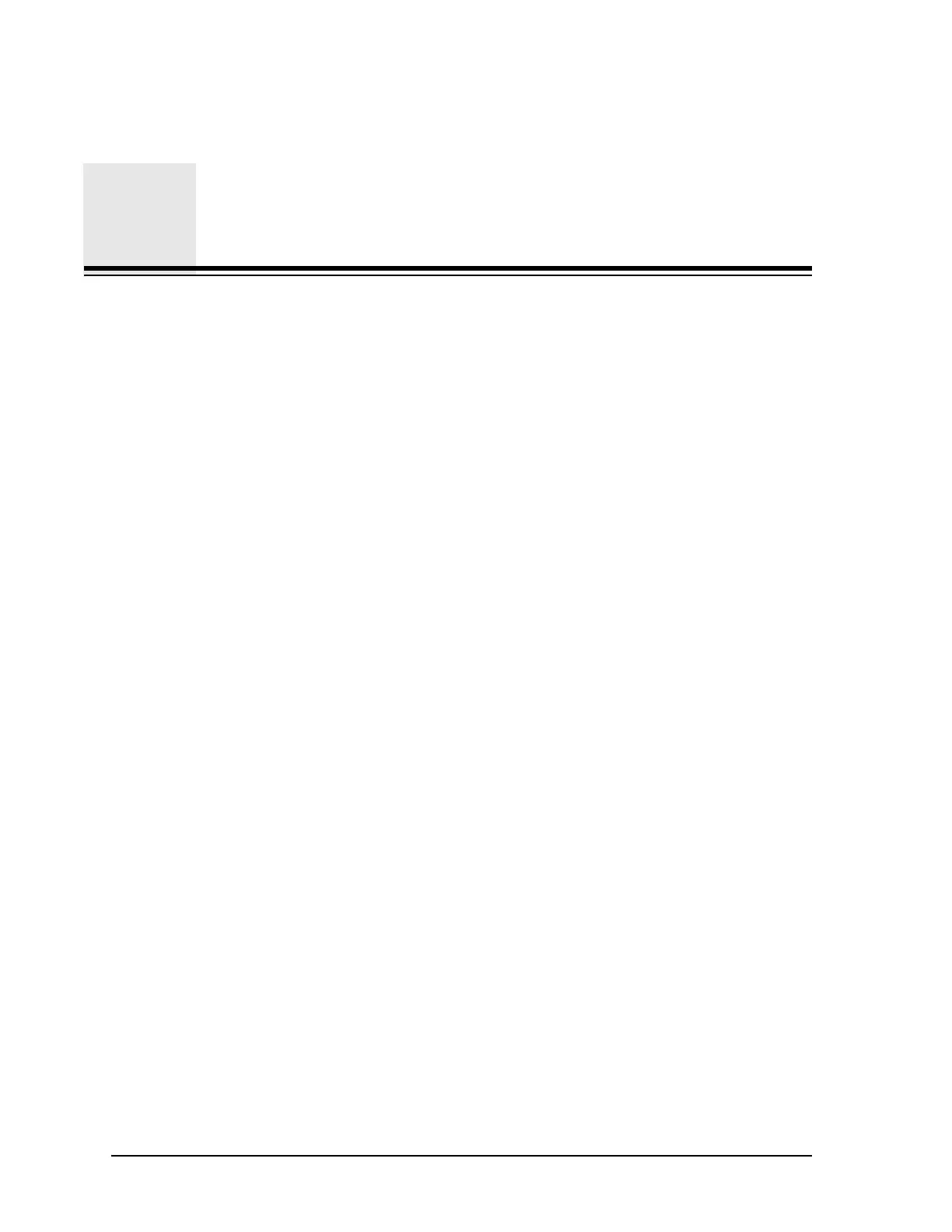HandiLaz Mini Operator’s Manual Page 6-1
Chapter 6
Downloading Data to PC
Introduction
The PC Link Software provided with the HandiLaz Mini can be used to
download data to a PC. Once in the PC, the data may be:
• Displayed for review
• Saved as a CSV file
• Printed in pre-defined report format on your standard PC or network printer.
Installing PC Link Software:
1
Turn off other applications.
2
Place the installation CD in the CD-ROM drive, then double-click the
installation icon. The program steps the user through the complete installation
process. Unless otherwise specified, the software will be saved in a newly-
created directory called “PMS.”
3
Enter the PMS directory (C:\Program Files\PMS) and double-click on the file
entitled “Handheld LPC Data Retrieval Software Operating Manual.” Once the
Adobe file has been loaded, print a copy of the software operating manual.
Preparing HandiLaz Mini for Linking with PC:
1
Navigate from Options Menu to Utilities Menu. Set ID to a number from 0–31.
2
Navigate from Data Processing Menu to Uplink. Leave unit in Uplink Mode.
3
Connect the HandiLaz Mini to the PC via provided RS-232 cable.
Using PC Link Software
1
Start the software by going into the PMS directory (C:\Program Files\PMS) and
double-clicking on the file entitled “Handheld LPC Data Retrieval Software.”
2
Set the address to match the ID number (from 1–31) set on the HandiLaz Mini.
3
Confirm the Port is set for COM1.
4
Select the tab for the sampling mode of the data of interest (e.g., Repeat Mode).
5
Select “Read Data list” to load available data from the selected mode.
