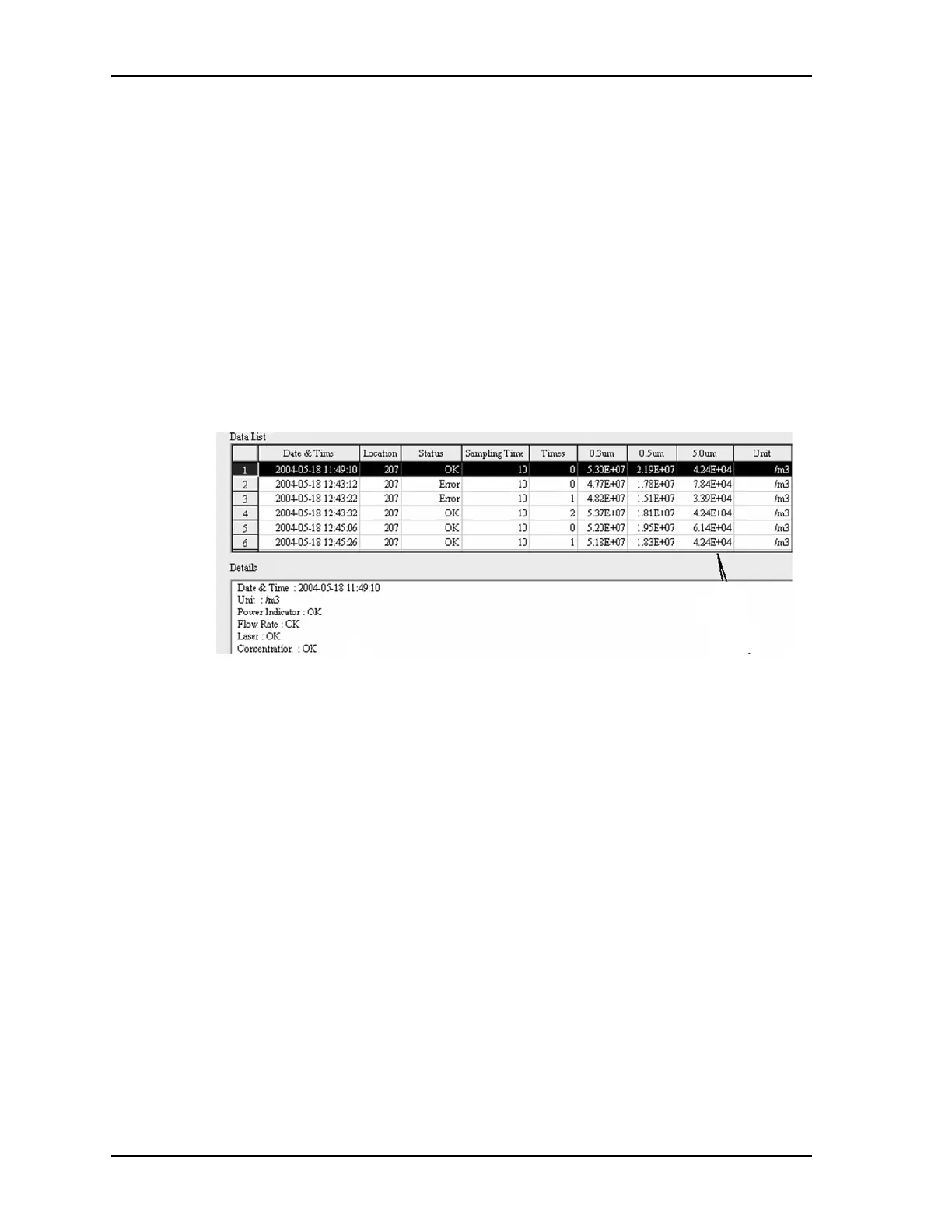Using the Retrieval Software
HandiLaz Data Retrieval Software, Installing and Running
Page
E-13
2
Type the Stop Time: (date and time).
3
Click on the
Data List
button. Only the data within the specified dates/times
will be displayed in the Date List Table and the Data Table.
4
Click on the
Print Selected Records
button. The Windows Print dialog box
will open.
5
Set the Printer dialog box as you would for any other print job.
6
Click on the
Print
button.
View the Details of a Data Record
To see more detailed information about a record, simply click on that record,
and view the information in “Details”.
Change the Current Time on the HandiLaz Mini
1 Ensure that the HandiLaz Mini is connected to the PC.
2 At the top of the Data Retrieval software dialog box, click on
Time Setting
with HandiLaz
. The time setting dialog box will open.