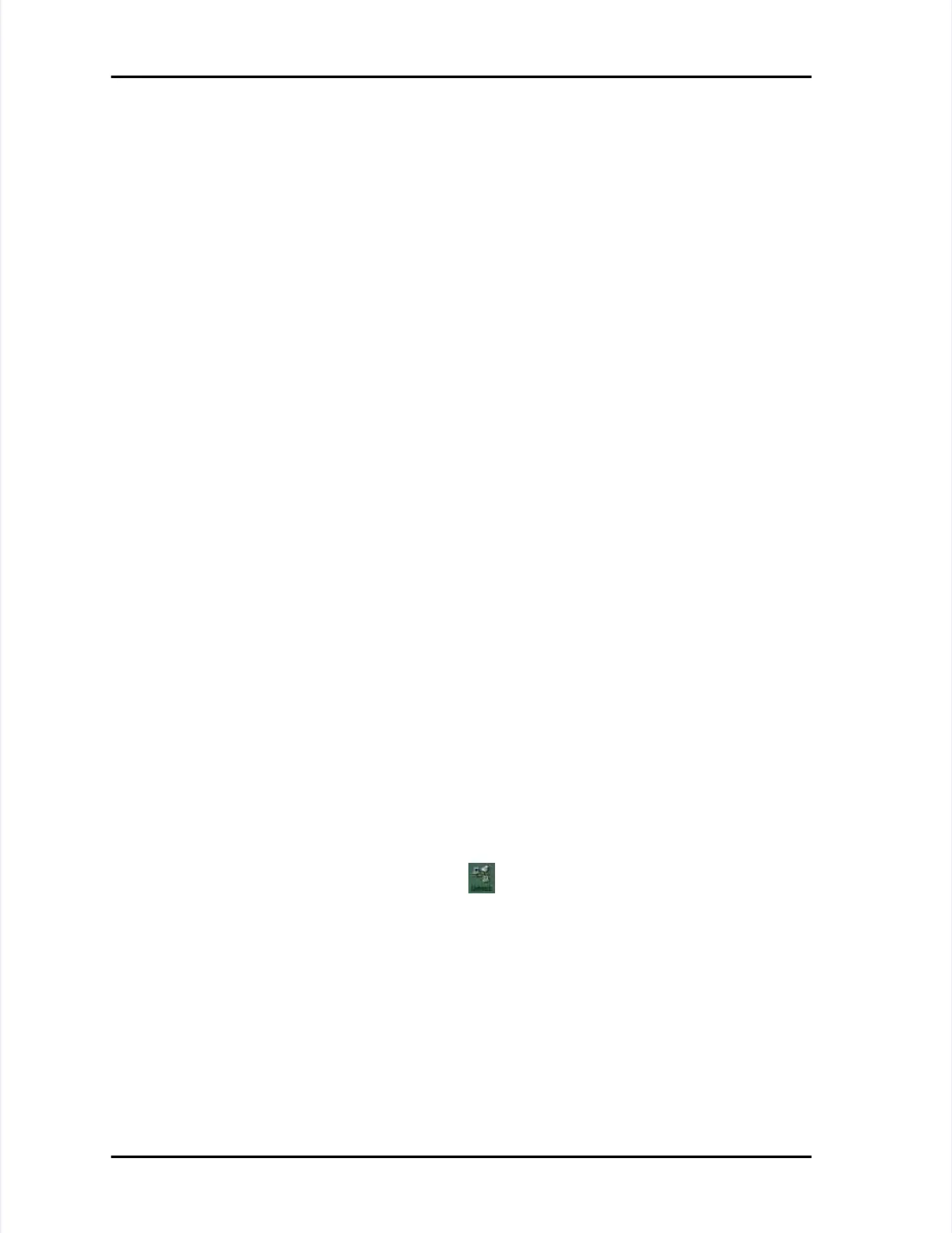Page Page B-4 B-4 LASAIR LASAIR II II Operator’s Operator’s ManualManual
Appendix B: Connecting to a Computer or NetworkAppendix B: Connecting to a Computer or Network
GatewayGateway The gateway address is used when communicating The gateway address is used when communicating across a differentacross a different
network. This field sets the gateway address in a network. This field sets the gateway address in a form ofform of
aaa.bbb.cccaaa.bbb.ccc
.ddd..ddd.
Each 3-digit series is a value of 0–255, separated by a period(.). An exEach 3-digit series is a value of 0–255, separated by a period(.). An example ofample of
a valid gateway address is: 10.255.0.60. If this field is blank, the a valid gateway address is: 10.255.0.60. If this field is blank, the instrument caninstrument can
only communicate to addresses in the same network.only communicate to addresses in the same network.
MulticastMulticast The multicast address must be assigned if you are usingThe multicast address must be assigned if you are using
Pharmaceutical Net or Facility Net. This field sets the multicast address in Pharmaceutical Net or Facility Net. This field sets the multicast address in aa
form ofform of
aaa.bbb.ccc.dddaaa.bbb.ccc.ddd
. Each 3-digit series is a value of 0–255, separated. Each 3-digit series is a value of 0–255, separated
by a period (.). An example of a valid multicast address is: 224.100.100.1.by a period (.). An example of a valid multicast address is: 224.100.100.1.
Enable Web ServerEnable Web Server
The default setting for this field is Enable; note theThe default setting for this field is Enable; note the
check-mark in the box. It allows access to the LASAIR II from a web browsercheck-mark in the box. It allows access to the LASAIR II from a web browser
such as Internet Explorer or such as Internet Explorer or Netscape Navigator. Disabling this function on theNetscape Navigator. Disabling this function on the
unit removes the ability for remote control and viewing unit removes the ability for remote control and viewing of sampling.of sampling.
Enable TCP/IPEnable TCP/IP The default setting for this field is Enable; note the checkThe default setting for this field is Enable; note the check
mark in the box. It allows a umark in the box. It allows a user to connect to Facility/Pharmaceutical Net.ser to connect to Facility/Pharmaceutical Net.
Disabling this function on the unit removes the ability to use these applications.Disabling this function on the unit removes the ability to use these applications.
TCP/IP Remote ModeTCP/IP Remote Mode
Enable this check box to cause Facility Net to treatEnable this check box to cause Facility Net to treat
this instrument as a “Remote Instrument”. When connected to this instrument as a “Remote Instrument”. When connected to Facility Net,Facility Net,
stored data will be downloaded, anstored data will be downloaded, and Facility Net will then disconnect.d Facility Net will then disconnect.
EnableEnable
TCP/IPTCP/IP
must also be checked.must also be checked.
Setting up the PC for Direct Web Browser Interface withSetting up the PC for Direct Web Browser Interface with
LASAIR IILASAIR II
You must assign an IP address and netmask to the computer making a TCP/IPYou must assign an IP address and netmask to the computer making a TCP/IP
connection. After entering or changing your PC’s network address, you mustconnection. After entering or changing your PC’s network address, you must
reboot your PC or the addreboot your PC or the address will not be recognized.ress will not be recognized.
Setting your computer’s TCP/IP addresses (Windows 95 and Windows 98)Setting your computer’s TCP/IP addresses (Windows 95 and Windows 98)
for directly interfacing LASAIR II with a web browser:for directly interfacing LASAIR II with a web browser:
11 Click Start > Settings > Control Panel.Click Start > Settings > Control Panel.
22
Double-click Double-click the the Network Network icon. icon. The The Network Network dialog dialog box box will will open:open: