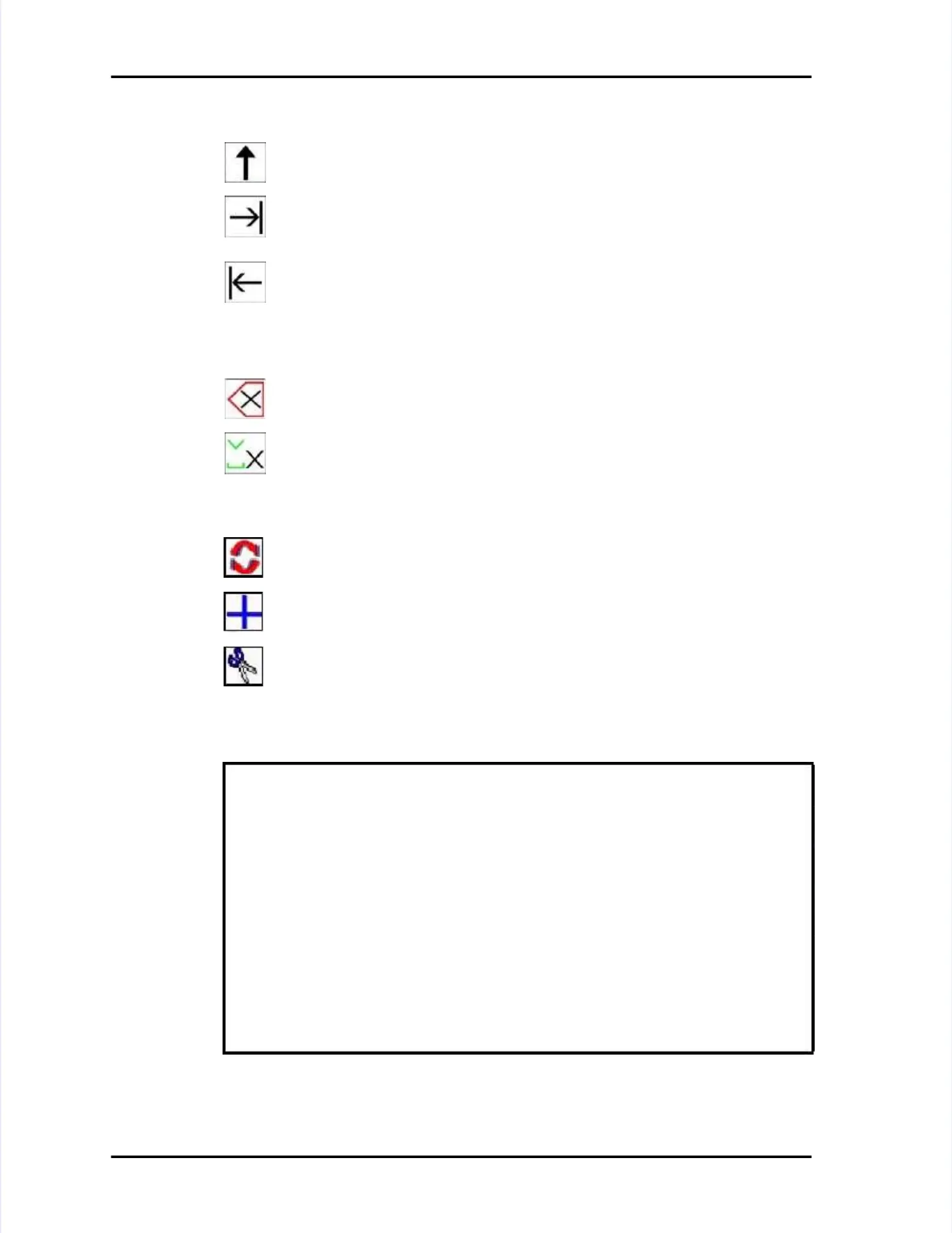Page Page 5-2 5-2 LASAIR LASAIR II II Operator’s Operator’s ManualManual
Chapter 5: SetupChapter 5: Setup
Edit/Navigation Softkey Icon FunctionsEdit/Navigation Softkey Icon Functions
The Return Arrow is always the top (or first) icon. This command iconThe Return Arrow is always the top (or first) icon. This command icon
will take you out of Editing Mode will take you out of Editing Mode without leaving the screen.without leaving the screen.
The Forward Tab is used to move from one screen location to anoThe Forward Tab is used to move from one screen location to anotherther..
The Back Tab is used to move back to The Back Tab is used to move back to the previous location in a the previous location in a screen.screen.
Field Editing Softkey Icon FunctionsField Editing Softkey Icon Functions
The Delete softkey deletes the alphanumeric character to the left of theThe Delete softkey deletes the alphanumeric character to the left of the
cursor and moves the cursor one space cursor and moves the cursor one space to the left.to the left.
Depending on the kind Depending on the kind of field you are editing, the Insert softkey addsof field you are editing, the Insert softkey adds
a zero or a space to the right of the blinking edit cursor.a zero or a space to the right of the blinking edit cursor.
Location Name Editing Softkey Icon FunctionsLocation Name Editing Softkey Icon Functions
The Edit Location softkey allows you to The Edit Location softkey allows you to edit the highlighted locationedit the highlighted location
name. (Used in Location Setup name. (Used in Location Setup Screen only.)Screen only.)
The Add Location softkey allows you to aThe Add Location softkey allows you to add a new location name. (Useddd a new location name. (Used
in Location Setup Screen only.)in Location Setup Screen only.)
The Delete Location softkey removes the highlighted location name.The Delete Location softkey removes the highlighted location name.
(Used in Location Setup Screen only.)(Used in Location Setup Screen only.)
Using Edit Mode - - General ProcedureUsing Edit Mode - - General Procedure
Setting parameter values in LASAIR II Setup ScreensSetting parameter values in LASAIR II Setup Screens
11
VVerify that the screen erify that the screen has a blue pencil has a blue pencil icon in the uppicon in the upper left corner. If theer left corner. If the
icon is present, the screen is a setup screen and values can be changed.icon is present, the screen is a setup screen and values can be changed.
22
Press the Enter key to enable the Edit Mode.Press the Enter key to enable the Edit Mode.
33 Press the Tab Keys to move the cursor to the parameter to be changed.Press the Tab Keys to move the cursor to the parameter to be changed.
44 Press the Enter key to access the parameter.Press the Enter key to access the parameter.
55
Press the arrow or Enter keys to change the parameter.Press the arrow or Enter keys to change the parameter.
66
Press TPress Tab or Enter ab or Enter to record the to record the desired setting.desired setting.
77 Use the Return Arrow softkey to Exit the Edit Use the Return Arrow softkey to Exit the Edit Mode.Mode.