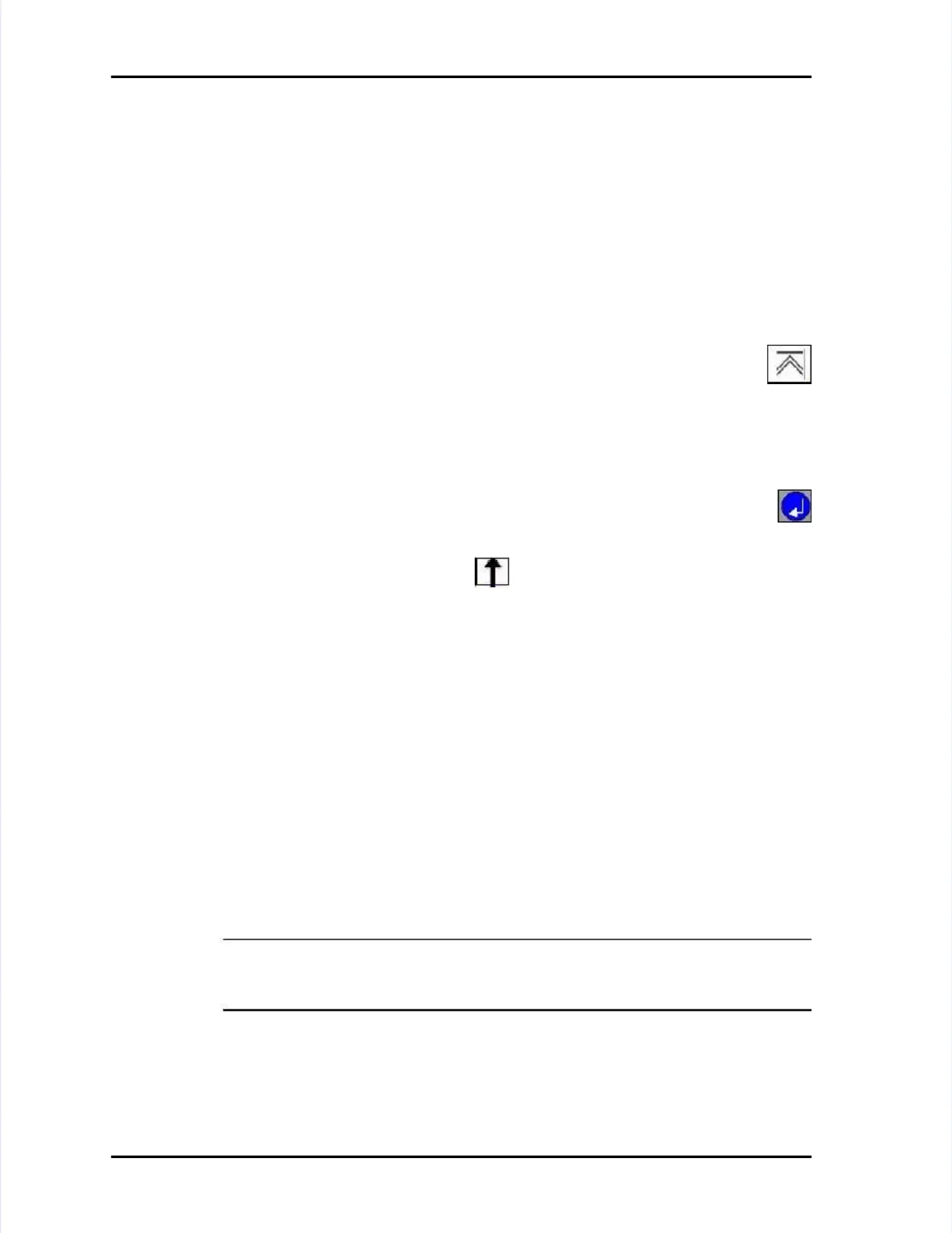Page Page 3-4 3-4 LASAIR LASAIR II II Operator’s Operator’s ManualManual
Chapter 3: Controls and DisplaysChapter 3: Controls and Displays
On the right side of the screen, noOn the right side of the screen, notice a column of icons. Each tice a column of icons. Each setup screen,setup screen,
display screen or function is represented by an icon. Each icon is associated withdisplay screen or function is represented by an icon. Each icon is associated with
the softkey to its right. When you press the softkey to the right an icon, thethe softkey to its right. When you press the softkey to the right an icon, the
screen for that icon is displayed.screen for that icon is displayed.
General Guidelines for Screen NavigationGeneral Guidelines for Screen Navigation
No matter what screen you are viewing, the following general rules will helpNo matter what screen you are viewing, the following general rules will help
you navigate:you navigate:
•• If you want to go to If you want to go to another screen, identify its icon and press its softkey.another screen, identify its icon and press its softkey.
•• TTo move back out o move back out of a screen, press the top softkey beside of a screen, press the top softkey beside the Backthe Back
Screen icon.Screen icon.
•• If a screen can be edited, you will see a pencil icon in the upper leftIf a screen can be edited, you will see a pencil icon in the upper left
part of the screen.part of the screen.
••
A screen that can be edited opens in the Display Mode. The screen must beA screen that can be edited opens in the Display Mode. The screen must be
set to Edit Mode before you can change an input field.set to Edit Mode before you can change an input field.
•• TTo change an input o change an input field, enter Edit Mode by pressing the blue field, enter Edit Mode by pressing the blue EnterEnter
button. Ybutton. You will ou will notice that notice that edit icons edit icons for for that sthat screen will creen will appear by appear by thethe
softkeys.softkeys.
•• Use Use the the Return Return Arrow Arrow softkey softkey to to exit exit Edit Edit Mode. Mode. The The Return Return Arrow Arrow isis
always the top icon in the column.always the top icon in the column.
Display ScreensDisplay Screens
The LASAIR II has the following display screens:The LASAIR II has the following display screens:
•• TheThe Main Display ScreenMain Display Screenshows sampling data, as well as some key shows sampling data, as well as some key statusstatus
and alarm information.and alarm information.
•• TheThe
Data Table ScreenData Table Screen
displays all stored data. In this screen, dadisplays all stored data. In this screen, data can beta can be
filtered to display only what you are interested in. The data can also befiltered to display only what you are interested in. The data can also be
browsed in blocks and printed.browsed in blocks and printed.
•• TheThe
Status ScreenStatus Screen
gives information on gives information on the battery, laserthe battery, laser, data storage, data storage
capacity, and more.capacity, and more.
•• TheThe
Analog Data Display ScreenAnalog Data Display Screen
shows the data collected from the shows the data collected from the analoganalog
probes during the last sampling.probes during the last sampling.
NOTE:NOTE: If the LASAIR II may be accessed over your If the LASAIR II may be accessed over your Ethernet network, alwaysEthernet network, always
leave the instrument’s display at either the Main Display Screen leave the instrument’s display at either the Main Display Screen or the Analogor the Analog
Display Screen so remote users can access the Display Screen so remote users can access the LASAIR II.LASAIR II.