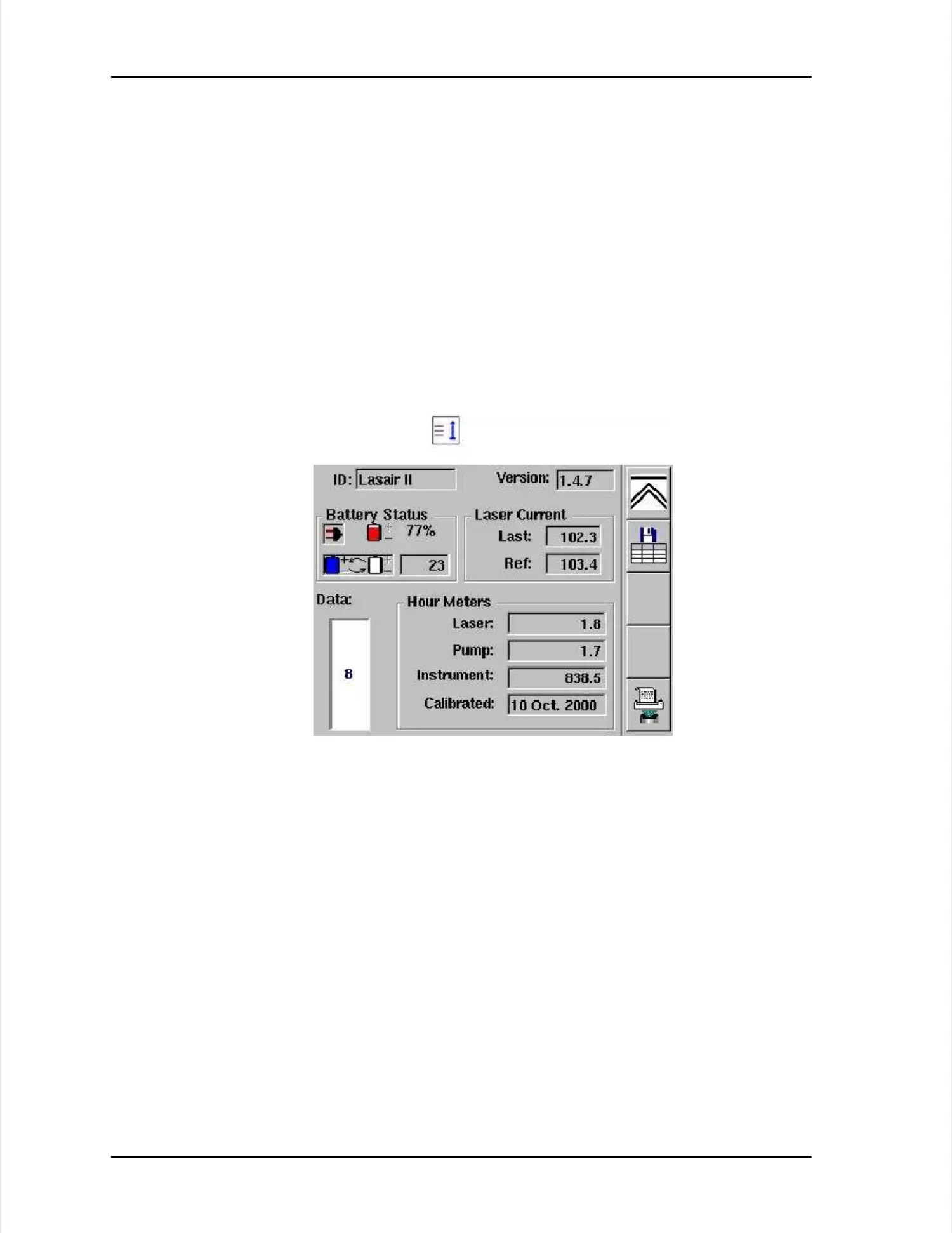Display ScreensDisplay Screens
LASAIR II Operator’s ManualLASAIR II Operator’s Manual
PagePage
3-73-7
TheThe lightning boltlightning boltis the symbol for a communications conis the symbol for a communications connection. If yournection. If your
LASAIR II unit is connected to Facility Net or LASAIR II unit is connected to Facility Net or Pharmaceutical Net and thePharmaceutical Net and the
addresses have been properly set, theaddresses have been properly set, the lightning boltlightning boltwill be blue.will be blue.
••
Status ScreenStatus Screen: The Status Screen gives you information on : The Status Screen gives you information on the followingthe following
items:items:
•• Battery statusBattery status
••
Data StorageData Storage
•• Laser CurrentLaser Current
•• Hour Meters for laser, pump, and Hour Meters for laser, pump, and instrumentinstrument
•• Date of last calibrationDate of last calibration
TTo display o display the Status Screen:the Status Screen:
Press Press the the third third softkey softkey icon icon on on the the Main Main Display Display Screen.Screen.
IDID Entered in the Main Setup Screen, the Entered in the Main Setup Screen, the ID name is a way of tracking the unit.ID name is a way of tracking the unit.
This information is also placed in the data record.This information is also placed in the data record.
VersionVersion
The software version currently loaded.The software version currently loaded.
Battery StatusBattery Status When the unit is not plugged in, the Power Plug icon on theWhen the unit is not plugged in, the Power Plug icon on the
status screen will appear grayed out.status screen will appear grayed out.
The battery status is updated from the The battery status is updated from the battery charger board every five seconds.battery charger board every five seconds.
When the battery is discharging, the battery icon is red When the battery is discharging, the battery icon is red and a minus (-) signand a minus (-) sign
appears near the battery icon. When charging, the battery icon is blue and appears near the battery icon. When charging, the battery icon is blue and a plusa plus
(+) sign appears near the battery icon.(+) sign appears near the battery icon.
The % value (77%) indicates the remaining battery charge.The % value (77%) indicates the remaining battery charge.
Figure 3-2: Status ScreenFigure 3-2: Status Screen