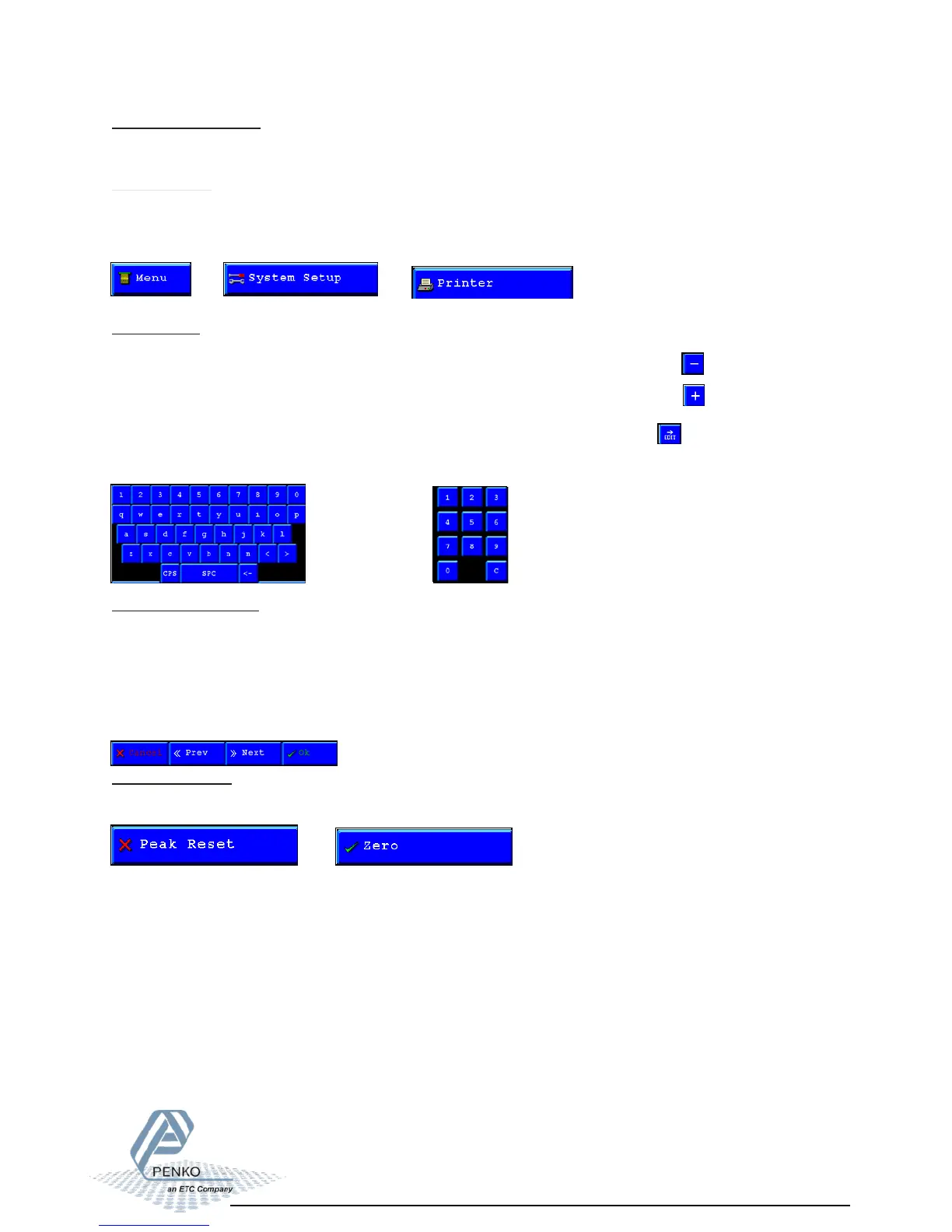Button explanation 01
The Penko Flex has different function keys.
Button explanation:
Menu buttons:
Buttons to enter a menu are recognizable by other pictogram with text.
Examples:
Edit buttons:
Buttons to edit a parameter can be a -, + or edit button.
With the “-” button the parameter field will scroll down or decrement of the value.
With the “+” button the parameter field will scroll up .
With the edit button a keyboard will be opened to edit the selected parameter.
or increment of the value
Alphanumeric keyboard: Numeric keyboard:
Leave menu buttons:
With the “cancel” button its possible to leave a menu without saving the changed
parameters.
With the “OK” button its possible to leave a menu and save the changed parameters.
With the “Next>>” button its possible to go to the next screen with parameters of the
selected menu.
With the “<<Prev” button its possible to go to the previous screen with parameters of the
selected menu.
ON/OFF buttons.
Some function can be enabled or disabled, the buttons are recognizable by the red cross
or green tickmark.
OFF/ Disabled ON/ Enabled
