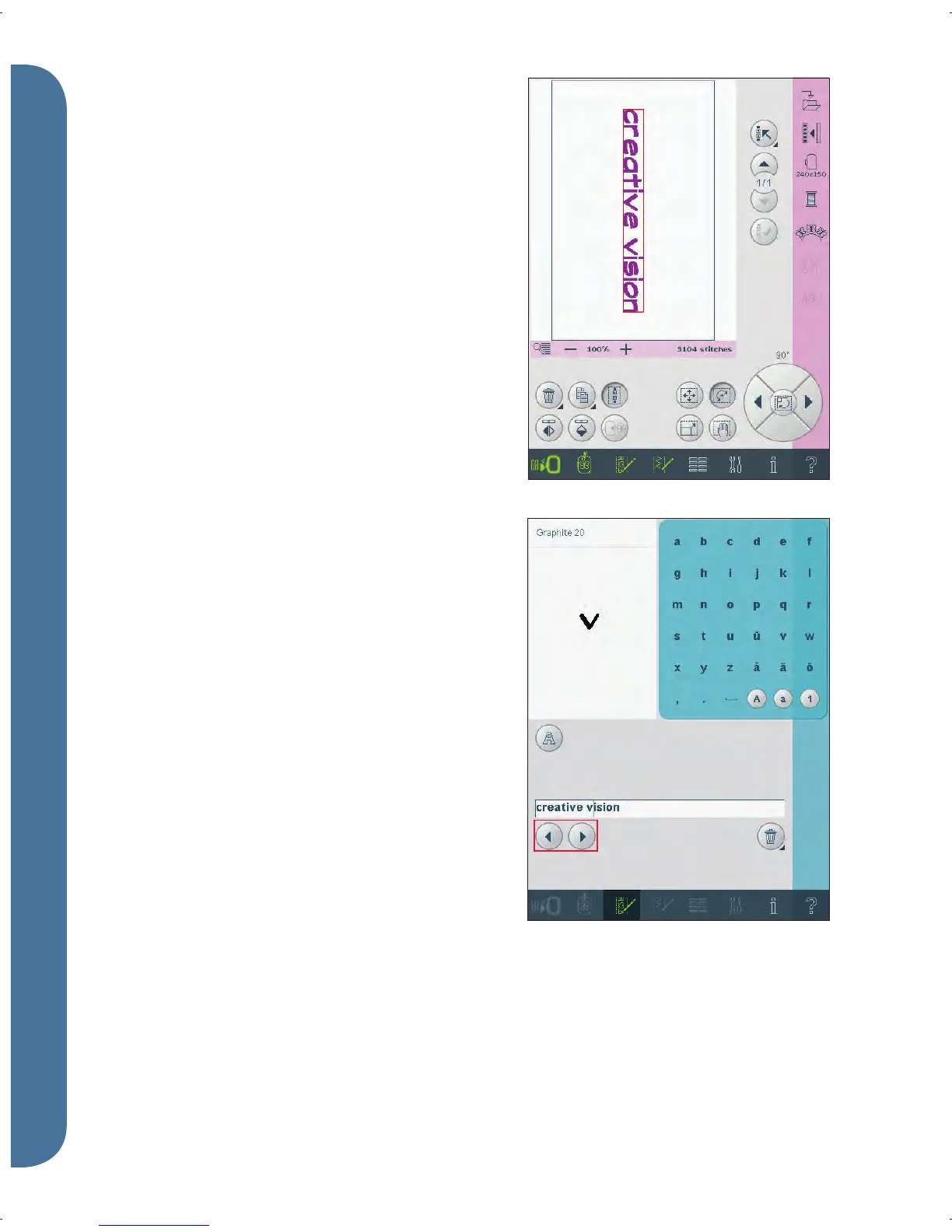8:20
B
C
E
F
A
D
Embroidery text editor
To open embroidery text editor
Embroidery text editor opens automatically
when you are selecting an embroidery font in the
selection menu.
You can also open embroidery text editor by
adjusting an existing text already in embroidery
edit. Just select the text and touch the sequencing
icon (A) on the task bar.
Note: If the text is created of stitch fonts, sequencing
will be opened instead of embroidery text editor.
To use embroidery text editor
Use the stylus and touch the letters you want to
add to the text. The text is shown in the text area
(B) with the cursor at the active letter. Use the
arrows (C) to step forward and backward.
You can change the font and the size of the text
by touching the change font icon (E). A preview
and the name of the selected font is shown in the
preview area (F).
Add a letter into a text
Use the arrows (C) to move the cursor to where
you want to add a letter. Touch the letter and it
will be inserted at the cursor position.
Delete a letter
To delete one letter, place the cursor after the letter
to be deleted. Touch the delete icon (D). If you
want to delete all the text you have written, long
touch the delete icon. A pop-up will ask you to
confi rm the deletion.
Embroidery mode - edit