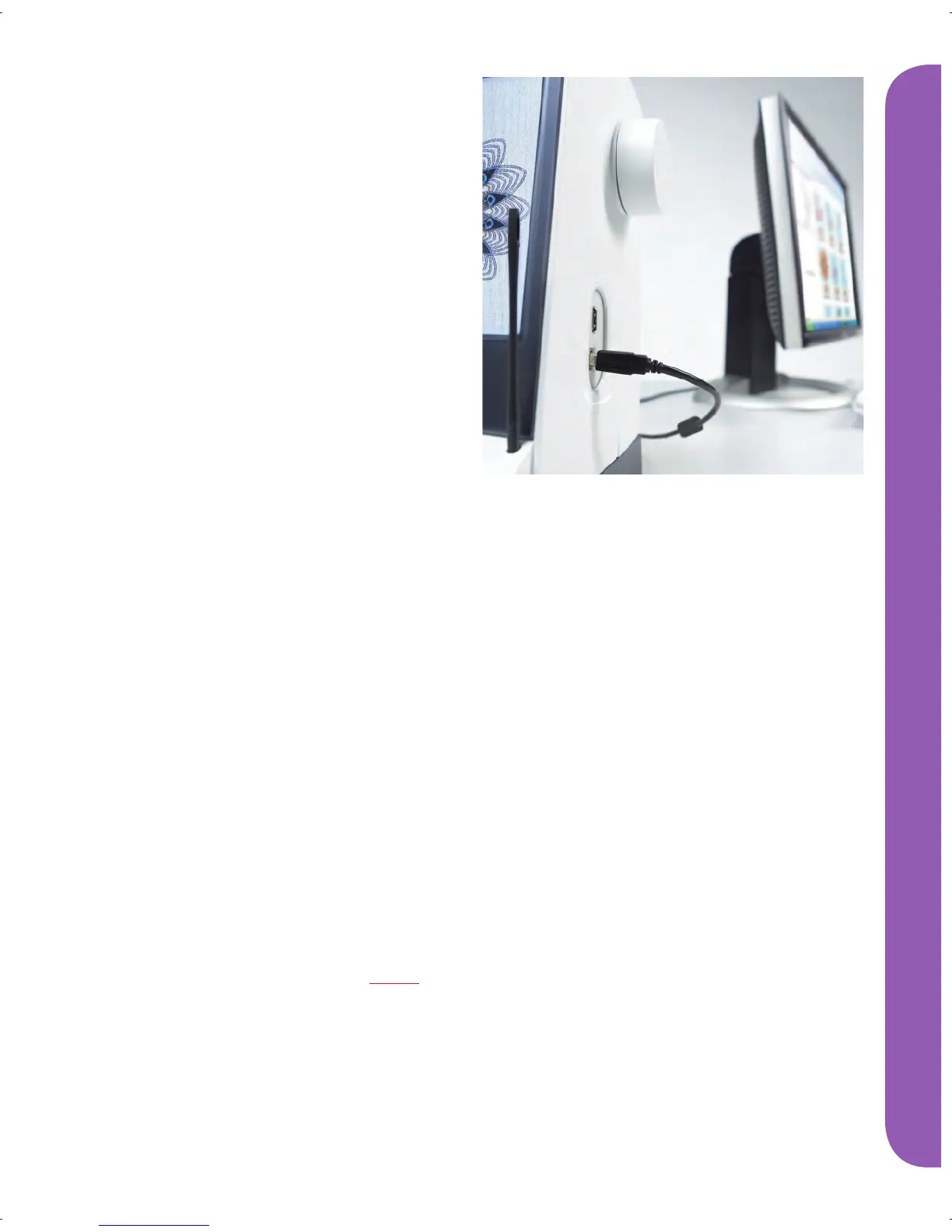2:13
Preparations
4D™ Embroidery Software
Computer Connection
The Embroidery Machine Communication module
is automatically installed. This is required to use the
Send To features in any 4D™ Embroidery System
module, and Send Multiple in 4D™ Organizer.
4D™ QuickFont
Create font fi les (.vf3) for your PFAFF® creative
vision™ embroidery machine from most TrueType®
or OpenType® fonts on your computer.
4D™ Organizer
Find your designs and pictures easily. Browse
them in different sizes and print selected groups as
full worksheets of thumbnail catalogs. Covert your
designs between major embroidery formats, to
pictures or desktop wallpaper for your computer.
Create a personal HTML catalog of your designs.
Installing your software
If you own other PFAFF® 4D™ Embroidery
System software, you may need to install the 4D™
Embroidery System 8.2 (or higher version) Update
instead of installing the Embroidery Machine
Communication Software. Then add the PFAFF®
creative vision™ from the Machine Manager in
4D™ Confi gure, as described in Step 5. Continue
with Step 6 to install hardware drivers.
1. Ensure your embroidery machine is
disconnected from your computer.
2. Ensure you are logged onto your computer
with a user name that is an administrator on
the computer, then install your software from
the CD provided.
3. Insert your CD. In Windows® 7/Vista, an
AutoPlay message may appear, asking what
you wish to do with the CD. Click the option to
Run Menu.exe. Select your desired language,
and select the “Install Embroidery Machine
Communication Software” option from the
menu.
4. Follow the instructions in the Installation
Wizard. When asked to enter your Installation
Code, enter the following number: 850078.
5. In the 4D™ Confi gure Wizard under
MyMachines select your machine type:
PFAFF® creative vision™. Under Send 1 or
Send 2 select PFAFF® creative vision™. It is
recommended to set the Embroidery Machine
Communication module to start automatically
when starting Windows.
Note: You can fi nd more detailed information about the
installation in the 4D™ Embroidery System Getting
Started Guide, in the folder ’UserGuides’ on the CD.
Install hardware drivers and connect the
embroidery machine
Windows® 7/Vista
6. From the main menu of your CD, click the
Install Drivers option for your version of
Windows® 7/Vista.
If the following User Account Control message appears:
’A program needs your permission to continue’, click the
Continue button.
7. During the installation process a security
message may appear asking ’Would you like
to install this device software?’ Click Install to
continue. Click Finish on the last page.
8. You may now connect your embroidery
machine to your computer. A message will
appear and you will be informed when your
embroidery machine is ready to be used.
Windows® XP
6. From the main menu of your CD, click the
Install Drivers option for Windows® XP.
Drivers are only available for 32-bit Windows® XP.
