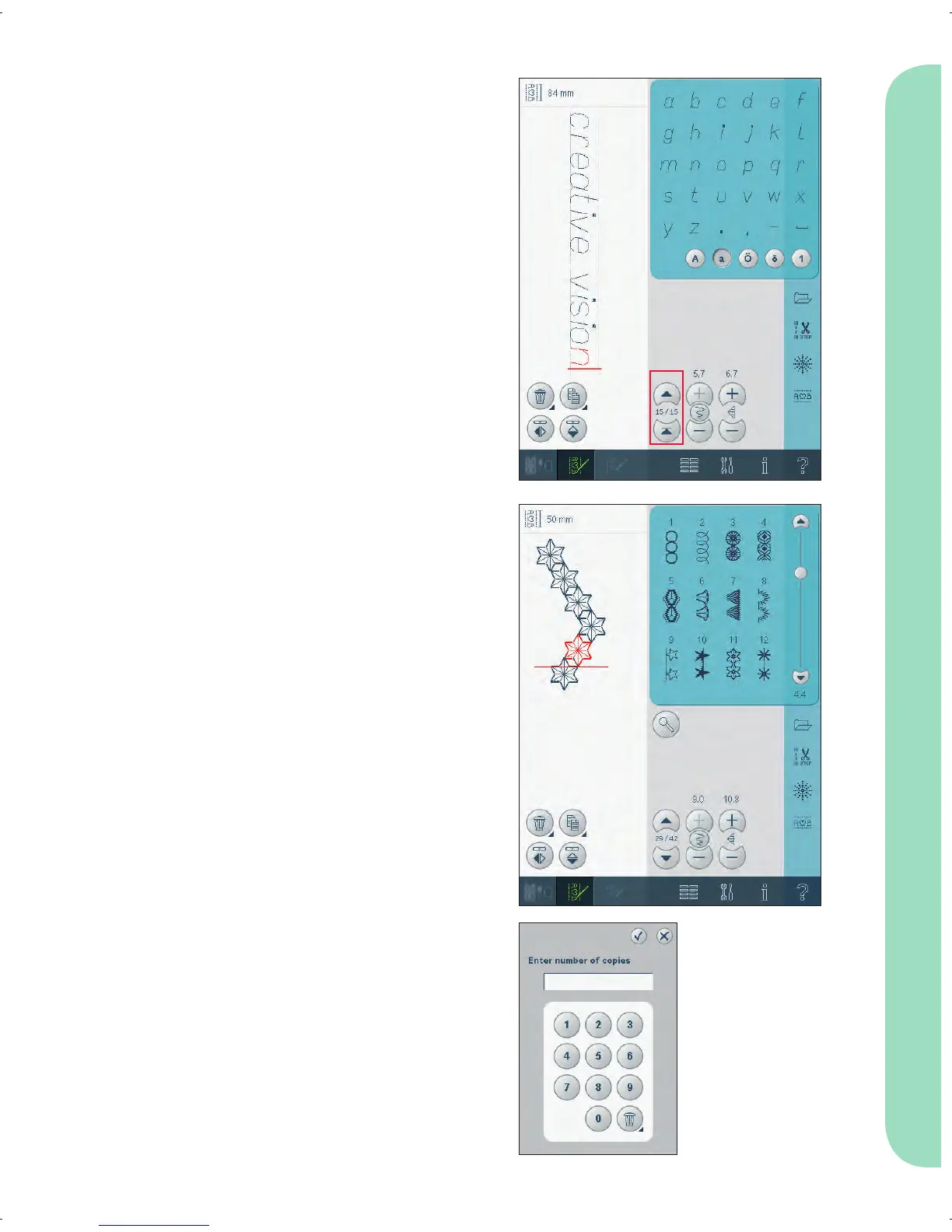5:3
5
6
10
9
Sequencing
Create a sequence
The active position is marked by a cursor and
the selected stitch or letter will be marked in
red. Inserted stitches will be placed at the cursor
position. Only the selected stitch can be adjusted.
Move the cursor through the sequence using the
arrows (10). Between the arrows the number of the
actual stitch will be shown next to the total number
of stitches in the sequence.
Open the selection menu to load a stitch font. Select
the desired font. In the stitch selection area, select
from upper or lower case letters, normal or special
letters and special symbols.
Insert a stitch or letter
Move the cursor where you want to add a stitch or
letter. Select the desired stitch you want to insert. It
will be placed at the cursor position.
Adjust text and stitches
You can mirror, adjust length and width or change
the density or position of the selected stitch. The
adjustments work just like in sewing mode.
Delete a stitch or letter (5)
If you want to delete a stitch, move the cursor to
the stitch you want to delete and touch the delete
icon. Use the long touch function to delete the
whole sequence.
Duplicate a stitch or letter (6)
To duplicate a stitch, move the cursor to the stitch
you want to duplicate. Touch the duplicate icon to
copy the selected stitch.
Note: Make your adjustments on the stitch before
duplicating and the copied stitch includes the
adjustments.
Use the long touch function to get a pop-up where
you can enter the exact number of copies you want
to insert.
Replace a stitch or letter
To replace a stitch, simply select it and then touch
delete and insert the new stitch. It will be placed at
the cursor position.
Zoom to all (9)
If the stitch or sequence is wider than what can be
shown on the screen, you may use the zoom to all
icon to see the whole width of the sequence.
Note: Zoom to all is only visible if the stitch or sequence
is wider than the stitch fi eld.