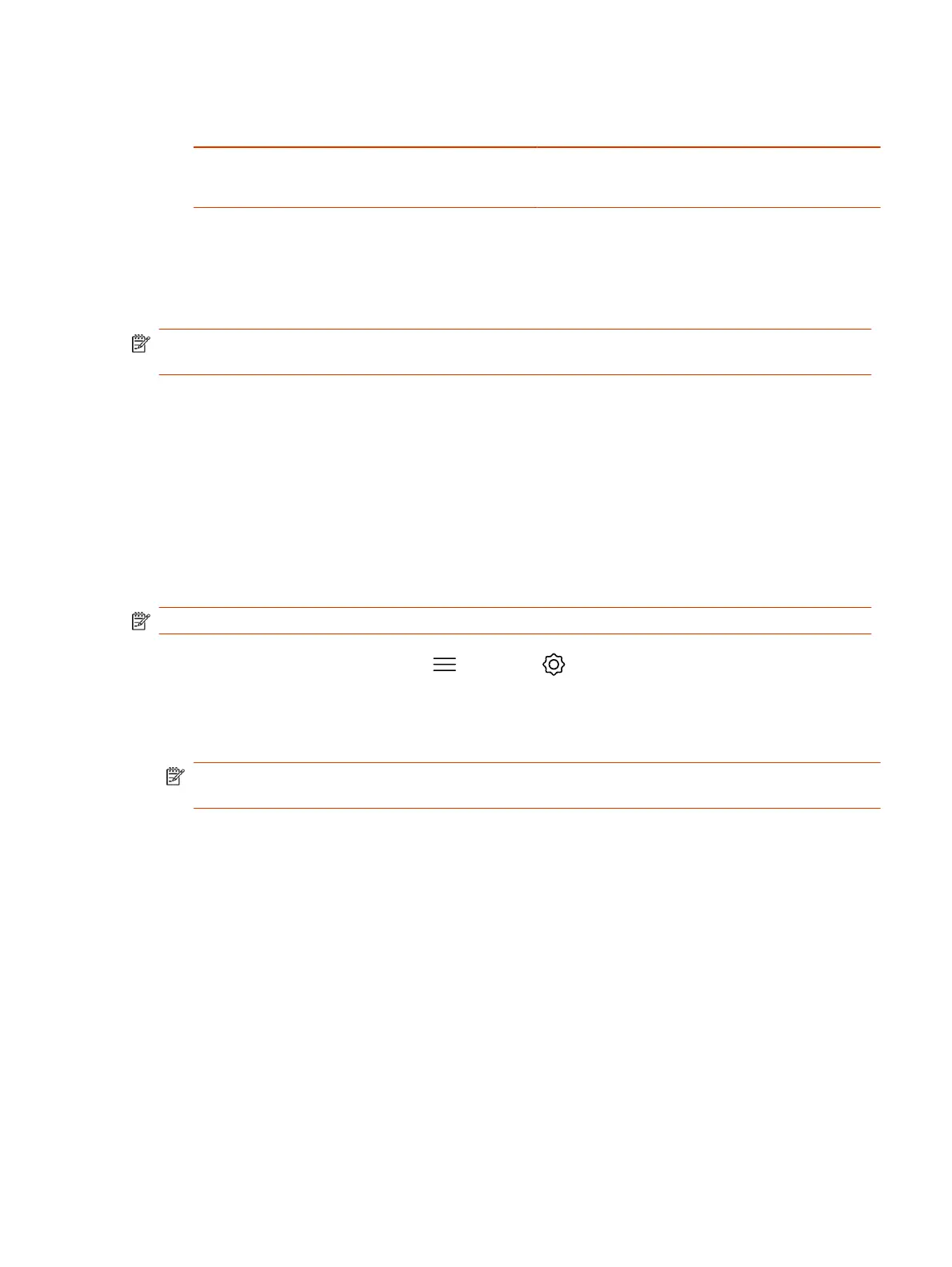Table 15-2 Log Level Settings (continued)
Setting Description
Enable SIP Trace Logs additional SIP connectivity information. Poly
recommends that you enable automatic transfer of logs
to a USB flash drive when using this setting.
3. Select Save.
Retrieve Log Files
You can use the web interface to download log files to a location on your computer
NOTE: The date and time of the system log entries for G7500 and Studio X series devices are
shown in GMT.
1. Access the web interface by opening a web browser and entering the IP address of the
Poly G7500 and Studio X series system using the format https://IPaddress (for example,
https://10.11.12.13), and go to Diagnostics > Logs.
2. Select Download system logs. A dialog window opens for you to specify how you want to open or
save the .tgz file.
Transfer Logs to a USB Flash Drive
You can transfer logs to a USB flash drive to free up space on your G7500 and Studio X series
system.
NOTE: Poly recommends formatting your USB flash drive with the FAT32 file system.
1. In the local interface, go to Menu > Settings > Diagnostics.
2. Select Log Management and enter the system’s local administrator credentials.
3. Select Start.
NOTE: Wait until the system displays a message that the log transfer has completed
successfully before you remove the USB flash drive.
The system saves a file in the USB flash drive named according to the settings in the system web
interface.
Configure Remote Logging
You can configure your G7500 and Studio X series system to send the event details it collects to a
remote logging server (using syslog or a similar mechanism).
Remember the following about remote logging with your system:
● The system sends logs to remote logging servers over a secure TLS connection. Your system
may use a version of TLS that you configured your system not to use. This happens because your
system sends logs using the TLS version configured on your remote logging server. This doesn't
affect the use of the configured TLS version for other parts of your system. For example, if you
set your system's minimum version of TLS to 1.2, but the server only uses 1.0, it still receives the
logs.
● You can use more than one remote logging server.
Retrieve Log Files
125
