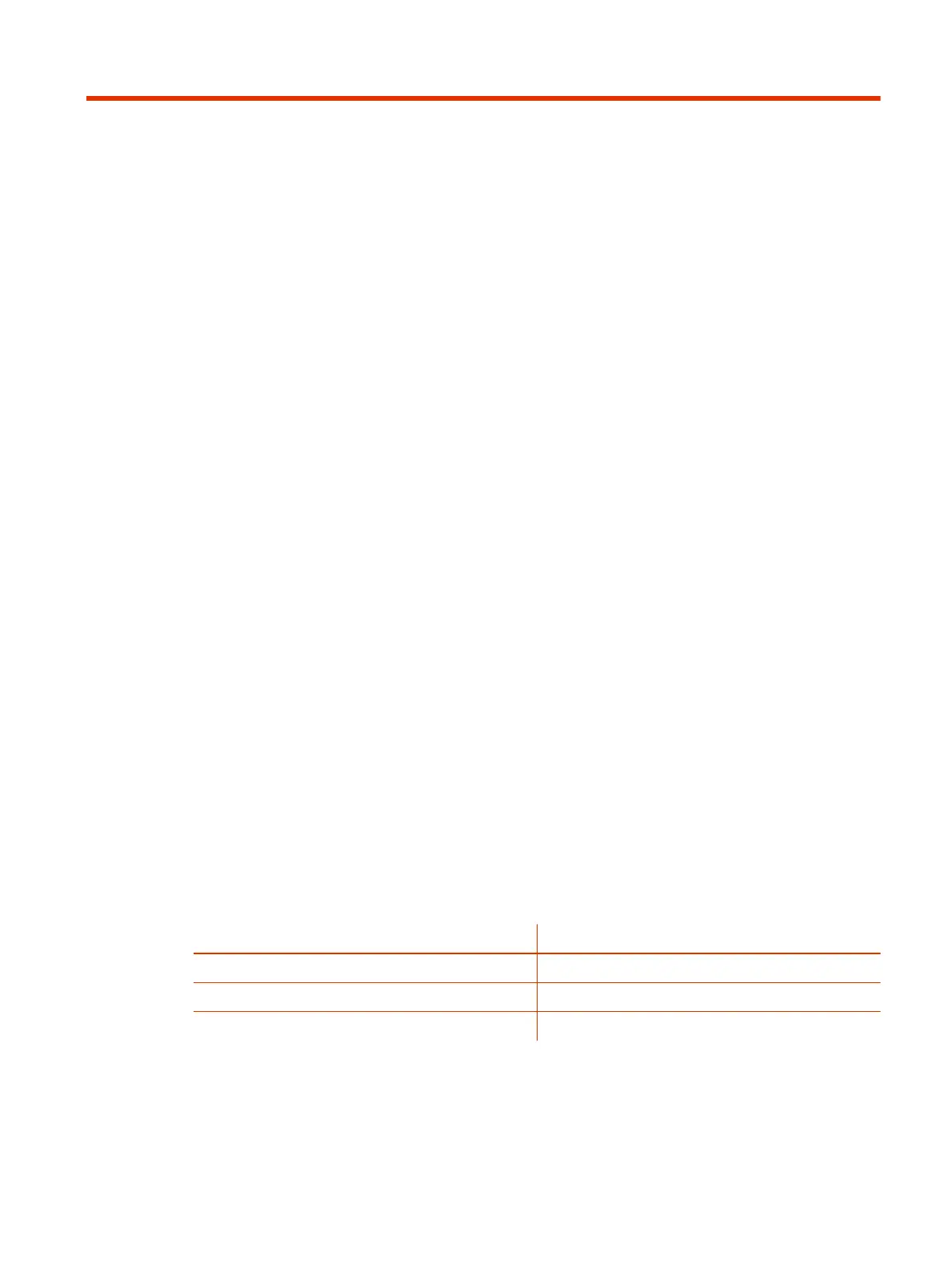Configuring Network Settings6
Network settings include the G7500 and Studio X series system primary (wired LAN) and secondary
(Wi-Fi) network configurations. You also can register your system with SIP and H.323 for calling.
Configuring Wired LAN Settings
You can set the wired LAN properties for your G7500 and Studio X series system.
Automatically Obtain IPv4 Address Settings
Your system by default gets its IP address information automatically. If this behavior is turned off, you
can turn it back on.
You must have a DHCP server deployed in your environment.
1. In the system web interface, go to Network > LAN Network > IP Addresses.
2. For IP Address, select Obtain IP address automatically.
Some of your IP address settings populate automatically and are read-only.
3. Select Save.
Manually Configure IPv4 Address Settings
You can manually specify the system’s IPv4 address settings.
1. In the system web interface, go to Network > LAN Network > IP Addresses.
2. For IP Address, select Enter IP address manually.
3. Configure the following settings:
Setting
Description
Your IP Address is Specifies the system IP address.
Subnet Mask Specifies the subnet mask assigned to your system.
Default Gateway Specifies the default gateway assigned to your system.
4. Select Save.
Automatically Obtain IPv6 Address Settings
You can enable your system to use IPv6 addresses and get IP address information automatically.
Configuring Network Settings
47
