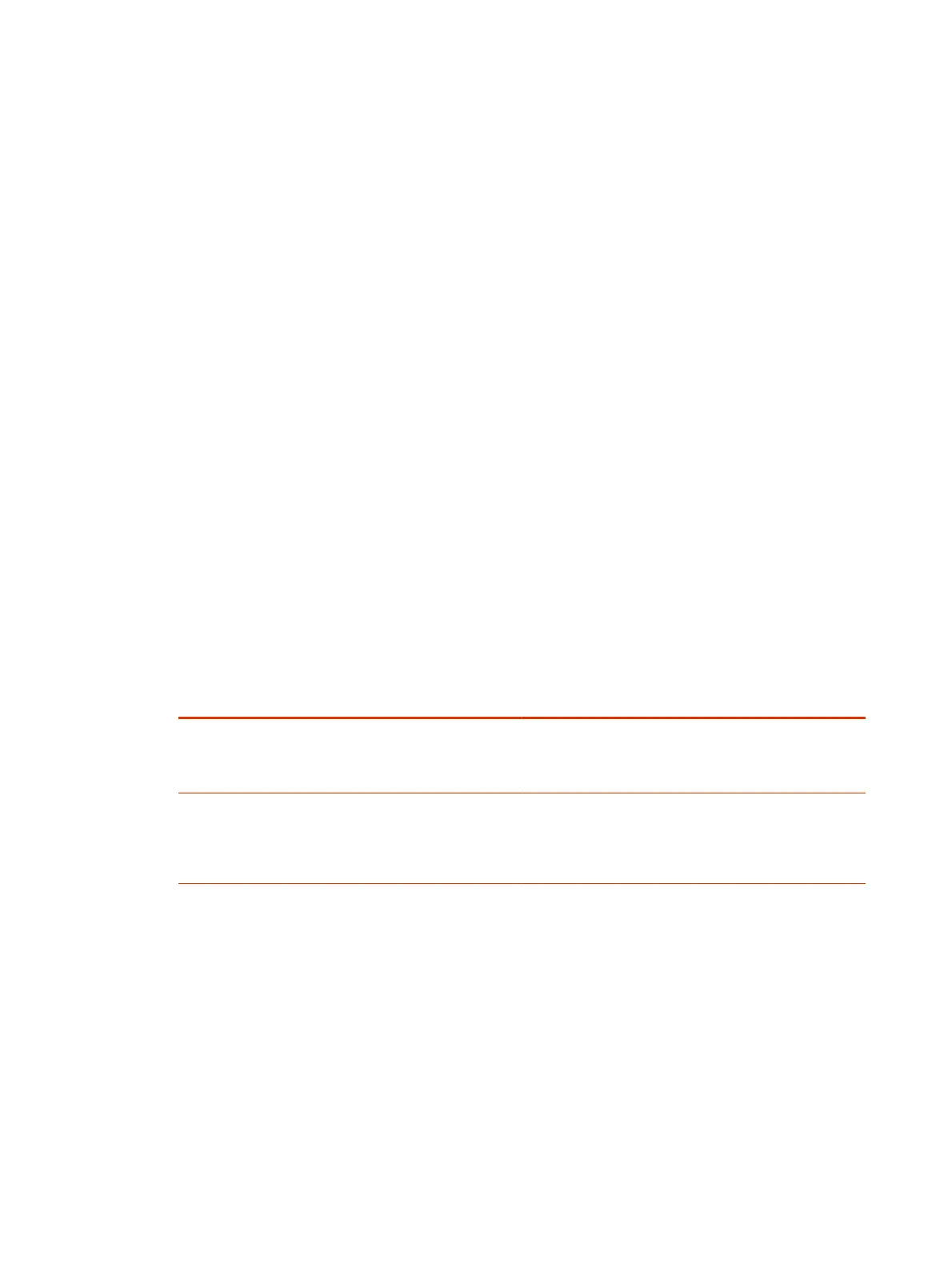IPv6 Address Formats
For IPv6 addresses, you can use a Classless Inter-Domain Routing (CIDR) notation to represent a
range of IP addresses.
The following are valid IPv6 formats for your G7500 and Studio X series system:
● ::1
● 2001:db8:abc:def:10.242.12.23
● 2001:db8::/48
● 2001:db8:abcd:0012::0/64
● 2001:0db8:85a3:0000:0000:1234:0abc:cdef
Call Encryption
Check your conferencing application documentation for information about how calls are encrypted.
Set Up a Security Banner
You can create a security banner, which is a message that displays before users log in to the G7500
and Studio X series system remotely.
1. In the system web interface, go to Security > Security Banner.
2. Select Enable Security Banner.
3. Configure the following settings and select Save.
Setting
Description
Banner Text
● Custom: Enter any text for the banner.
● DoD: A default U.S. Department of Defense security
banner. You can’t change this text.
Remote Access Banner Text
The security banner that displays on the system web
interface and command-line API (SSH or telnet). Enter up
to 2408 single-byte or 1024 double-byte characters. The
text wraps to the next line as you type, but you can press
Enter anywhere to force a line break.
Web Proxies
A web proxy can help your system communicate outside your network securely and with increased
performance. For example, you can direct your system’s outbound requests through an enterprise
proxy.
Configure your system to use a proxy one of the following ways:
● Automatic: Specify only the proxy credentials (if needed). Using DHCP, your system obtains a
URL to automatically download a proxy auto-configuration (PAC) file.
● Semi-automatic: Specify the proxy credentials and URL for automatically downloading a PAC file.
66
Chapter 7Securing the System
