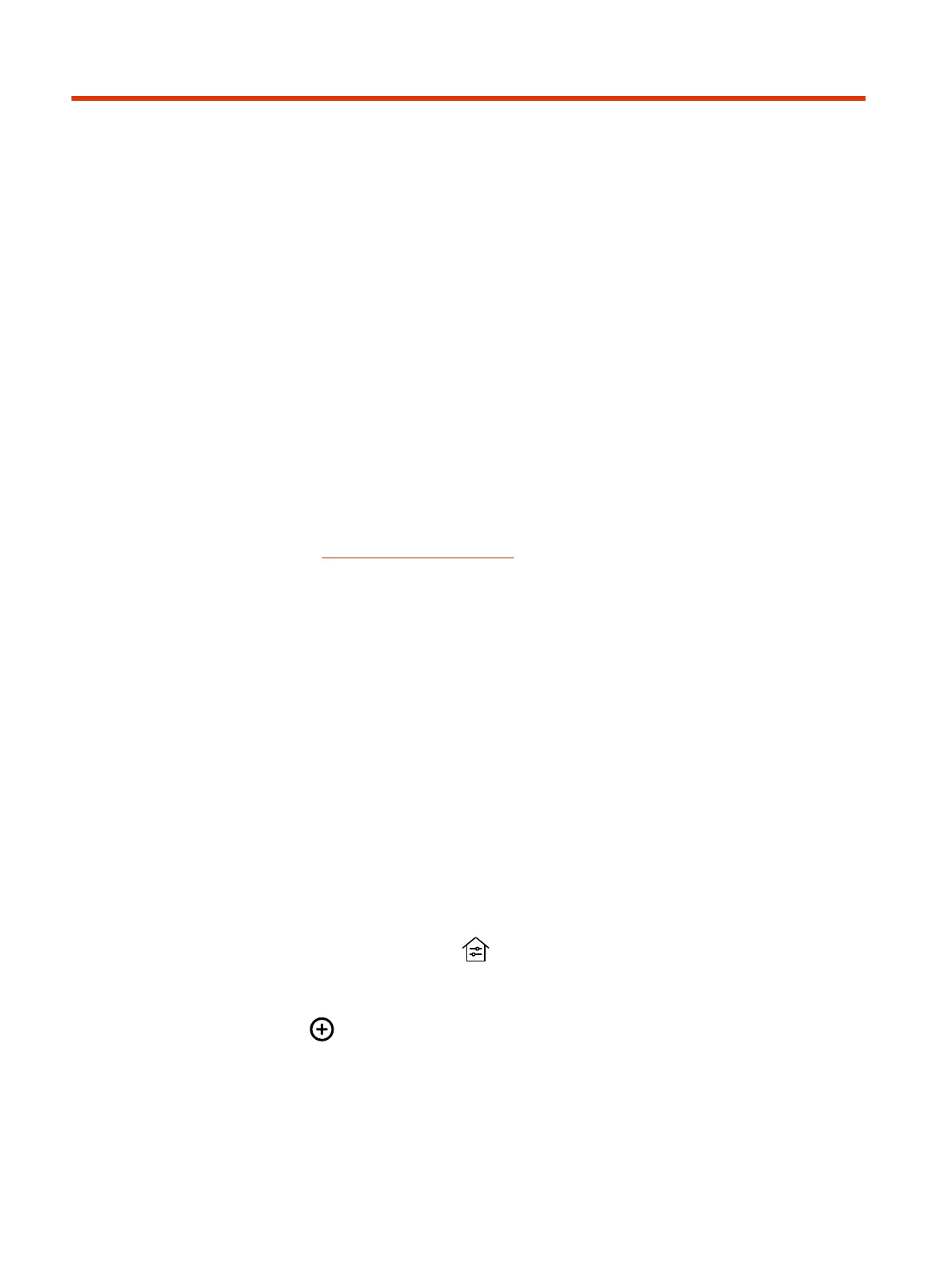Configuring System Applications12
You can configure external applications to work with your system and provide users with more control
when using system features.
Extron Environment Controls
You can configure Extron Control for Poly TC8 or TC10 devices and enable users to control smart
devices configured to work with Extron devices, such as lighting, window shades, and displays.
You must have an Extron IPCP Pro control processor and a license for the Extron Control App to
use this feature. See the http://www.extron.com/poly website for more information on purchasing and
configuring Extron products and using Extron Control for Poly TC8.
Enable Environment Controls
In the system web interface, enable the TC8 or TC10 to show the Environment menu option and
enable users to control smart devices using the Extron Room Control application.
Configure room elements, such as lights, electronic shades, monitors, and displays, in the Extron
control processor.
1. In the system web interface, go to General Settings > System Settings.
2. Under Environment, select the check box for Enable Environment Controls.
3. Select Save.
Set Up to the Extron Control App on the TC8 or TC10 Device
After you enable the Environment Controls menu option in the system web interface, set up the
Extron room controller on the TC8 or TC10 device.
1. On the TC8 device, select Environment .
When you access Environment for the first time, the Room Manager menu displays.
2. Select Add Room .
3. Enter the IP address or host name of the Extron control processor, then select Next.
4. Enter the username and password of the control processor, then select Next.
5. Enter a unique room name.
102
Chapter 12Configuring System Applications
