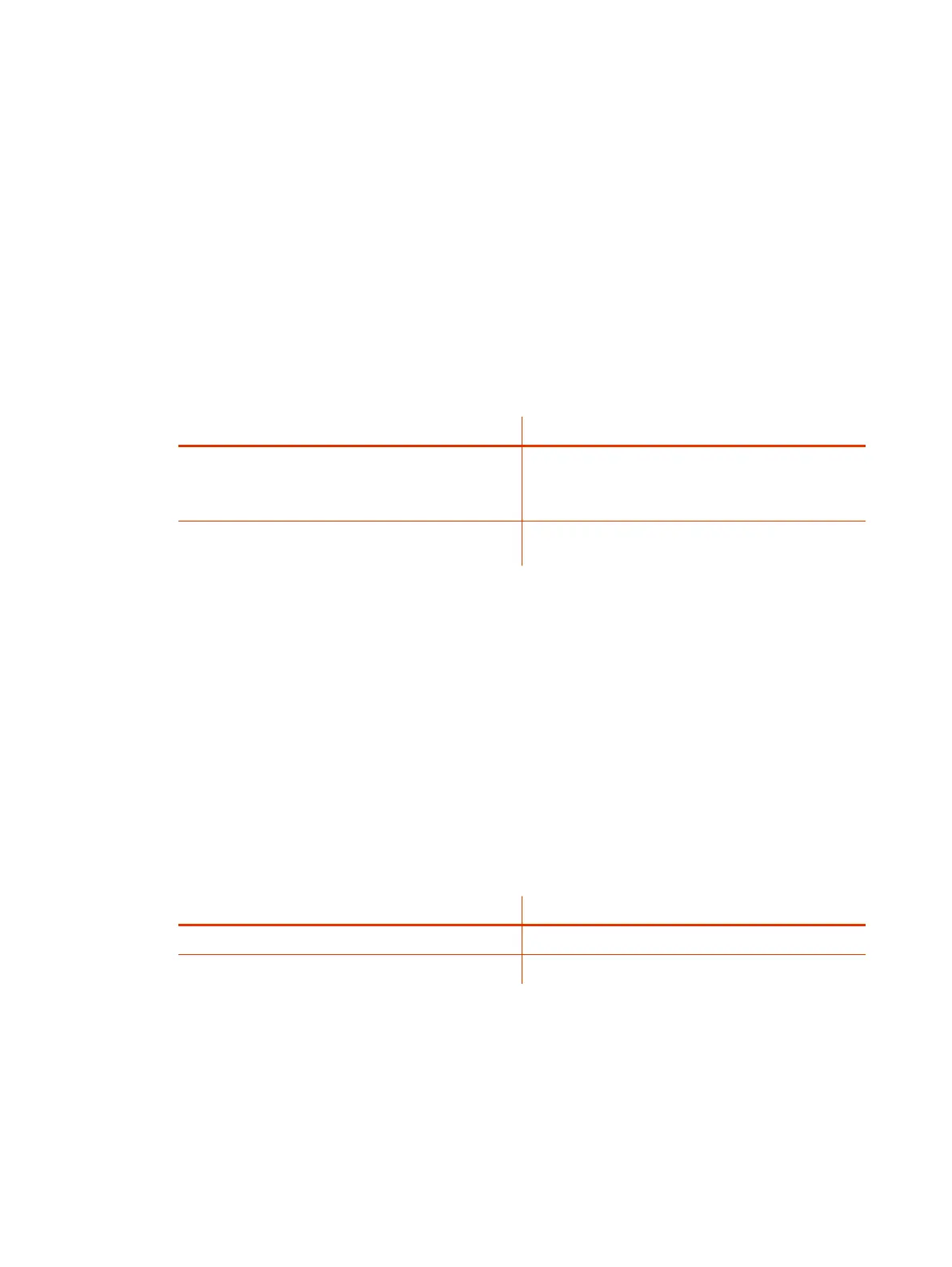Set the Local Interface Language
Change the language that users see on the G7500 and Studio X series system local interface.
1. In the system web interface, go to General Settings.
2. Select System Language and choose a language.
Configure Sleep Settings
Configure when you want your device to go to sleep after a period of inactivity. Sleep mode can help
prevent monitor burn-in.
1. In the system web interface, go to General Settings > System Settings.
2. Configure the following settings:
Setting Description
Time Before System Goes to Sleep
● Select how long the device can be idle before it goes
to sleep.
● Select Off to disable system sleep mode.
Enable Mic Mute in Sleep Mode
Select the check box to mute your microphones while the
system is asleep.
3. Select Save.
Configure Out of Office Settings
Enable your system to enter sleep after three minutes during a time interval when the office is
typically closed.
Configure Out of Office Hours to reduce the time the system is idle before it enters sleep mode
outside your office hours. For example, if you set the Sleep timer to thirty minutes and you set officer
hours, the system will enter sleep mode after three minutes after office hours.
Out of Office Hours applies to all seven days of the week, Sunday through Saturday.
1. In the system web interface, go to General Settings > System Settings.
2. Select the Out of Office Hours check box and configure the following settings:
Setting
Description
Start Time When out-of-office hours begin
End Time When out-of-office hours end
3. Select Save.
Change Studio X Series LED Bar Brightness
If you’re sitting close to the system and monitor, bright LEDs can affect the video white balance,
causing odd coloration of the video output.
40
Chapter 4Configuring General Settings
