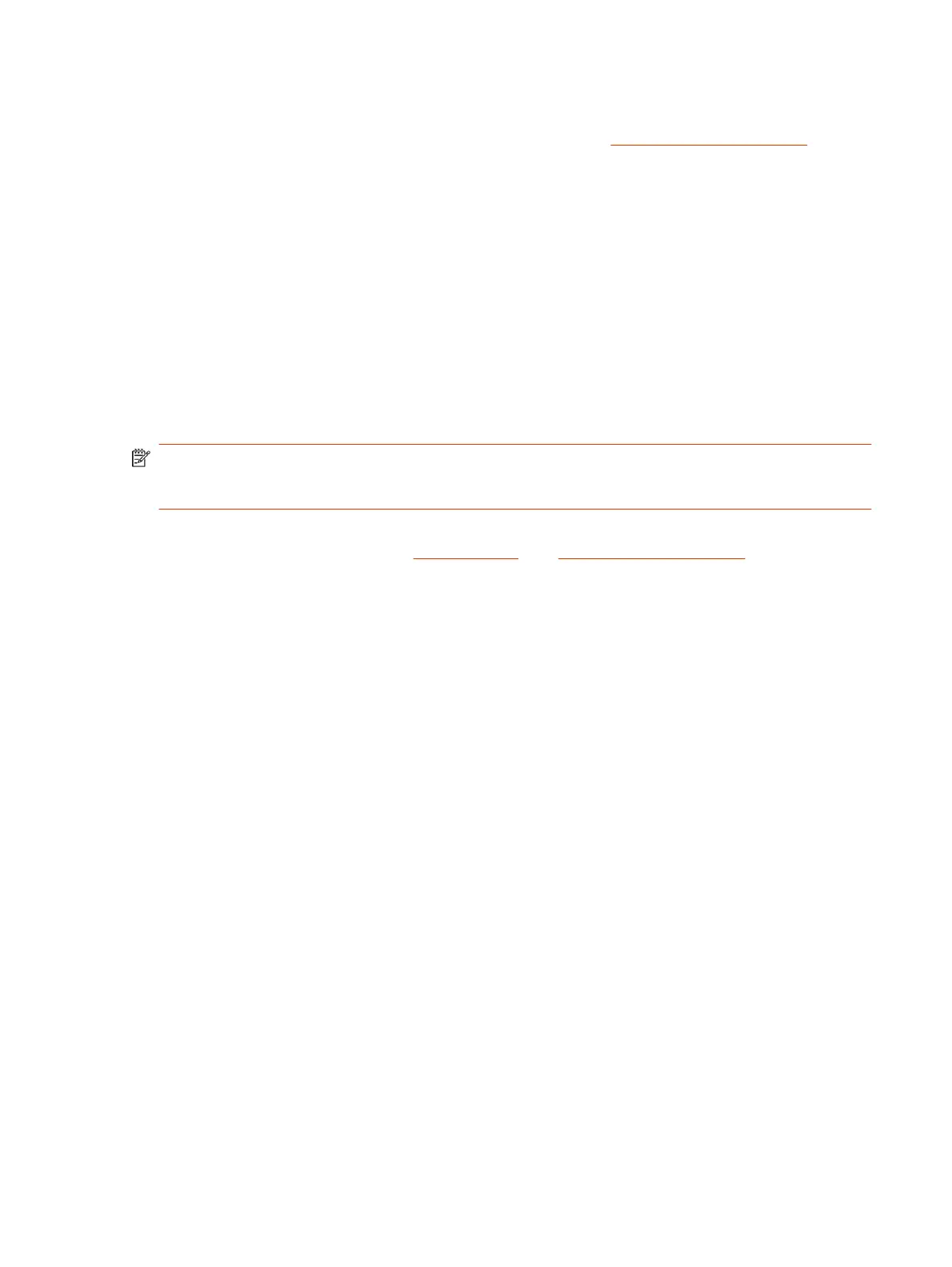3. In your provisioning template configuration file, set the following parameters:
See the
Poly VideoOS Parameter Reference Guide
on the Poly Documentation Library for
detailed descriptions about configuration parameters and their permitted values.
● sec.auth.admin.password
● device.local.country
● device.local.timezone
The provisioning service automatically configures these settings on your system.
Initial system setup is complete. You can start using the system.
Using Your System with Google Meet
You can set up your system and touch control for use with Google Meet.
NOTE: Starting with VideoOS 4.0, you can use Google Meet with your Studio X70, Studio X50,
Studio X52 (on VideoOS 4.1), or Studio X30 system. Google Meet is not supported on G7500
systems.
To use your system with Google Meet, you'll need a Google Workspace account with Google Meet
licenses. For more information, see Licensing FAQ, and About setting up hardware on the Google
website.
Select Google Meet as the System Conference Provider
To use your system with Google Meet, choose Google Meet as the conferencing provider.
1. Enter the system IP address into a browser, and sign in to the system web interface.
2. Go to General > Provider and choose Google Meet from the drop down menu.
3. Select Save.
Register Your System with Google Meet
To use your system with Google Meet, register the system on the Google Workspace admin portal.
To register your system, you must have a Google Workspace plan that has available Google Meet
licenses.
1. When the system boots into Google Meet, the system displays a code.
2. Go to and sign in to Google Workspace using administrator credentials.
3. Select Devices > Google Meet hardware > Devices.
4. Select Enroll a device with a code.
5. In the Device name field, enter a unique name for your device.
6. In the Activation code field, enter the code displayed on your system.
7. Select Enroll.
The system displays the Google Meet home screen.
Using Your System with Google Meet
23
