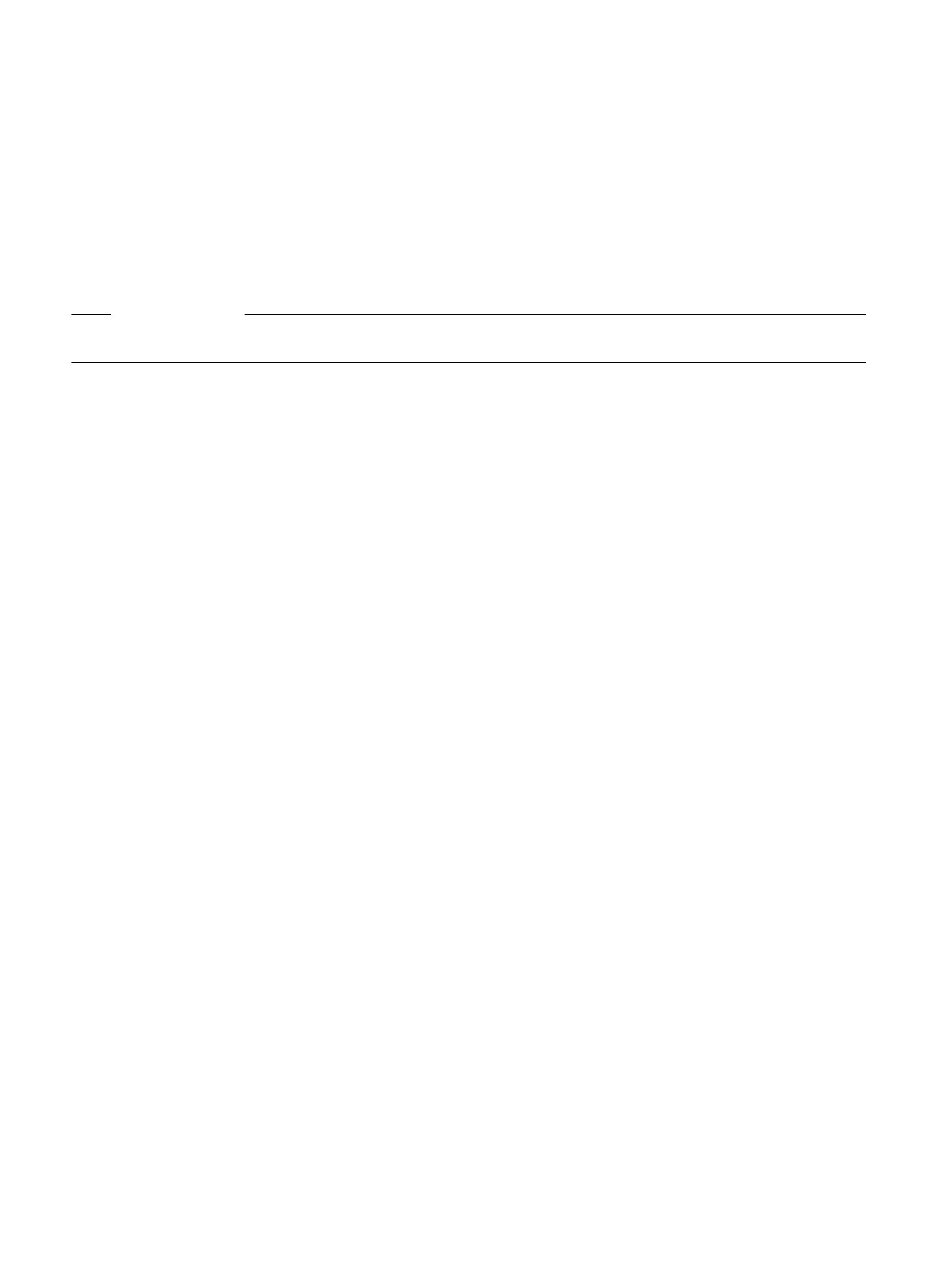Updating your system to VideoOS 4.0 from a version prior to 3.14.1 is not a supported update path
and may result in your system not functioning correctly.
1. In the system web interface, go to Diagnostics > System Reset.
2. Select Reset All System Configurations.
3. Select Reset.
The system restarts and resets the configuration.
If resetting the system doesn't remedy the situation, perform a pinhole factory reset.
RELATEDLINKS
1.2.14.8 Factory Restore the System on page 113
Studio E70 Powered by a G7500 LLN Port Becomes Disconnected After an
Update
After updating a Studio E70 camera, attached to a G7500 system, the Studio E70 LED may indicate
it's no longer connected to the system.
After updating the Studio E70 camera powered by a G7500 LLN port, the Studio E70 disconnects
from the system. The Studio E70 doesn't appear under Connected Devices in the system web
interface.
Do one of the following:
● If using PoE to power the Studio E70, disconnect and reconnect the Ethernet cable.
● Disconnect and reconnect the Studio E70 power adapter.
After the Studio E70 powers on, the G7500 reports the Studio E70 as connected under
Connected Devices in the system web interface.
Studio X70 Stuck in Reboot Loop After Enabling Device Mode
On a Studio X70 system running version 3.9.1 or lower, enabling Device Mode using a provisioning
profile causes the system to become stuck in a reboot loop.
This issue was fixed in VideoOS 3.10.0.
VideoOS 3.12.0 is the first version that supports Device Mode on Studio X70 systems. Enabling
Device Mode on a Studio X70 running a VideoOS version earlier than 3.12.0 creates an unsupported
configuration.
1. Remove the parameter device.local.devicemode.enable="True" from the provisioning profile.
2. Upgrade the Studio X70 to VideoOS 3.12.0 or later.
3. Add the device.local.devicemode.enable="True" parameter back to the provisioning profile.
The system restarts.
142
Chapter 16Troubleshooting
