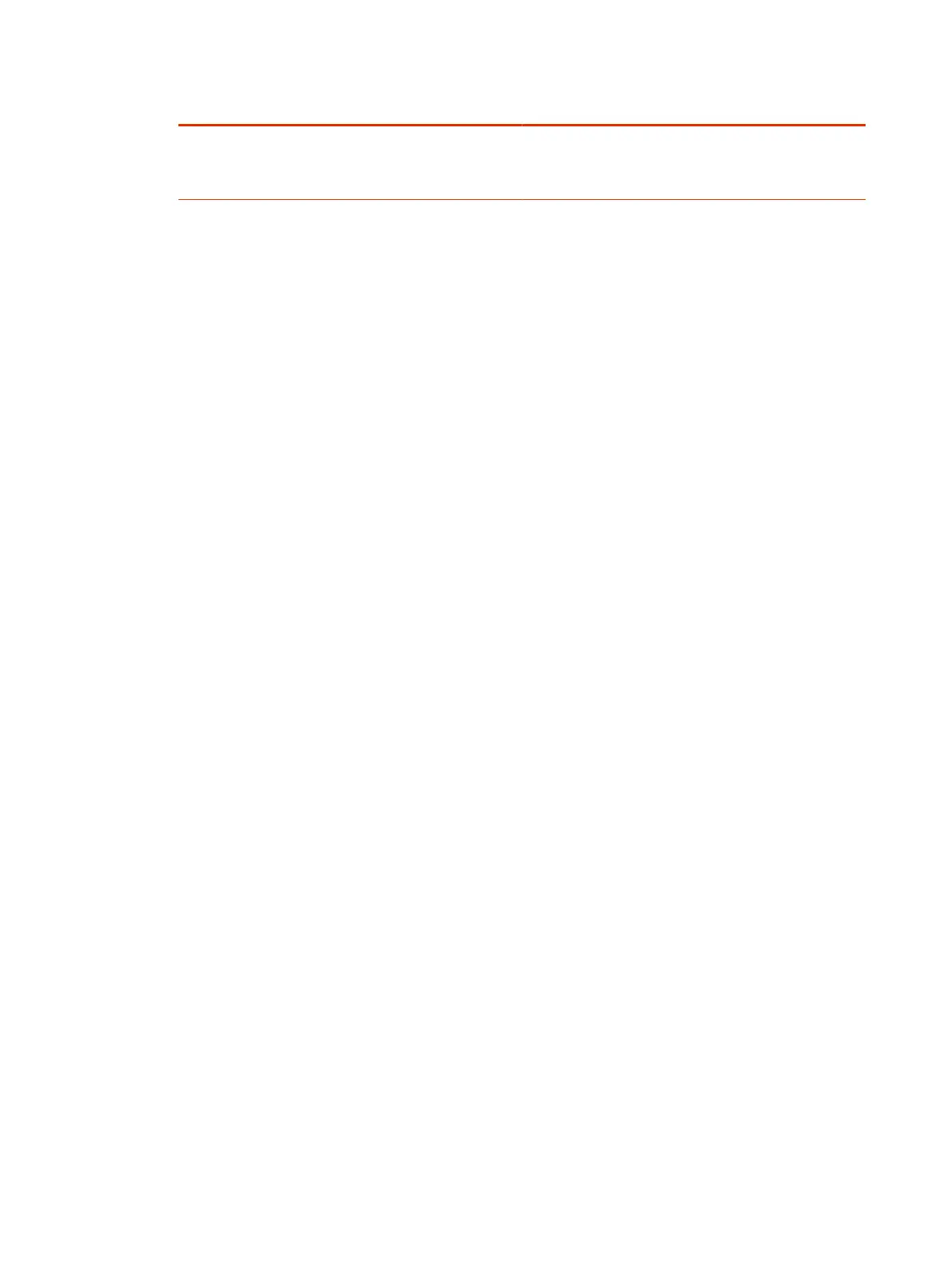Setting Description
DNS Server Specifies the DNS server address for the Wi-Fi network.
This setting is read-only if your system gets its IP address
automatically.
DNS Alternate Server
Specifies the alternate DNS server address for the Wi-Fi
network.
This setting is read-only if your system gets its IP address
automatically.
5. Select Connect.
If you’re using Microsoft Team Rooms as a provider, reboot the system.
Configure Wi-Fi Settings from System Device Settings
Set up the Wi-Fi network from
Device Settings
on your video system or device.
1. Select More > Device Settings.
2. Select Admin Settings, then enter the admin credentials for the system.
3. Select the check box for Enable Wi-Fi, then select Setup a Wi-Fi Network.
4. Follow the onscreen wizard to continue setting up your Wi-Fi network.
54
Chapter 6Configuring Network Settings
