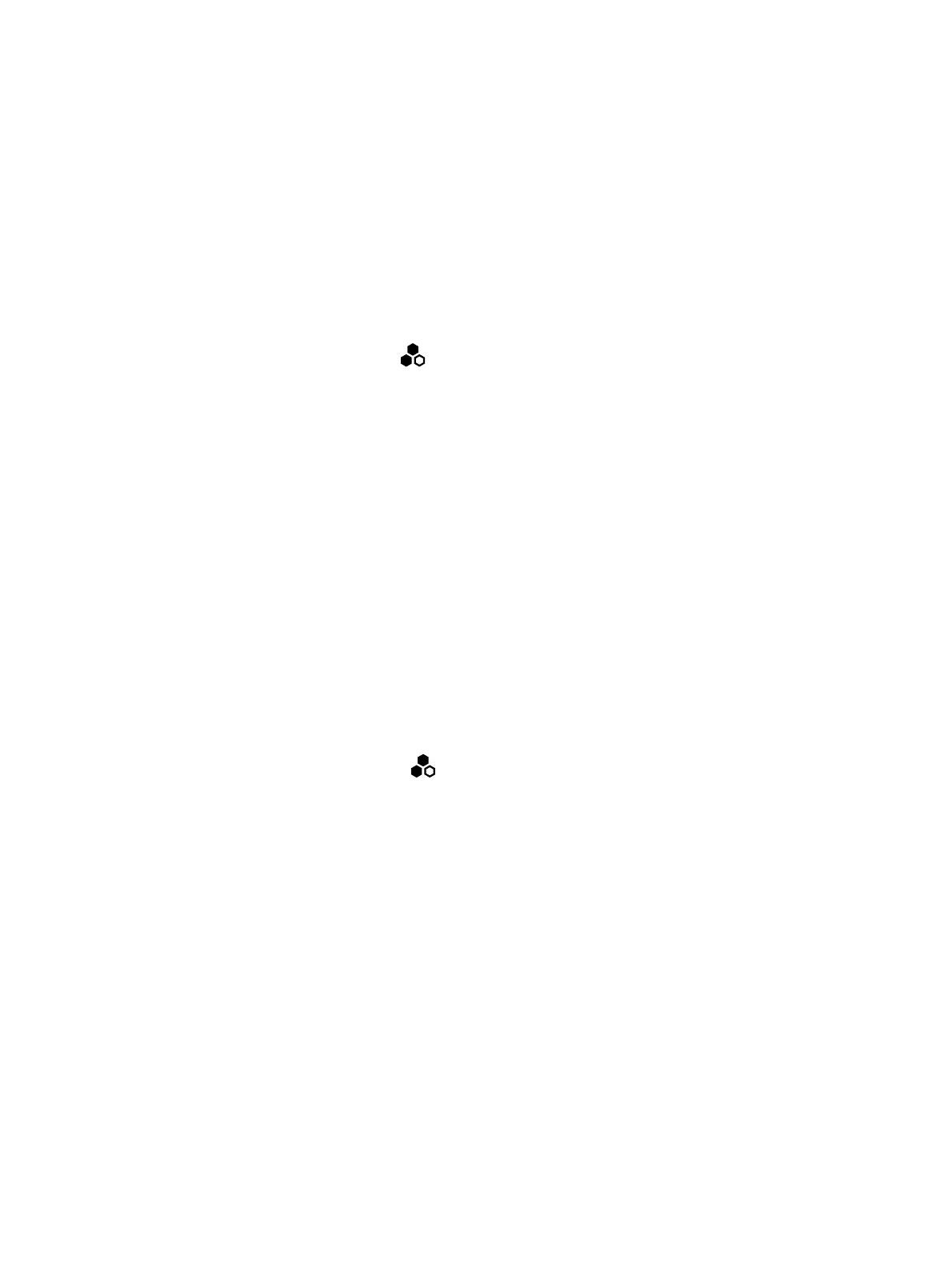● Poly IP Table Microphone
● Poly IP Ceiling Microphone
● Poly Microphone IP Adapter
While not recommended, you can turn off automatic pairing and manually pair devices using the
system web interface.
Automatically Pair an IP Device
By default, IP devices automatically pair when connected to a system LLN port. For example, when
you plug in a Polycom IP Table Microphone to the back of the system, it’s ready to use.
■
Connect the device to an LLN port on the back of your system.
If paired successfully, the device displays under Connected Devices with a Connected status. If a
device shows a Disconnected status, this indicates that pairing wasn’t successful.
Disable Automatic Pairing
You can disable automatic pairing with your system’s link-local network (LLN) connections.
If you disable automatic pairing, you must manually pair a device in the system web interface to use
the device.
1. In the system web interface, go to General Settings > Device Management.
2. Clear the Enable New Device Auto-Pairing check box.
Manually Pair an IP Device
If you turn off automatic pairing of link-local network (LLN) connections, you must manually pair an IP
device to use it with your system.
Know the MAC address of the device you’re pairing.
1. Connect the device to an LLN port on the back of your system.
2. In the system web interface, go to General Settings > Device Management.
3. Under Available Devices, find the device by its MAC address (for example, 00e0db4cf0be) and
select Pair.
If paired successfully, the device displays under Connected Devices with a Connected status. If
a device shows a Disconnected status, this indicates that pairing wasn’t successful.
Pairing IP Devices on the Local Area Network (LAN)
Supported IP devices can pair to your video system over your primary local area network (LAN).
Pairing a Poly Trio
You can use a Poly Trio system as a controller and audio device with a G7500 or Studio X Family
video system. See your system’s latest
Release Notes
for supported Poly Trio models.
Automatically Pair an IP Device
25
