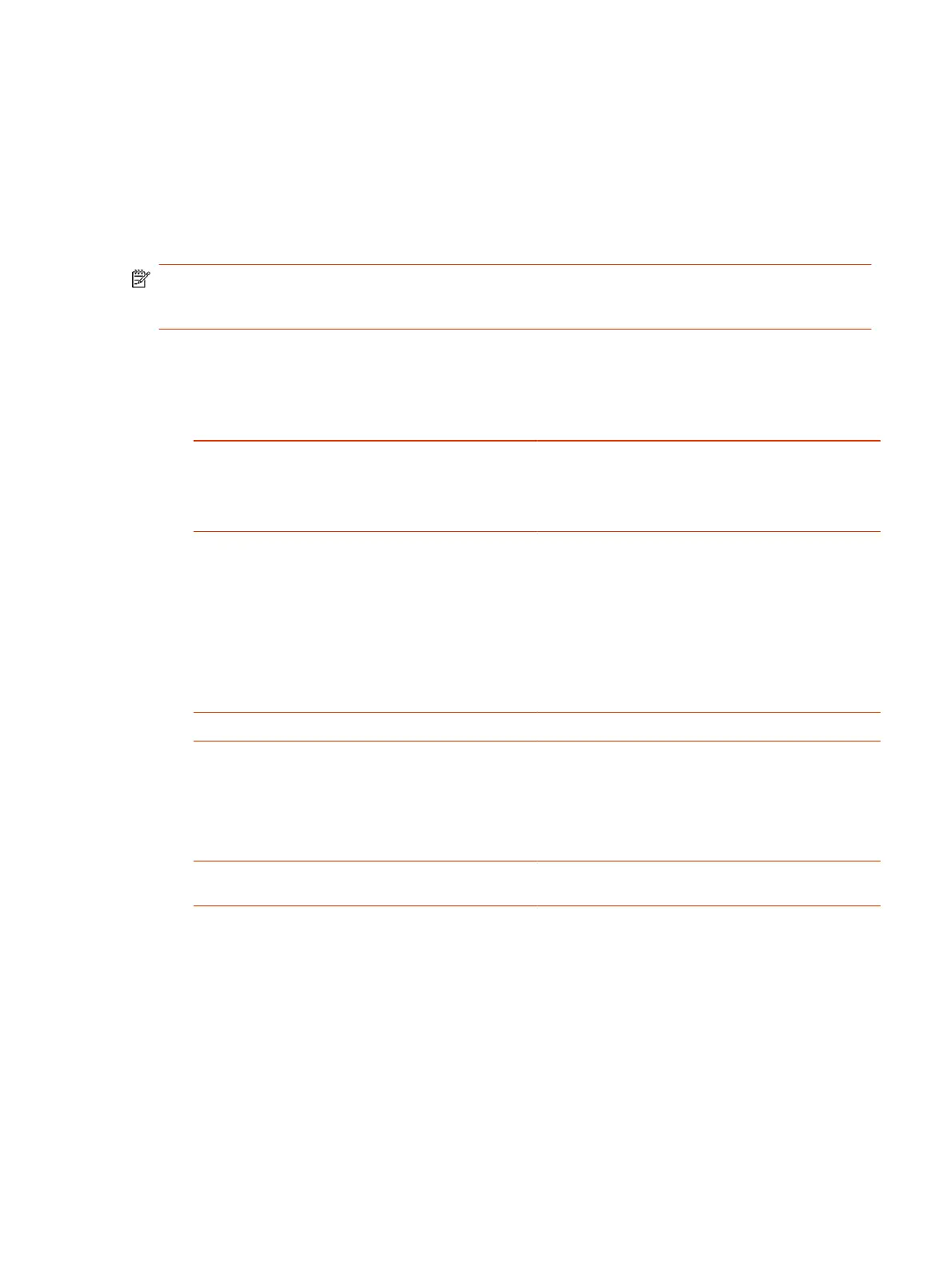Configure General Camera Settings
You can configure settings for cameras connected to your G7500 and Studio X series system. The
system automatically discovers your camera model and displays the relevant settings in the system
web interface.
See the latest
Release Notes
for specific information about the cameras you can use with your
system.
NOTE: If you connect an unsupported camera, the system still attempts to show video. Poly can’t
guarantee that the results are optimal or that the available settings are the same as a supported
camera.
1. In the system web interface, go to Audio/Video > Video Inputs > General Camera Settings.
2. Configure the following settings:
Setting Description
Allow Other Participants in a Call to Control Your Camera Specifies whether the far site can pan, tilt, or zoom the
near-site camera. When you enable this setting, a user
at the far site can control the framing and angle of the
camera for the best view of the near site. This is also
called Far End Camera Control (FECC).
Power Frequency
NOTE: To avoid power frequency issues with your
system, choose a location.
Specifies the power-line frequency for your system.
Your system typically defaults to the correct power-line
frequency based on the video standard used in the
country where it’s located. This setting helps you adapt
the system to areas where the frequency doesn’t match
the video standard. You might also need to change this
setting to avoid flicker from fluorescent lights in the room.
Camera Sleep Mode Don’t configure sleep settings in Partner Mode.
Current People Camera Select the camera or HDMI input to be used for
conferencing.
NOTE: When HDMI Input is set as People source, the
HDMI audio is not captured or transmitted to the far side.
If HDMI audio is required in this configuration, use
another available input source such as USB or 3.5 mm.
Enable User Camera Selection
Allow the user to select primary camera from the TC8,
TC10, or the local interface.
3. Select Save.
Reset Camera Settings to Defaults
After changing camera settings, you can quickly reset all camera settings to the default configuration.
1. In the system web interface, go to Audio/Video > Video Inputs.
2. Select Reset to Defaults.
Configure General Camera Settings
89
