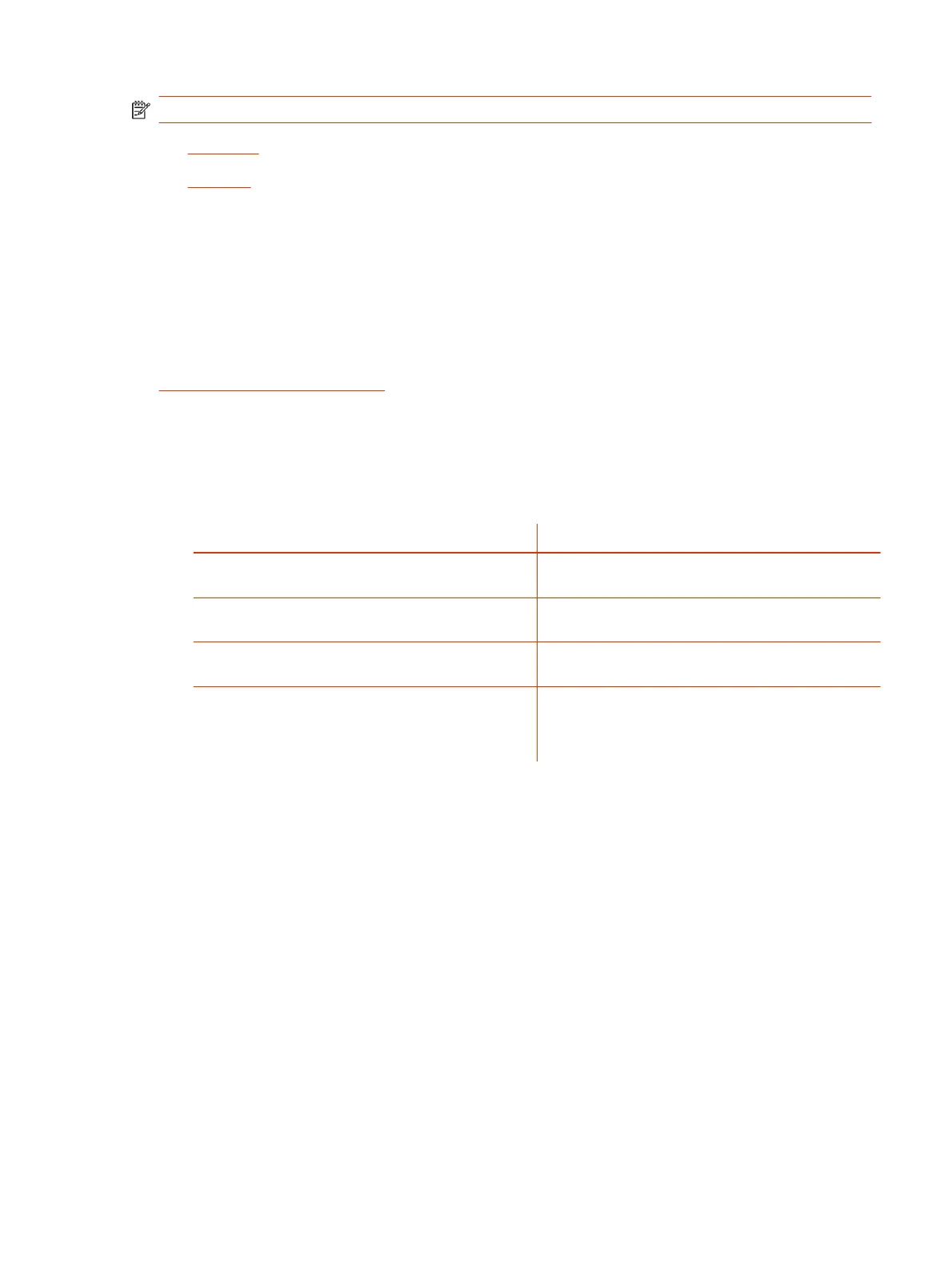NOTE: RingCentral doesn't support digital signage.
● Appspace
● Raydiant
Configure Digital Signage
Configure digital signage to display when the video system is idle during office hours.
You must have an account with a digital signage provider to use this feature. The digital signage
platform provides the tools necessary to configure the digital signage you want to display on the
system. Use the digital signage provider's tools to choose and configure the digital signage the
system displays.
Configure out-of-office hours so the system shows digital signage only during office hours. See
Configure Out of Office Settings.
1. In the system web interface, go to General Settings > System Settings.
2. Under Digital Signage, select the check box for Enable Digital Signage.
3. Configure the following settings:
Setting Description
Start After Select how long the system can be idle before digital
signage begins.
Provider Choose Custom or one of the listed digital signage
servers.
Signage URL If you select Custom, enter the URL of the digital signage
provider.
Account Location For Appspace, and Raydiant accounts only. Select
whether the account is Private or Public.
If you set the Appspace location to Private, you'll need to
enter the URL of your private Appspace server.
4. Select Save.
5. Select Test to test the signage URL.
Configure Digital Signage
101
