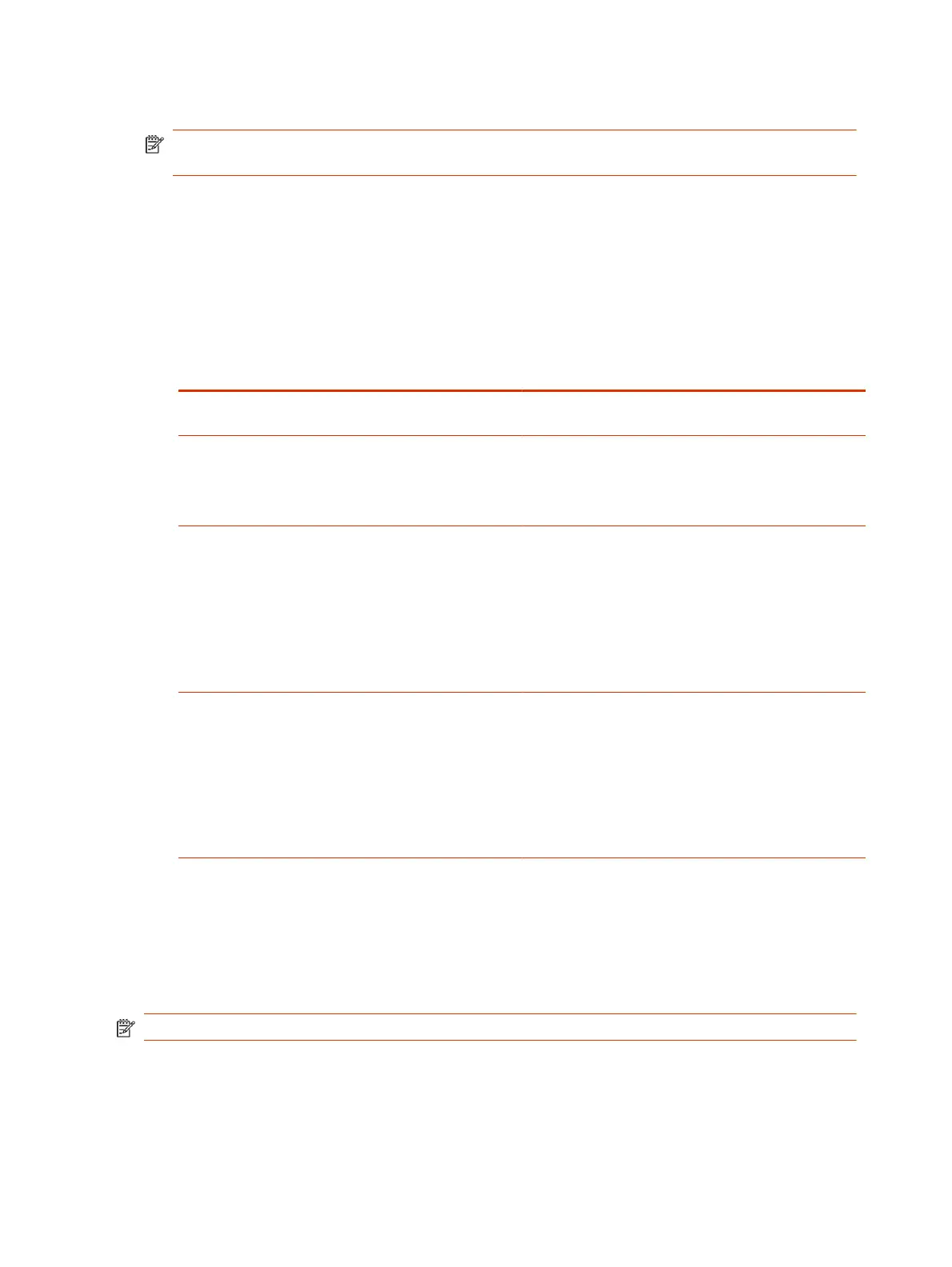● Pair and unpair a remote control.
NOTE: The remote control included with your G7500 system purchase is paired and ready to
use without any extra setup.
● View the remote control name, pairing status, and battery level.
Configure Remote Control Behavior
You can customize how the remote control paired to your system behaves.
1. In the system web interface, go to General Settings > System Settings.
2. Configure the following settings:
Setting Description
Keypad Audio Confirmation Specifies whether to play a voice confirmation of numbers
selected with the remote control or keypad.
Numeric Keypad Function While In a Call Specifies whether pressing number buttons on the remote
control or keypad moves the camera to presets or
generates touch tones (DTMF tones). If you set this
option to Presets, you can generate DTMF tones by
pressing the # key on the remote control while in a call.
#/@ Button function
Specifies the behavior of the # button on the remote
control.
● #, then @: Pressing the # button once displays the
hash symbol. Pressing the # button twice quickly
displays the @ symbol.
● @, then #: Pressing the # button once displays
the @ symbol. Pressing the # button twice quickly
displays the # symbol.
*/. Button function Specifies the behavior of the * button on the remote
control:
● * then .: Pressing the * button once displays the *
symbol. Pressing the * button twice quickly displays
a period.
● . then *: Pressing the * button once displays a period.
Pressing the * button twice quickly displays the *
symbol.
3. Select Save.
Pair a Bluetooth Remote Control
In most cases, you must pair the Bluetooth remote control after setting up your system. To use a
different remote control, you must pair it with the system.
The system doesn’t support multiple remote controls. You can pair only one at a time.
NOTE: Only the Poly G7500 system has a dedicated Bluetooth pairing button.
1. Do one of the following:
● In the system web interface, go to General Settings > Remote Control and select Start
Discovery Mode.
28
Chapter 3Setting Up the System
