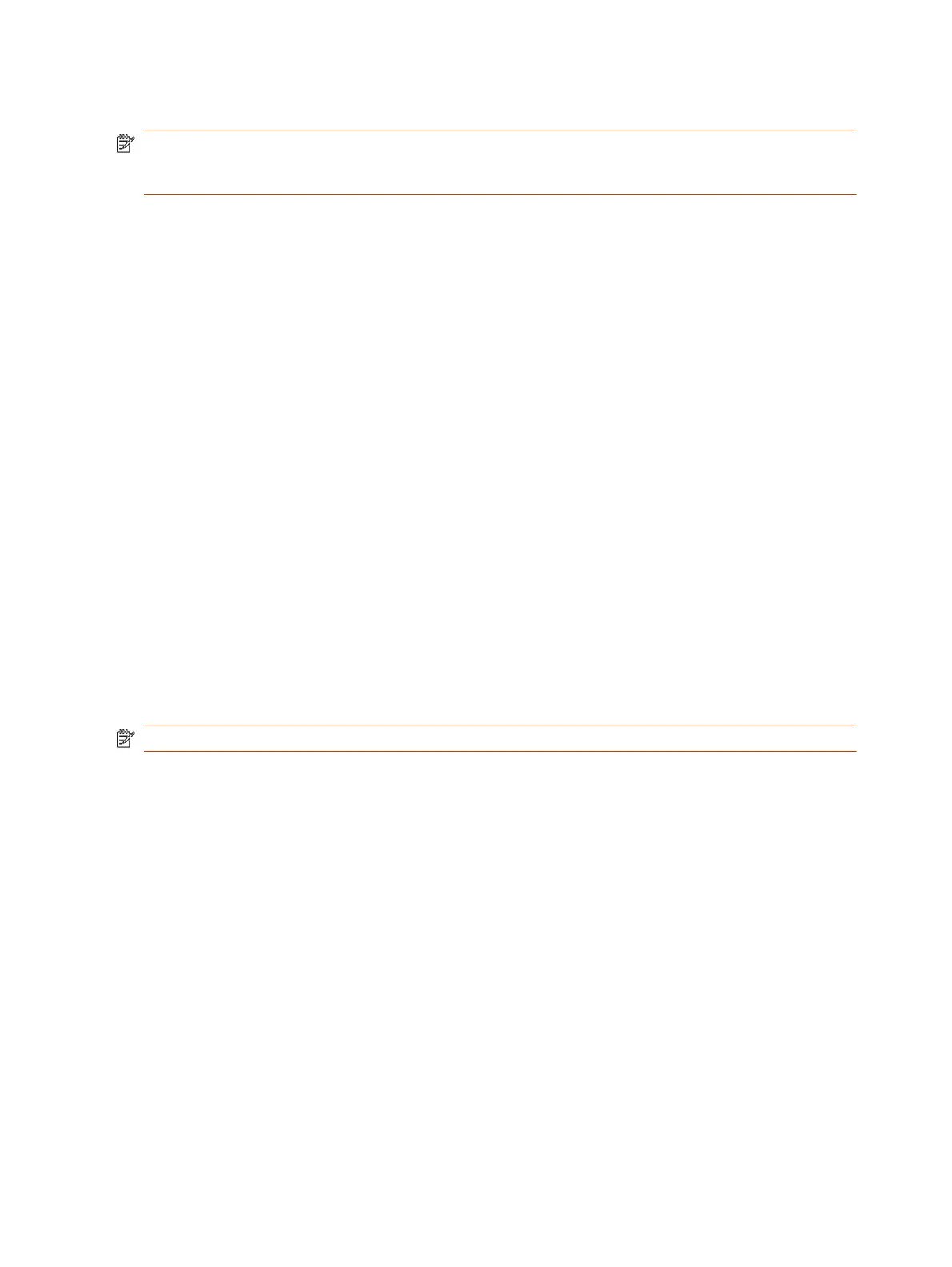Poly G7500 and Studio X Family video systems support pairing up to two Poly Trio systems.
NOTE: The Microsoft Teams Rooms controller on the Trio speakerphone offers limited functionality
and is not supported as a Teams Rooms controller. Use a connected TC8/TC10 or touch screen
monitor to control your Microsoft Teams Rooms environment.
This setup is supported while using the following third-party conferencing applications:
● Zoom Rooms - Speaker, microphone, and Zoom Rooms controller
● Microsoft Teams Rooms - Speaker and microphone only
You pair the phone as an IP device over your primary network. When paired, from the video system
web interface you can configure audio to play from the phone speakers, Studio X Family system
speakers, or monitors connected to the video system. The Poly Trio microphones are always on.
Configure a Poly Trio for Pairing
To pair with a video system, you must configure your Poly Trio system’s base profile and device role.
1. On the phone’s local interface, go to Settings > Advanced > Administration Settings > Network
Configuration.
2. Set the Base Profile to Generic.
3. After the phone restarts, go to Settings > Advanced > Networked Devices.
4. Set Networked Device Role to Device.
The system automatically restarts.
Pair an IP Device on the Primary Network
Some devices connected to your primary network can pair with your video system. For example, this
feature enables you to pair a Poly TC10 or TC8 without a physical connection to the video system.
NOTE: Pairing IP audio devices and cameras over the primary network isn’t supported.
To pair, the device must be on the same subnet as the video system and the following network
components must be unblocked:
● Multicast address 224.0.0.200
● TCP port 18888
● UDP port 2000
Know the MAC address of the device you’re pairing.
A device may pair automatically after connecting to the network. However, you may need to manually
pair a device in the following situations:
● The device doesn’t automatically pair during setup with the system you purchased.
● You want to pair the device with a different system.
26
Chapter 3Setting Up the System
