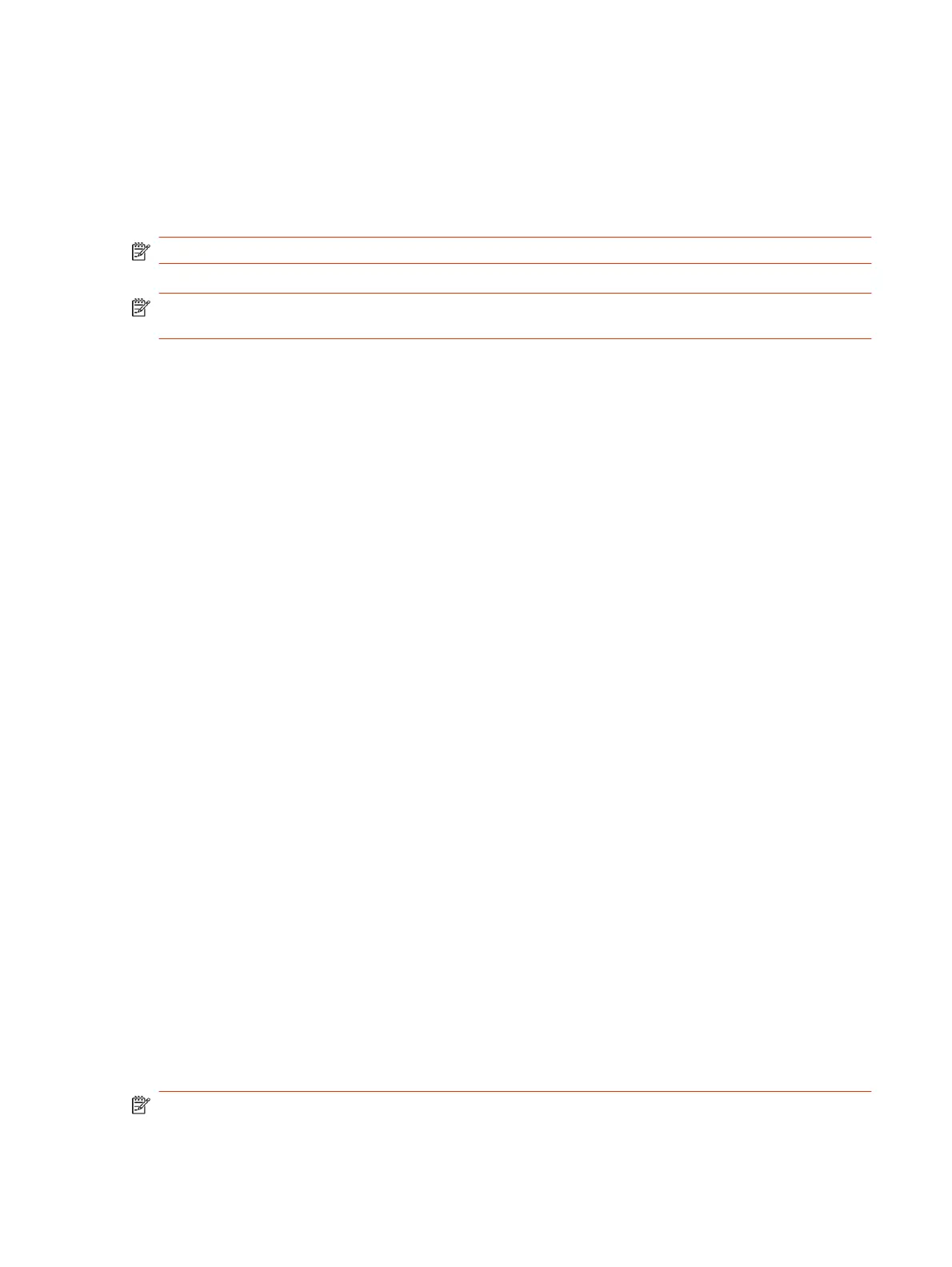Connect a Studio E70 to a G7500 Using a USB Cable
Connect the Poly Studio E70 camera to a Poly G7500 system using a supported USB-C to USB-A
cable.
For the best video conferencing experience, Poly highly recommends to use the USB cable that
comes with Poly Studio E70 to connect to your PC or device.
NOTE: The Studio E70 microphones are for speaker tracking only.
NOTE: Hot plugging USB camera isn't supported. Power off the system before connecting the
camera.
1. To power on the Studio E70, connect the Studio E70 to an available LLN port on the G7500.
2. Connect the Studio E70 USB-C port to an available USB-A port on the G7500 using the supplied
USB-C to USB-A cable.
The Studio E70 becomes the active camera and displays under Audio/Video > Video Inputs in
the system web interface.
3. Locate the USB-C port on the Studio E70 and connect the USB-C end of the cable.
Unpair a Studio E70 camera from a G7500 to use it as a USB camera
When you pair a Studio E70 to a G7500 as an LLN IP camera, you must unpair it to use it as a USB
camera with the G7500 or another system.
The Studio E70 remains in IP camera mode until you unpair it from the G7500 or factory reset the
Studio E70.
1. In the system web interface, go to General Settings > Device Management.
2. Locate the Studio E70 camera in the Connected Devices list.
3. Select Unpair.
The Studio E70 camera moves from Connected Devices to Available Devices.
4. If you're not using the Ethernet cable to power the Studio E70 camera, disconnect it from the
G7500.
5. Connect the Studio E70 USB-C port to an available USB-A port on the G7500 using the supplied
USB-C to USB-A cable.
The Studio E70 becomes the active camera and displays under Audio/Video > Video Inputs in
the system web interface.
The Studio E70 camera connects to the G7500 system as a USB camera and displays under Video
Inputs in the G7500 system web interface.
Switch a Studio E70 USB-connected camera to LLN IP connected
Change the connection for a Poly Studio E70 camera with a G7500 system from USB to IP LLN.
NOTE: Pairing Studio E70 as an IP LLN camera overrides the camera's USB connectivity and
capabilities until you Unpair it.
Connect a Studio E70 to a G7500 Using a USB Cable
35
