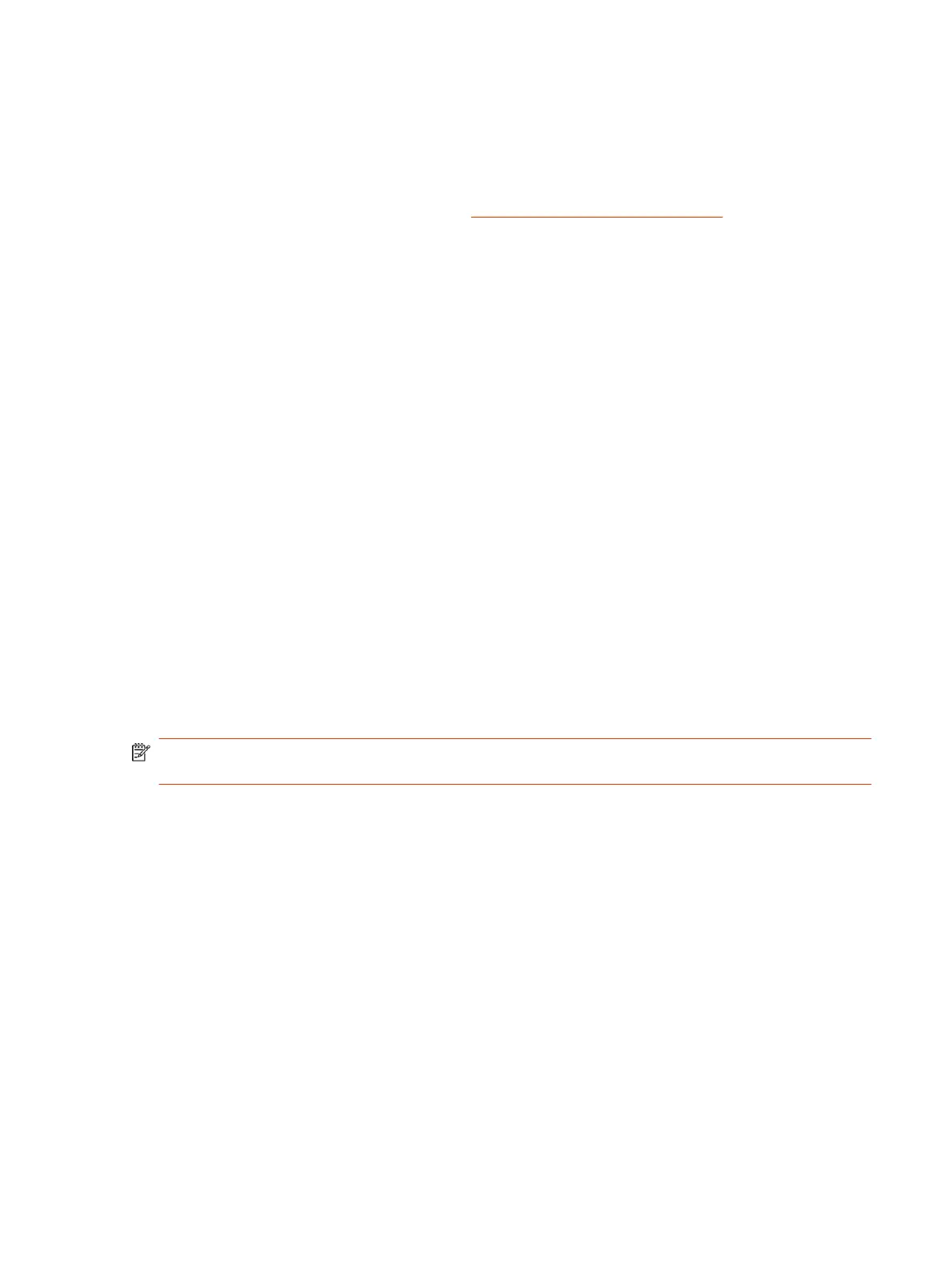This function instructs your system to retrieve information for http / https protocols using the first
proxy, that is “PROXY 10.221.77.3:8080”.
If “PROXY 10.221.77.3:8080” is unreachable/unresponsive, then your system tries the second proxy,
that is “PROXY 10.221.76.7:8080”.
For more examples on PAC syntax, refer to Proxy Auto-Configuration (PAC) file.
PAC file limitations:
● If the first specified proxy is reachable and the authentication is unsuccessful, your system
doesn’t try a different proxy path.
● The PAC file must contain pure JavaScript.
● Poly recommends your PAC files use the .pac or .proxy extension.
● Poly supports PAC JavaScript functions that return “PROXY host:port” and “DIRECT”. Poly
doesn’t support return values of “SOCKS”, “HTTP host:port”, or “HTTPS host:port”.
Simple Certificate Enrollment Protocol
The Simple Certificate Enrollment Protocol (SCEP) enables you to automatically and securely
provision multiple endpoints with a digital device certificate.
The system checks the certificate data to obtain digital certificates. If the certificate already exists,
SCEP checks the expiry date. If the certificate does not exist or is expired, SCEP begins the
enrollment process.
Install a SCEP Certificate
If you already have an SCEP certificate installed in your system, you don’t have to disable EAP/
802.1x authentication before you install SCEP. Verify your system’s certificate settings before you
install the service.
NOTE: If installing a SCEP certificate fails at any point during the process, a system reboot is
required to bring the system back to a good state.
1. From the system web interface, go to Admin Settings > Network > LAN Properties > LAN
Options.
2. Clear the Enable EAP/802.1x check box.
3. Restart the system.
4. Update your system with new software that includes SCEP.
5. Verify the SCEP certificate is installed into the system.
6. Enable EAP/802.1x authentication.
Configuring Simple Certificate Enrollment Protocol (SCEP)
Configure SCEP properties for your Poly system in the system web interface.
1. In the system web interface, go to Admin Settings > Security > Certificates.
2. Click View and Update.
Simple Certificate Enrollment Protocol
69
