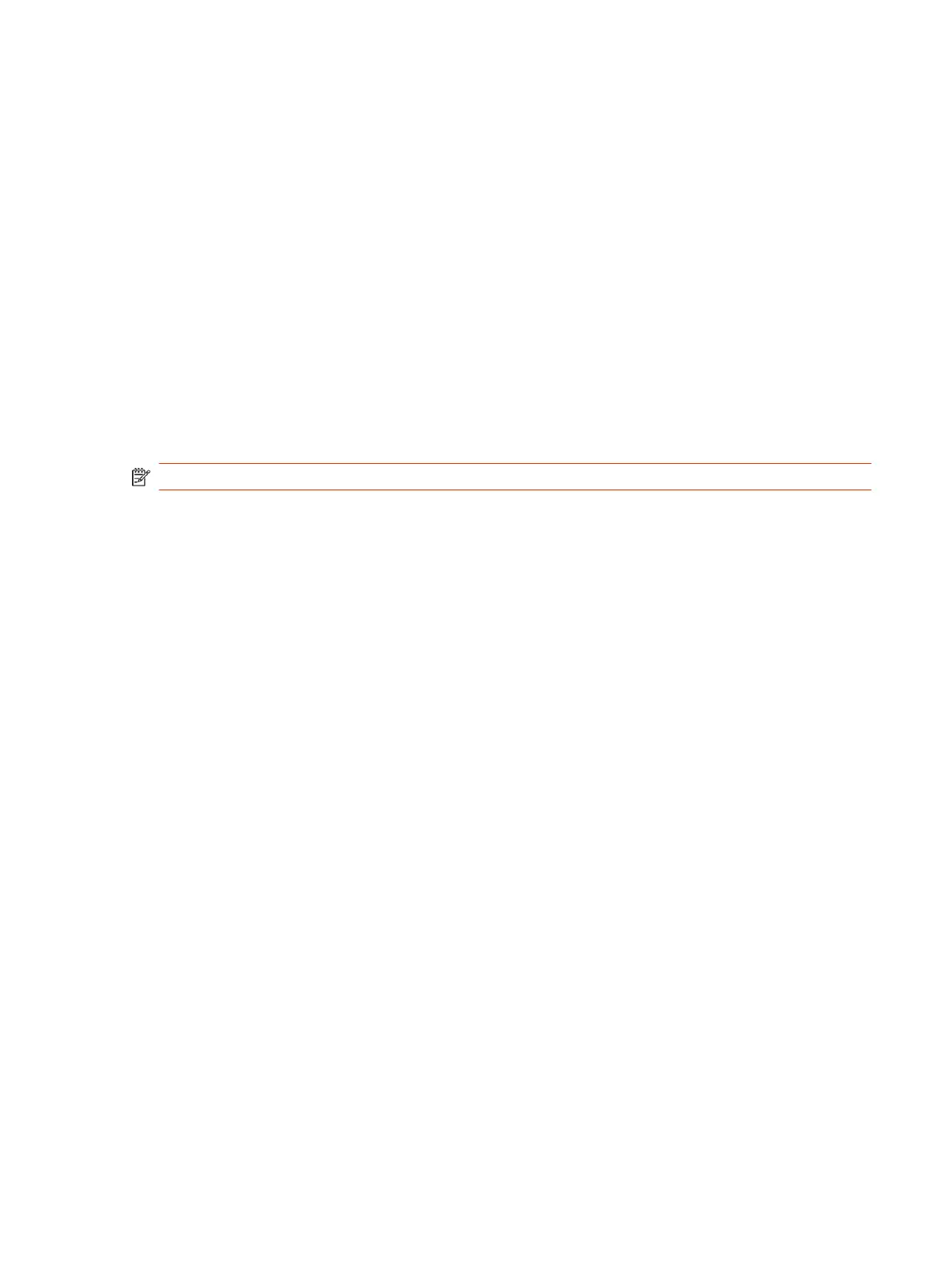3. Enter or modify the Domain Name that the system belongs to.
4. Select Save.
Manually Configure DNS Settings
You can manually configure the DNS server settings for your G7500 and Studio X series system.
If your system gets its IP address automatically using DHCP, you can’t configure these settings. They
display as read-only.
1. In the system web interface, go to Network > DNS.
2. Enter the DNS server addresses your system uses (you can enter up to four addresses).
3. Select Save.
Configure System VLAN Settings
You can configure your system’s virtual LAN (VLAN) settings.
NOTE: VLAN isn’t supported in IPv6 environments.
1. In the system web interface, go to Network > LAN Network > LAN Options.
2. Select the Enable LLDP check box so that the system can advertise itself on the network using
Link Layer Discovery Protocol (LLDP).
If you enable LLDP and then enter a VLAN ID, the VLAN ID you enter supersedes the auto-
discovered VLAN ID from LLDP.
3. Select the 802.1p/Q check box and enter a VLAN ID.
You can use values from 1 to 4094.
4. Enter a Video Priority to set the link layer priority of video traffic on the wired LAN.
Video traffic is RTP traffic consisting of video data and associated RTCP traffic. You can use any
value from 0 to 7, although Poly recommends not using 6 and 7.
5. Enter an Audio Priority to set the link layer priority of audio traffic on the wired LAN.
Audio traffic is RTP traffic consisting of audio data and associated RTCP traffic. You can use any
value from 0 to 7, although Poly recommends not using 6 and 7.
6. Enter a Control Priority to set the link layer priority of control traffic on the wired LAN.
Control traffic consists of control information associated with a call:
● H.323: H.225.0 Call Signaling, H.225.0 RAS, H.245, Far-End Camera Control (FECC)
● SIP: SIP Signaling, FECC, Binary Floor Control Protocol (BFCP)
You can use any value from 0 to 7, although Poly recommends not using 6 and 7.
7. Select Save.
Configure System 802.1X Settings
You can configure your system to use 802.1X authentication when connecting to the wired LAN.
Manually Configure DNS Settings
49
