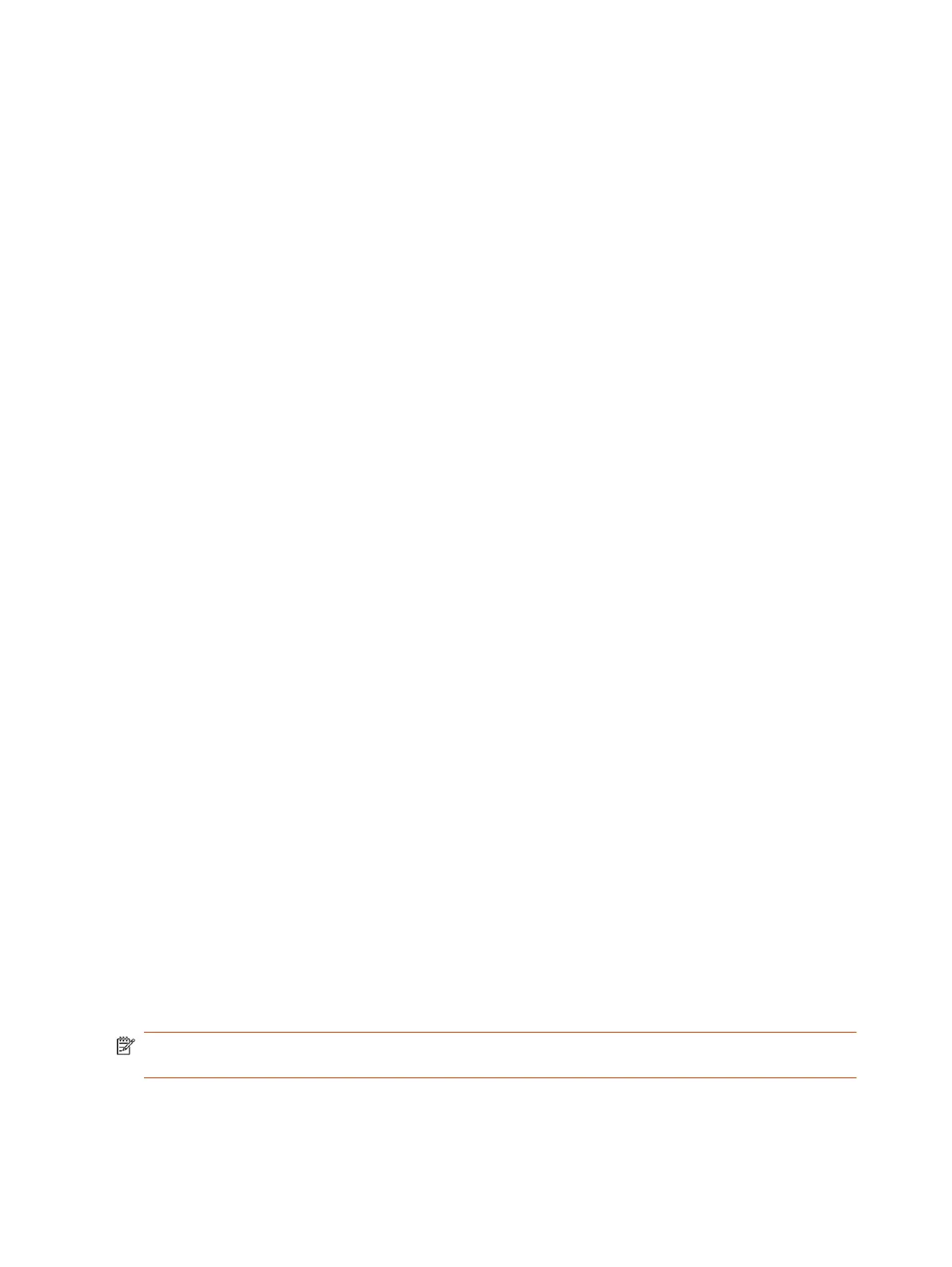● Make sure automatic updates are disabled on General Settings > Device Management.
1. Download an older software version to a USB flash drive.
2. Connect the USB flash drive to your system.
Restart the System
If you encounter issues, you can try restarting your G7500 or Studio X system.
■
In the system web interface, go to Diagnostics > System Reset and select Restart.
Scheduled Auto Restart
Enabled in VideoOS 4.1.0, you can configure your system to automatically restart on a weekly or daily
interval.
Configure Scheduled Auto Restart
Configure a weekly or daily system auto restart.
1. In the system web interface, go to General Settings > System Settings.
2. Enable Enable Scheduled Auto Restart.
3. Select Daily or Weekly.
For Weekly, choose a day of the week.
4. Select the time each day or week that the system auto restarts.
5. Select Save.
Reset System Settings
You can reset your G7500 and Studio X series system to its default configuration settings.
You may need to perform a system reset for a variety of reasons, for example, when moving a device
to a new location.
Resetting your system deletes all but the following data:
● Current software version
● User-installed PKI certificates
● Logs
You also can choose not to retain some of this data after the system resets.
NOTE: A system reset restores your system to its original mode of operation (for example, Poly
Video Mode or Poly Partner Mode).
1. In the system web interface, go to Diagnostics > System Reset.
2. Select Reset All System Configurations.
112
Chapter 14System Maintenance
