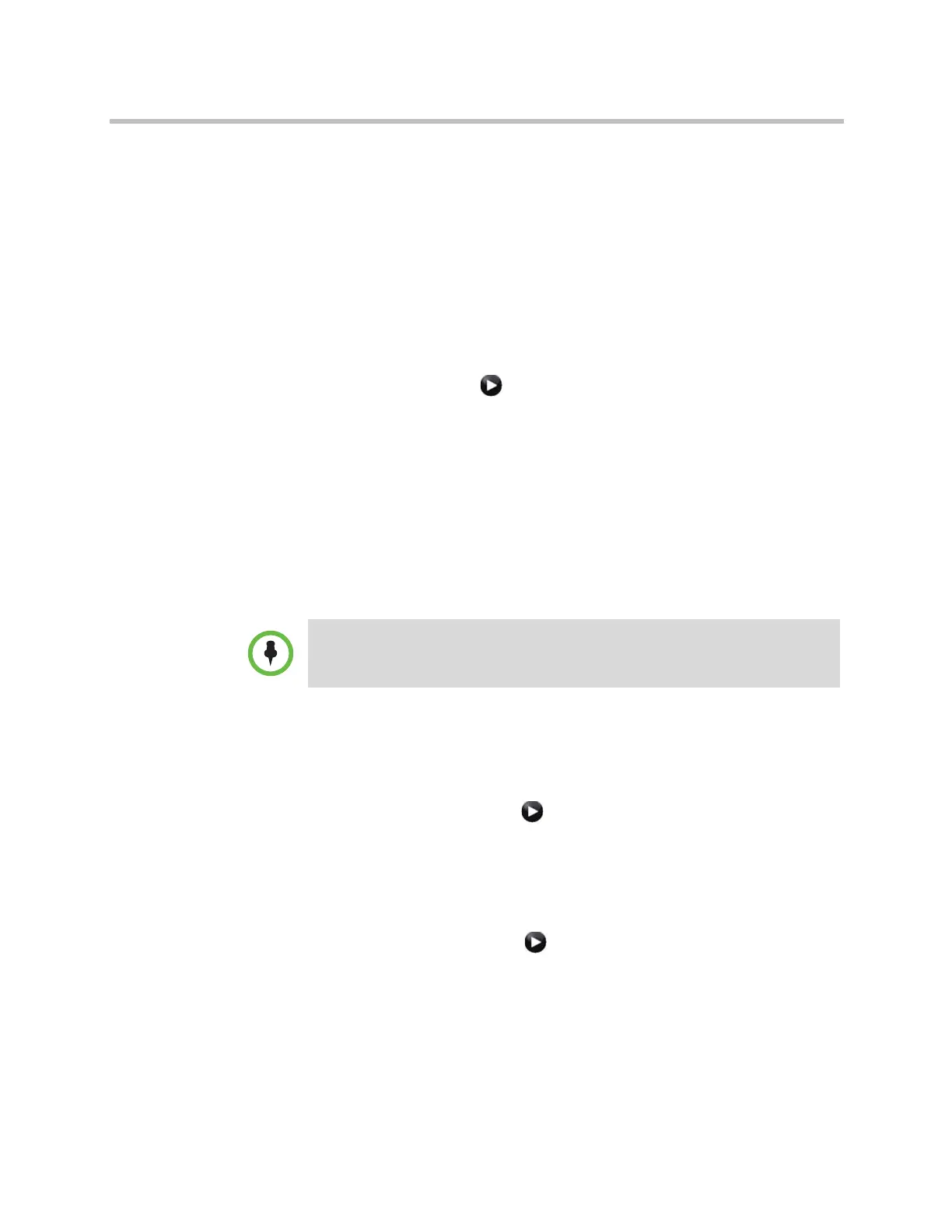Content and Closed Captions
Polycom, Inc. 5–3
Recording a Call to Videotape or DVD
All audio from the near site and far site is recorded, along with the VCR/DVD
Record Source video as configured on the Monitors screens. VCR and DVD
video output is standard-definition format. Polycom HDX systems scale other
formats to standard definition.
To configure VCR/DVD video settings for recording a call:
1 Do one of the following:
— In the local interface, go to System > Admin Settings > Monitors >
Monitors (select if necessary).
— In the web interface, go to Admin Settings > Monitors.
2 Set the aspect ratio and video format for recording.
3 Select one or more sources for the VCR/DVD Record Source.
If you select both near and far, the Polycom HDX system automatically
switches recording to the site that is talking. If you select content as a
record source, it is recorded (when available) regardless of who is talking.
For more information about configuring VCR/DVD settings for recording
a call, refer to the Monitor 3 settings in the table under Configuring
Monitor Settings on page 3-3.
To configure VCR/DVD audio settings for recording a call:
1 Do one of the following:
— In the local interface, go to System > Admin Settings > Audio >
Stereo Settings (select if necessary).
— In the web interface, go to Admin Settings > Audio.
2 Clear Enable Polycom StereoSurround.
3 Do one of the following:
— In the local interface, go to System > Admin Settings > Audio >
Inputs/Outputs (select if necessary).
— In the web interface, go to Admin Settings > Audio.
4 Adjust the Line Out Level for playback volume, if necessary.
5 Enable VCR/DVD Audio Out Always On unless you have the
VCR/DVD inputs and outputs both connected to the same device to play
and record.
Polycom HDX systems record video in standard definition (SD) format only.
Artisan Technology Group - Quality Instrumentation ... Guaranteed | (888) 88-SOURCE | www.artisantg.com
