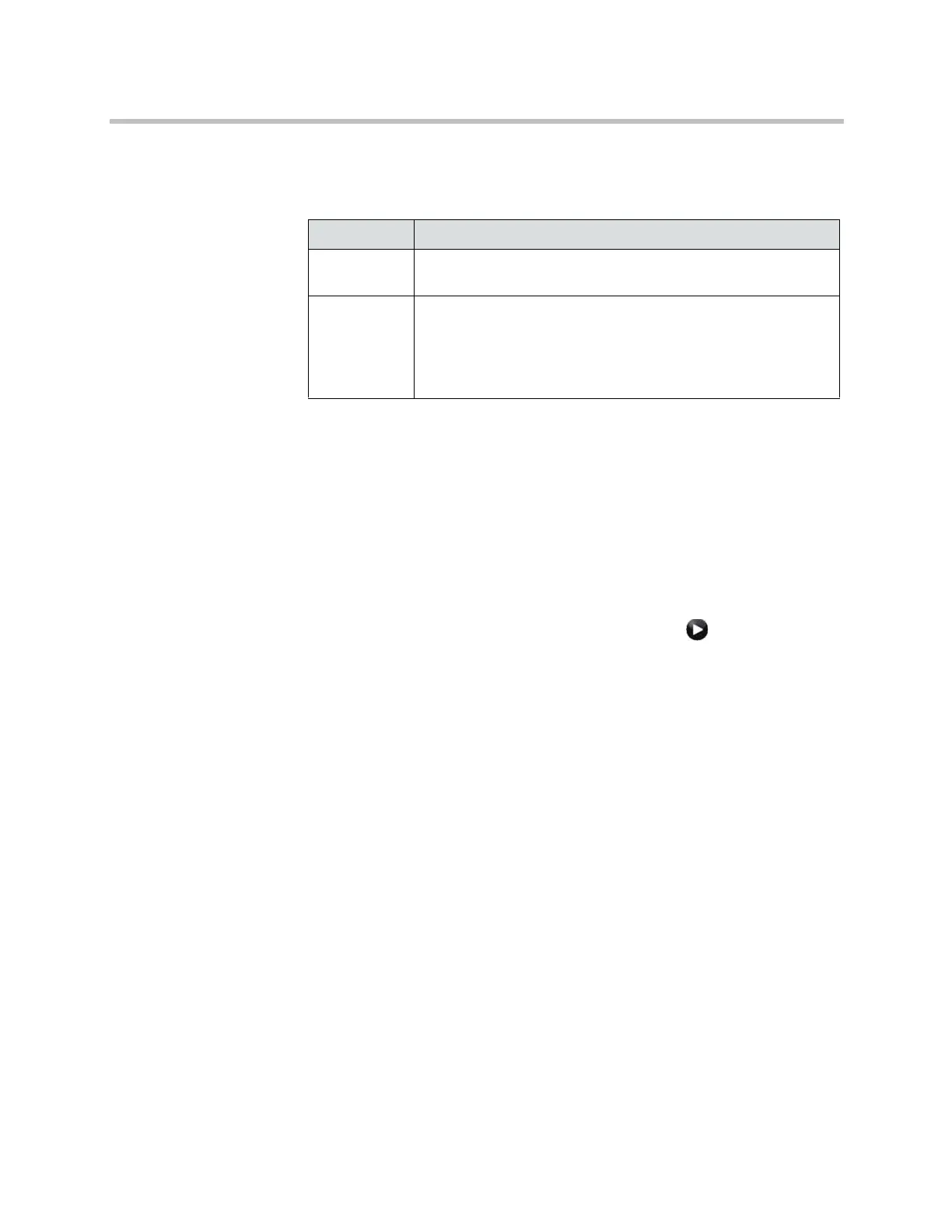Administrator’s Guide for Polycom HDX Systems
8–12 Polycom, Inc.
2 Touch the Security tab.
3 Set the following security settings.
Managing User Access to Settings and Features
You can allow users to change common user preferences by providing access
to the User Settings screen.
To allow users to customize the workspace:
1 Do one of the following:
— In the local interface, go to System > Admin Settings > General
Settings > Security > Security Settings (select if necessary).
— In the web interface, go to Admin Settings > General Settings >
Security > Security Settings.
2 Select the Allow Access to User Settings option to make the User
Settings button available to users on the System screen.
If the Polycom HDX system is paired with a Polycom Touch Control,
selecting Allow Access to User Settings makes the HDX System tab
available on the Touch Control User Settings screen.
User Settings contains the following selections, which are also available to
administrators under Admin Settings:
• Meeting Password
• Backlight Compensation
• Mute Auto-Answer Calls (this setting is unavailable when the Security
Profile is set to Maximum)
• Far Control of Near Camera (this setting, also known as Far End Camera
Control (FECC), is unavailable when the Security Profile is set to
Maximum)
• Auto Answer Point-to-Point or Multipoint Video (this setting is
unavailable when the Security Profile is set to Maximum)
Setting Description
Admin ID Specifies the ID for the administrator account. The default Admin
ID is
admin
.
Admin
Password
Specifies the password for administrator access when logging in
to the Touch Control. The default password is
456
.
When this password is set, you must enter it to configure the
Touch Control Admin Settings. The password must not contain
spaces.
Artisan Technology Group - Quality Instrumentation ... Guaranteed | (888) 88-SOURCE | www.artisantg.com
