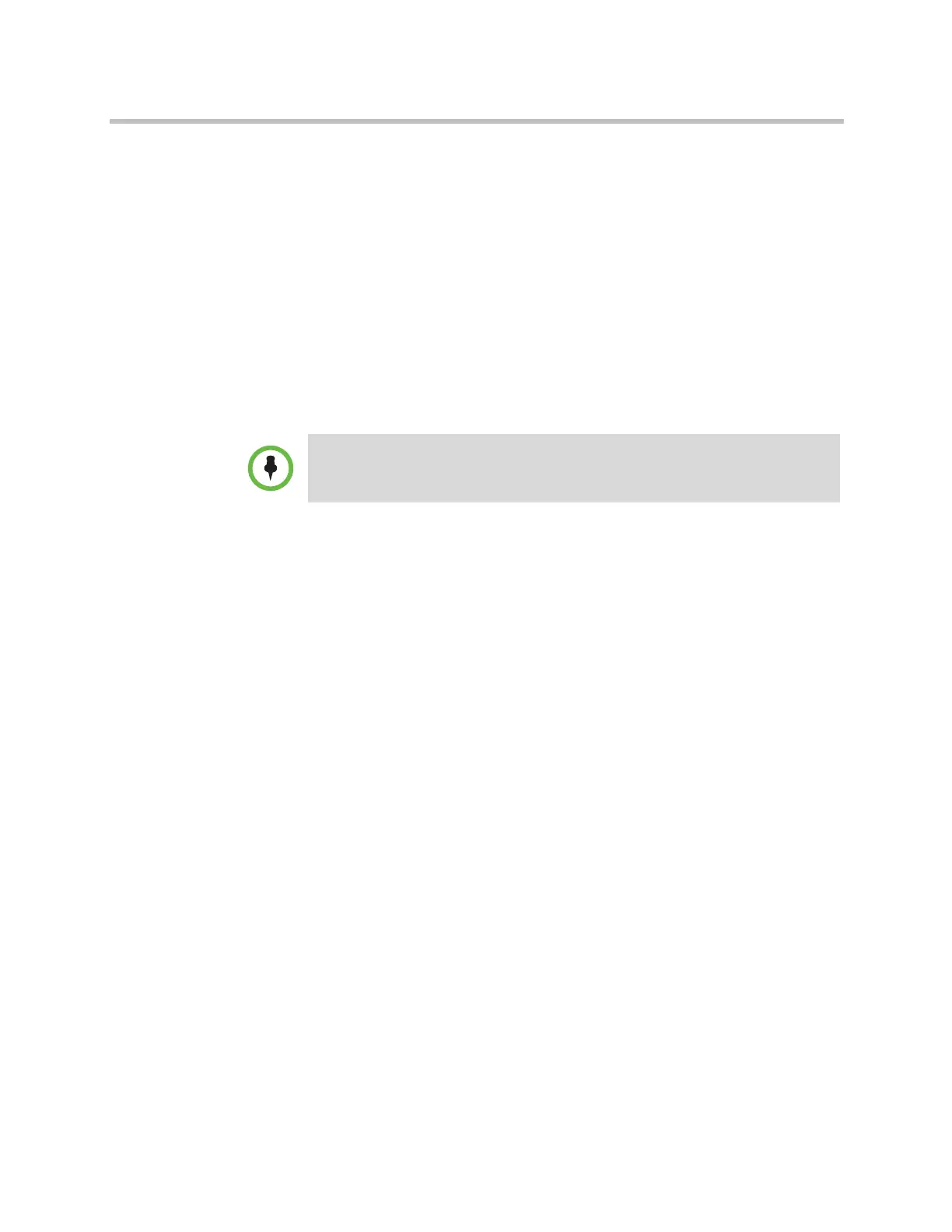Administrator’s Guide for Polycom HDX Systems
3–14 Polycom, Inc.
To adjust the monitor for natural color:
1 Do one of the following:
— In the local interface, go to System > Diagnostics > Video.
— In the web interface, go to Diagnostics > Video.
2 Select the color bars icon to display the color bar test screen.
3 Adjust the color using the monitor’s controls for color, contrast, and
brightness. Your monitor may also have controls for tint and
temperature.
The colors from left to right should be white, yellow, cyan, green,
magenta, red, and blue. Make sure that the white is not tinted red, green,
or blue, and that the red is not tinted pink or orange.
4 When the colors look right on the test screen, press Near until you see
video of the room.
5 If the color appears natural, you do not need to make further
adjustments.
If the color still needs adjustment, use the monitor’s controls to make small
adjustments until the picture appears natural.
Preventing Monitor Burn-In
Monitors and Polycom HDX systems provide display settings to help prevent
image burn-in. Plasma televisions can be particularly vulnerable to this
problem. Refer to your monitor’s documentation or manufacturer for specific
recommendations and instructions. The following guidelines help prevent
image burn-in:
• For monitors that support low-power mode when no signal is present on
the monitor input, set Output upon Screen Saver Activation to No
Signal. For example, use the No Signal setting on VGA monitors and
monitors provided by Polycom with native 1080 resolution. Otherwise, set
Output upon Screen Saver Activation to Black.
• Use the monitor’s burn-in prevention features, if available.
• Ensure that static images are not displayed for long periods.
• Set the Screen Saver Wait Time to 3 minutes or less.
Polycom HDX 4000 series displays are calibrated at the factory and do not require
color adjustment. You can make the Polycom HDX 4000 series display brighter or
dimmer using the + and - controls on the side of the monitor.
Artisan Technology Group - Quality Instrumentation ... Guaranteed | (888) 88-SOURCE | www.artisantg.com
