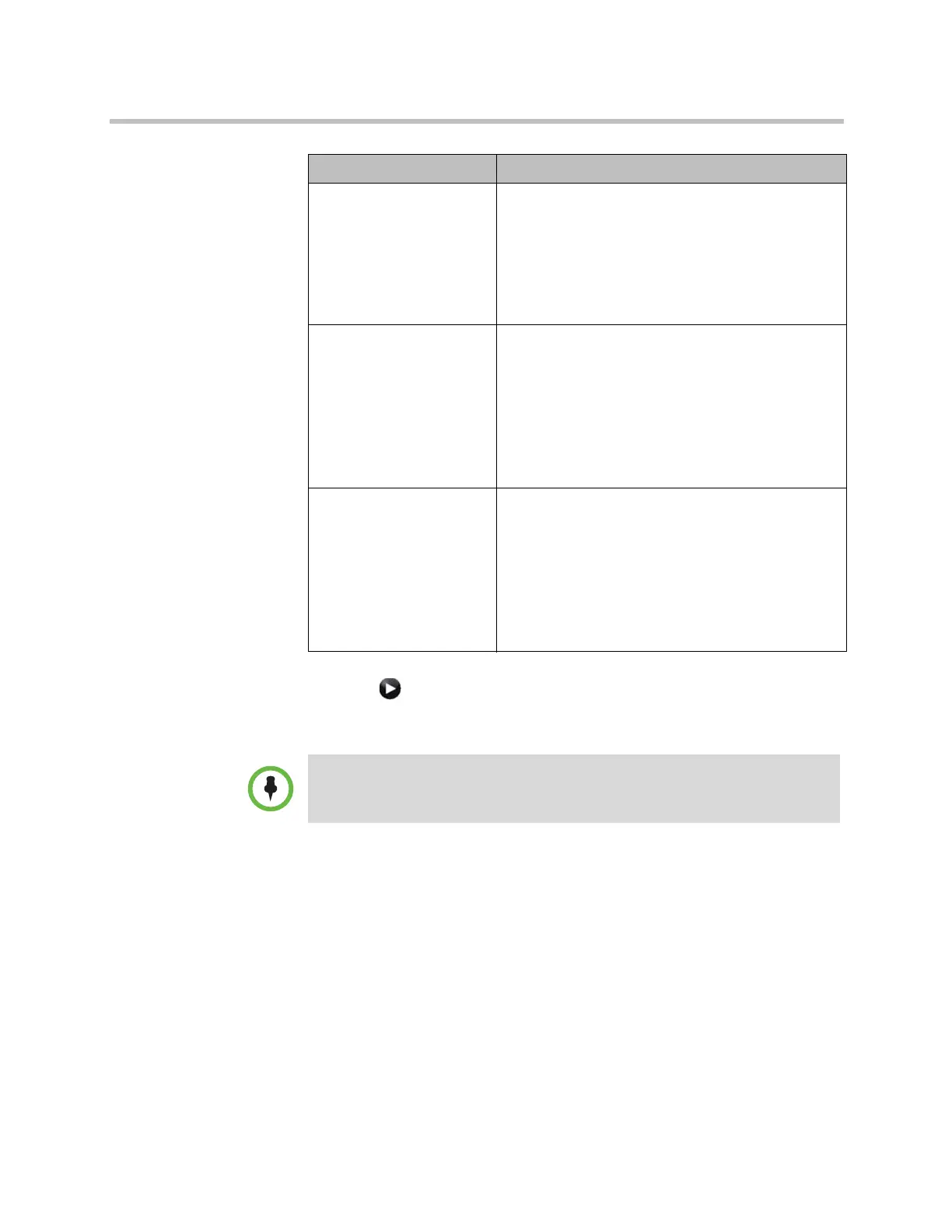Networks
Polycom, Inc. 2–41
3 Select if necessary to go to the Call Speeds screen and specify the call
speeds to make available to users, if you are allowing them to choose
speeds on a call-by-call basis.
Configuring Dialing Order Settings
If the call type on the home screen is set to a specific call type, the system does
not attempt to place the call using a different call type, even if other types are
listed in Video Dialing Order or Phone Dialing Order.
You can configure the Polycom HDX system so that users can choose to place
IP-to-ISDN or ISDN-to-IP calls through a gateway.
Maximum Speed for
Receiving Calls
IP Calls
SIP (TIP) Calls
Allows you to restrict the bandwidth used when
receiving IP or SIP (TIP) calls.
If the far site attempts to call the system at a higher
speed than selected here, the call is renegotiated at
the speed specified in this field.
The SIP (TIP) Calls setting is available only when the
TIP setting is enabled.
ISDN Video Calls (H.320)
Polycom HDX 9000 series
Polycom HDX 8000 series
Polycom HDX 7000 series
Polycom HDX 6000 series
Polycom HDX 4000 HD
Polycom HDX 4000
Determines the speeds that will be used for ISDN
video calls from this system when:
• The Call Quality selection is either unavailable or
set to Auto on the Place a Call screen
• The call is placed from the directory
If the far-site system does not support the selected
speed, the system automatically negotiates a lower
speed.
International ISDN Calls
Polycom HDX 9000 series
Polycom HDX 8000 series
Polycom HDX 7000 series
Polycom HDX 6000 series
Polycom HDX 4000 HD
Polycom HDX 4000
Determines the speeds that will be used for
International ISDN video calls from this system when:
• The Call Quality selection is either unavailable or
set to Auto on the Place a Call screen
• The call is placed from the directory
If the far-site system does not support the selected
speed, the system automatically negotiates a lower
speed.
Setting Description
To make the enabled call types available on the Place a Call screen, you must
enable the Call Quality setting. For more information about this and other Home
Screen settings, refer to Customizing the Home Screen on page 7-3.
Artisan Technology Group - Quality Instrumentation ... Guaranteed | (888) 88-SOURCE | www.artisantg.com
