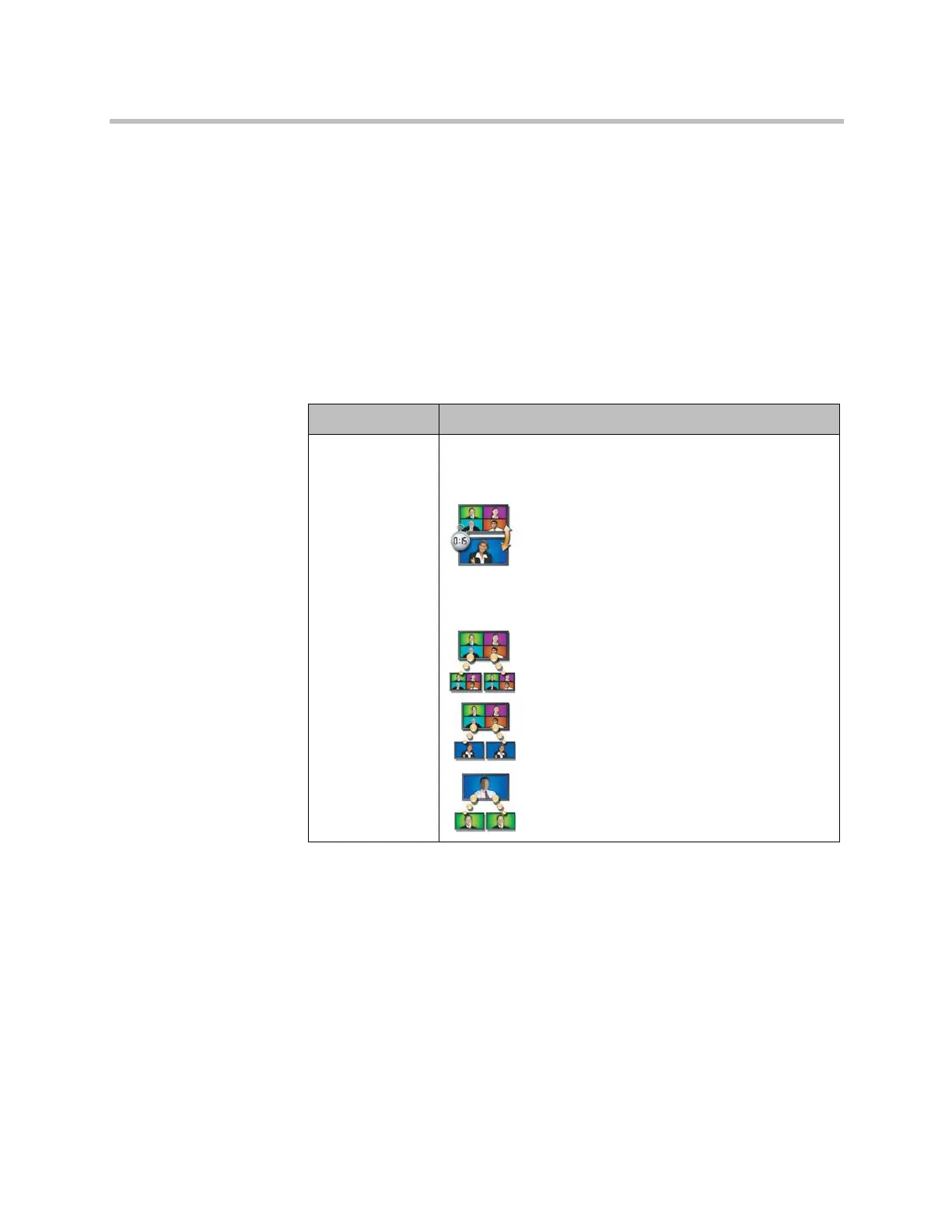Administrator’s Guide for Polycom HDX Systems
3–12 Polycom, Inc.
Configuring Multipoint Viewing Modes
To configure multipoint viewing modes:
1 Do one of the following:
— In the local interface, go to System > Admin Settings > Monitors >
Multipoint Setup.
— In the web interface, go to Admin Settings > Monitors > Multipoint
Setup.
2 Configure this setting:
What you see during a multipoint call can depend on factors such as the
Polycom HDX system monitor configuration, the number of sites in the call,
the speed of the call, whether content is shared, and whether dual monitor
emulation is used. The multipoint viewing mode on the host system is the
mode used in the call.
During SD multipoint calls that include more than four sites, the Polycom
HDX system can display the site that is hosting the conference along with the
last three sites where people spoke. In HD multipoint calls, the Polycom
HDX 9004 can display up to eight sites in continuous presence. For more
information about HD and SD multipoint, refer to HD and SD Multipoint Calls
on page 3-40.
Setting Description
Multipoint Mode Video images from multiple sites can be automatically
combined on one screen in a display know as continuous
presence.
Auto — The view switches between continuous
presence and full screen, depending on the
interaction between the sites.
If multiple sites are talking at the same time,
continuous presence is used. If one site speaks
uninterrupted for at least 15 seconds, that site appears in
presentation mode.
Discussion — Multiple sites are displayed in
continuous presence. The current speaker’s
image is highlighted.
Presentation — The speaker sees continuous
presence while the other sites see the speaker in
full screen.
Full Screen — The site that is speaking is
shown in full screen to all other sites. The current
speaker sees the previous speaker.
Artisan Technology Group - Quality Instrumentation ... Guaranteed | (888) 88-SOURCE | www.artisantg.com
