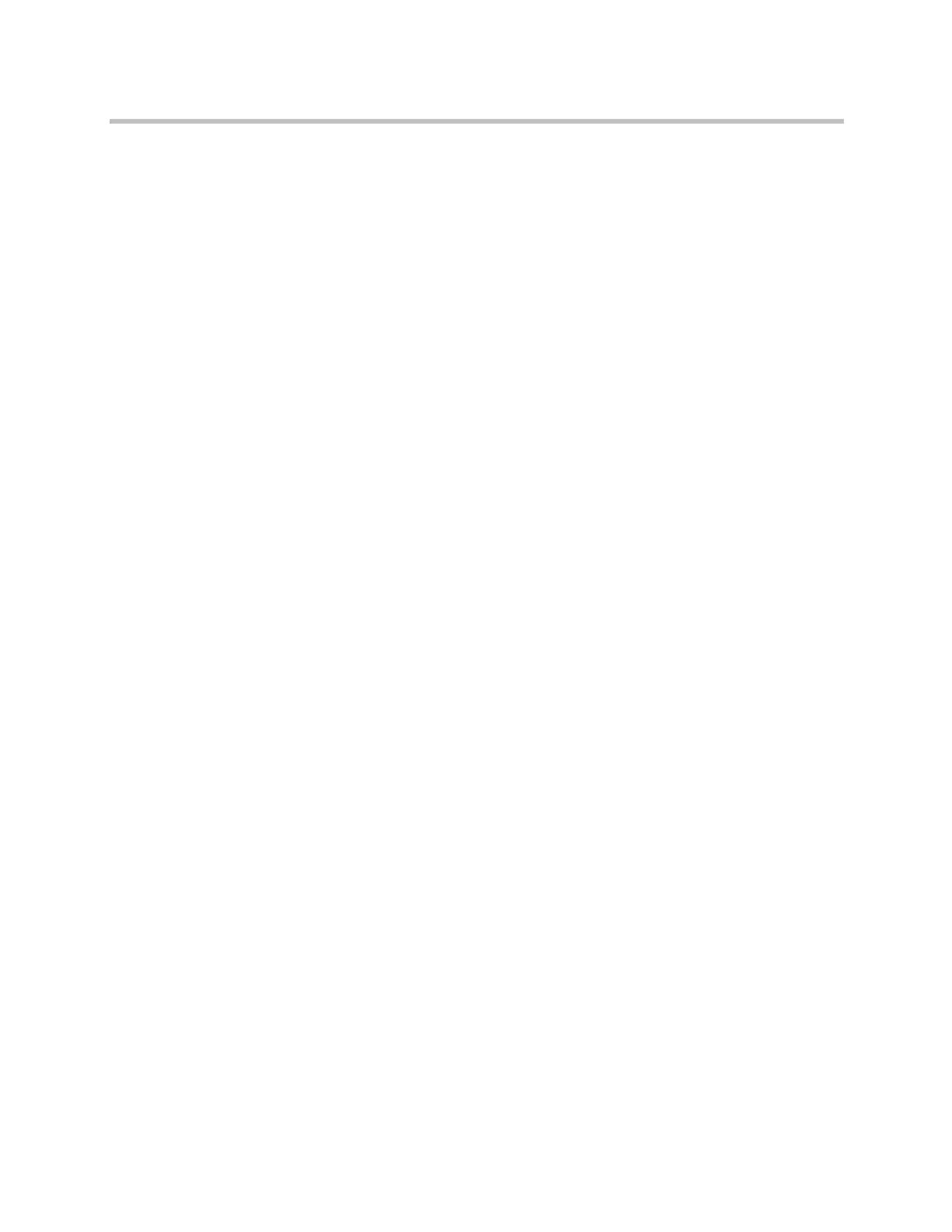Administrator’s Guide for Polycom HDX Systems
6–10 Polycom, Inc.
6 In the Select Group window, specify the top tier directory name you
want to use for MTD in the Universal Security Groups Filter and click
Search. As a result of the search, the DN string is displayed. Click Select
and then OK.
The top tier directory name is now saved in the RealPresence Resource
Manager system.
Enabling MTD on a Non-Provisioned HDX System
To enable MTD on a non-provisioned HDX system, you must first have
configured the HDX system to use RealPresence Resource Manager as the
LDAP Directory Server. For details, refer to To configure the LDAP settings:
on page 6-14.
Next, you must configure the Default Group setting in the LDAP Directory
Server configuration with the DN (Distinguished Name) of the top-tier
directory you want to use. You get this information from the RealPresence
Resource Manager system.
Perform the following steps in the RealPresence Resource Manager system to
obtain the information needed to configure the Default Group setting:
To locate the name of the directory folder you want to use:
1 In the RealPresence Resource Manager system, navigate to Admin >
Directories > Address Books.
2 Select the address book that you want your HDX system to use.
3 In the Address Books Details pane, navigate to the top-tier of the address
book (or the tier you want to use).
4 Note the name of this tier. You will use it in the next steps to find the
Active Directory DN of the directory folder.
To locate the Distinguished Name (DN):
1 In the RealPresence Resource Manager system, go to Endpoint >
Dynamic Management > Provisioning Profiles.
2 Select Default Site Provisioning Profile, and then under Actions, click
Edit Default.
3 In the Edit Profile pane, select Enterprise Directory Settings.
4 Next to Enterprise Directory Admin Group, click Select.
5 Enter the top-level directory name in the Universal Security Groups
Filter text box.
6 Click Search.
The complete DN string is displayed.
Artisan Technology Group - Quality Instrumentation ... Guaranteed | (888) 88-SOURCE | www.artisantg.com
