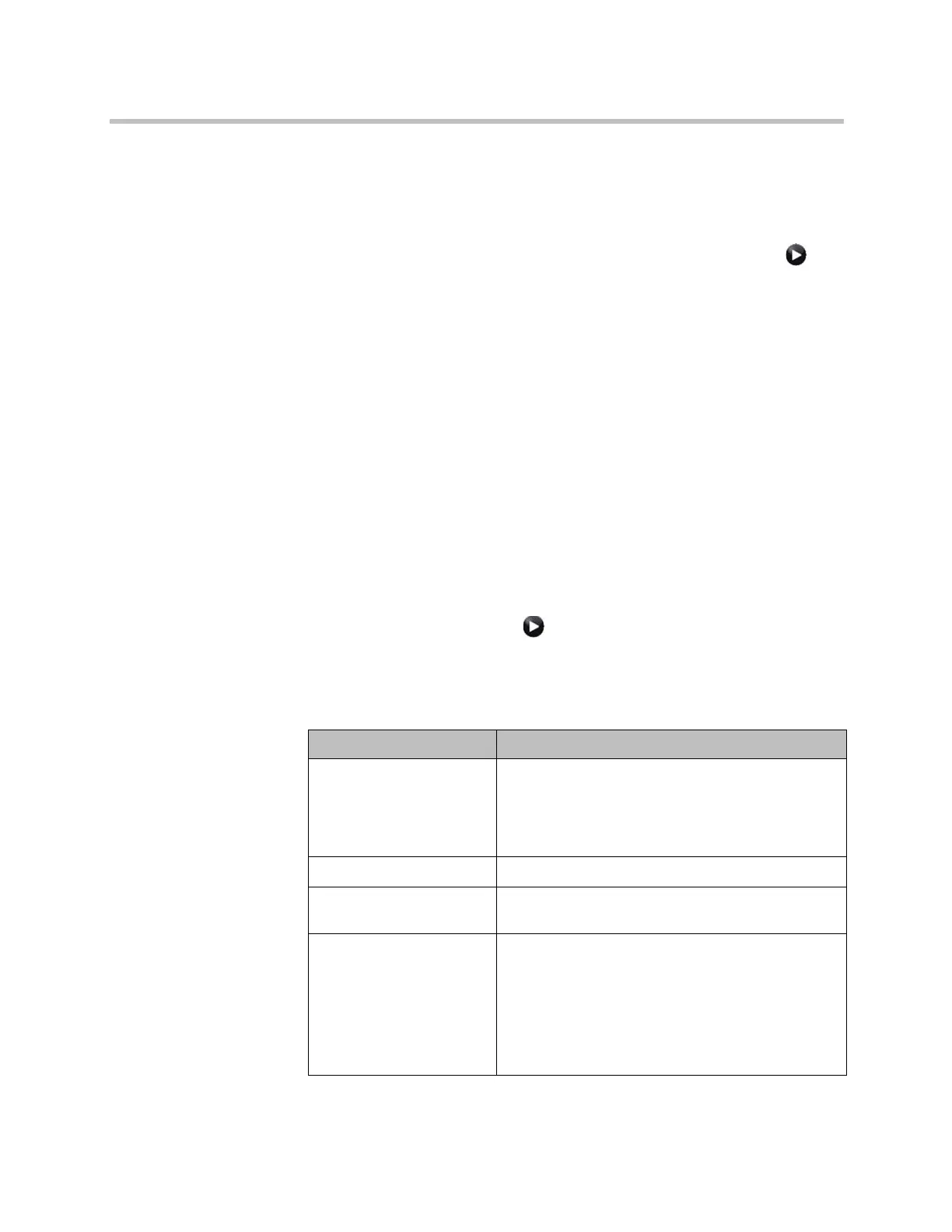Networks
Polycom, Inc. 2–37
3 Go to System > Admin Settings > Network > Call Preference in the local
interface or go to Admin Settings > Network > Call Preference in the
web interface.
4 Enable Analog Phone.
5 Go to System > Admin Settings > Network > Call Preference > in
the local interface or go to Admin Settings > Network > Call Preference
in the web interface.
6 Add Analog Phone to the Phone Dialing Order on the Network Dialing
screen.
Configuring Call Preferences
Call preferences help you manage the network bandwidth used for calls. You
can specify the default and optional call settings for outgoing calls. You can
also limit the call speeds of incoming calls.
To choose call preferences:
1 Do one of the following:
— In the local interface, go to System > Admin Settings > Network >
Call Preference (select if necessary).
— In the web interface, go to Admin Settings > Network > Call
Preference.
2 Configure these settings on the Call Preference screen:
Setting Description
H.239 Specifies standards-based People+Content data
collaboration. Enable this option if you know that
H.239 is supported by the far sites you will call. If
callers experience issues when sharing content with
other Polycom systems, disable this setting.
IP H.323 Allows the system to make IP calls.
SIP Allows the system to use SIP when connecting IP
calls.
TIP
Polycom HDX 9006
Polycom HDX 8000 HD with
Hardware Version B
Polycom HDX 7000 HD with
Hardware Versions C and D
Polycom HDX 4500
The TIP setting is displayed only when the TIP option
key has been installed.
When this setting is enabled, the HDX system uses
TIP to communicate with another TIP-enabled
system.
When the TIP setting is enabled, you can select
Preferred Speeds for TIP.
Artisan Technology Group - Quality Instrumentation ... Guaranteed | (888) 88-SOURCE | www.artisantg.com
