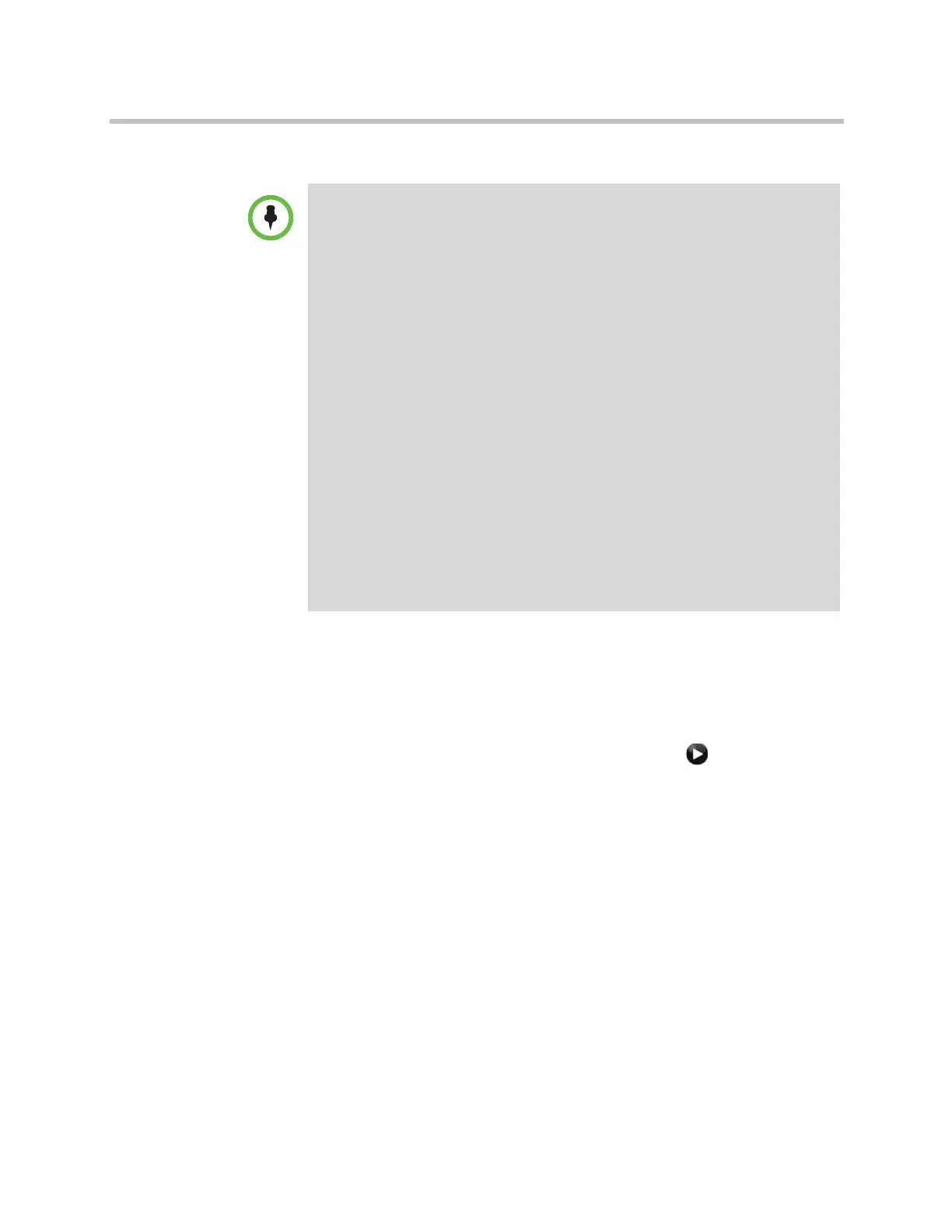Administrator’s Guide for Polycom HDX Systems
8–4 Polycom, Inc.
Security Mode requires secure access and a configured Admin password.
To configure the system to use Security Mode:
1 If you are using the HDX system with the Medium, Low, or Minimum
security profile, do one of the following:
— In the local interface, go to System > Admin Settings > General
Settings > Security > Security Settings (select if necessary).
— In the web interface, go to Admin Settings > General Settings >
Security > Security Settings.
If you use the HDX system with the Maximum or High security profile,
you can change the Security Mode setting only by going through the
setup wizard.
2 Enable Security Mode.
When you change this setting, the Polycom HDX system restarts. Every time a
Polycom HDX system is powered on or restarts in Security Mode, it verifies
that the system software is authentic Polycom software.
To access a Polycom HDX system in Security Mode using the Polycom HDX web
interface:
1 Enter the IP address of the system using secure HTTPS access, for
example,
https://10.11.12.13
.
Points to note about Security Mode:
• When you use the Maximum or High security profile, Security Mode is enabled
by default and cannot be disabled. Security Mode is also enabled by default for
the Medium security profile, but it can be disabled. Security Mode is disabled by
default for the Low and Minimum security profiles, but can be enabled.
• Security profiles that require user logon or use the security banner are not
supported when the Polycom HDX system is paired with a Polycom Touch
Control.
• SNMP access is not available in Security Mode.
• Global Management System and ReadiManager SE200 systems cannot
monitor Polycom HDX systems in Security Mode.
• The web interface allows only HTTPS connections using TLS when Security
Mode is enabled. Make sure that your web browser has TLS capabilities
enabled.
• An Admin Room password is required (min length 1).
•Telnet remote access is disabled (read-only).
•SNMP remote access is disabled (read-only).
• The HTTP web access port is disabled (read-only).
• The HTTPS port is fixed at 443 (read-only).
• The Sessions list is enabled (read-only).
• Intrusion detection (NIDS) is enabled.
Artisan Technology Group - Quality Instrumentation ... Guaranteed | (888) 88-SOURCE | www.artisantg.com
