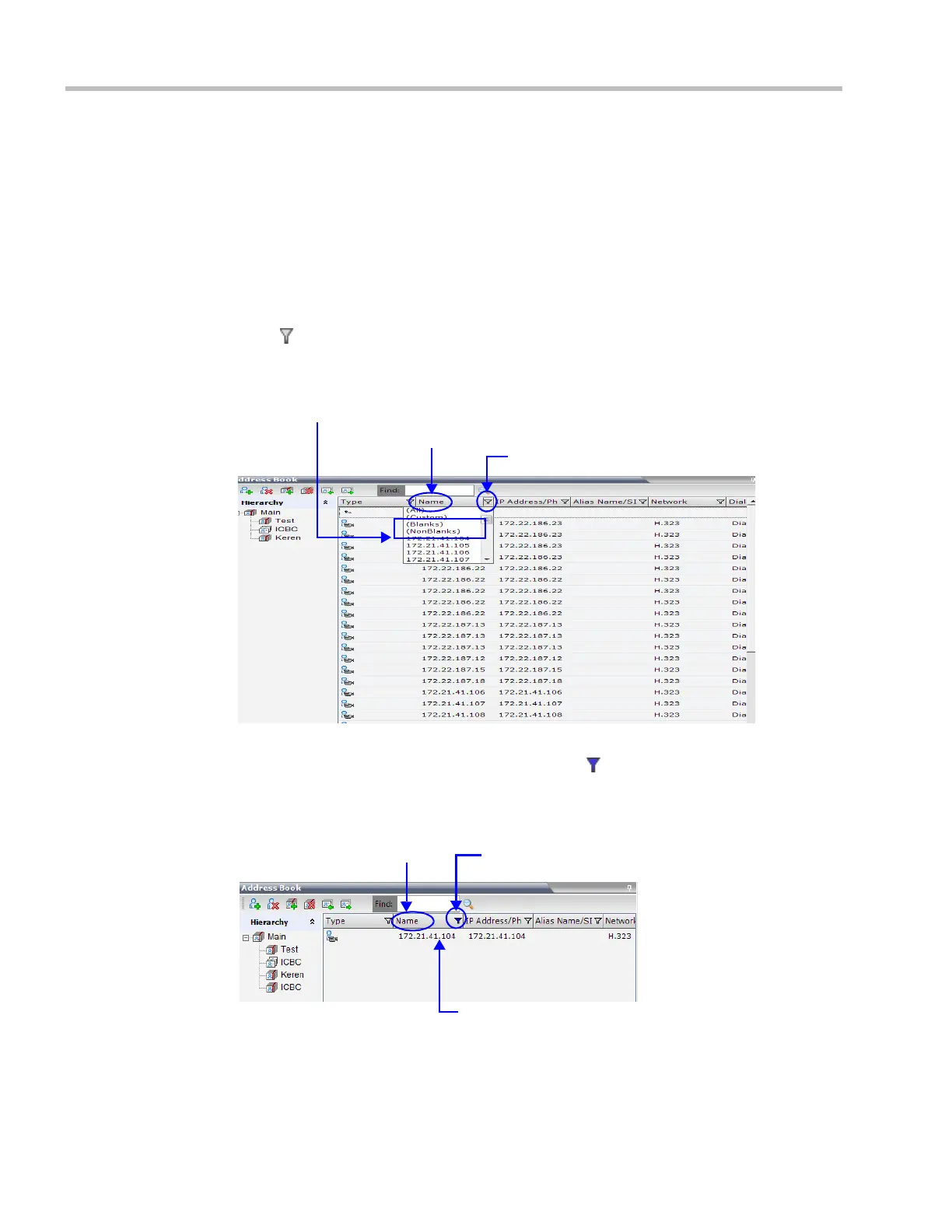Polycom® RMX 1800 Administrator’s Guide
8-18 Polycom, Inc.
• A predefined pattern
• Customized pattern
When you use the Find dialog box to search filtered data, only the data that is displayed is
searched; data that is not displayed is not searched. To search all the data, clear all filters.
Filtering Address Book Data Using a Predefined Pattern
To filter the data in an address book group:
1 In the Address Book - Navigation pane, select the group to filter.
2 In the Address Book - List pane, in the column that you want to use for filtering, click the
filter ( ) button.
A drop-down menu is displayed containing all the matching patterns that can be
applied to the selected field.
3 Click the matching pattern to be applied.
The filtered list is displayed with a filter indicator ( ) displayed in the selected column
heading.
Example: If the user selects 172.21.41.104 as the matching pattern, the filtered group in
the Address Book is displayed as follows:
Filter Button
Filtering Options
Selected Column
Active Filter Indicator
Selected Column
1 Entry matching “172.21.41.104” in filtered group
Download from Www.Somanuals.com. All Manuals Search And Download.