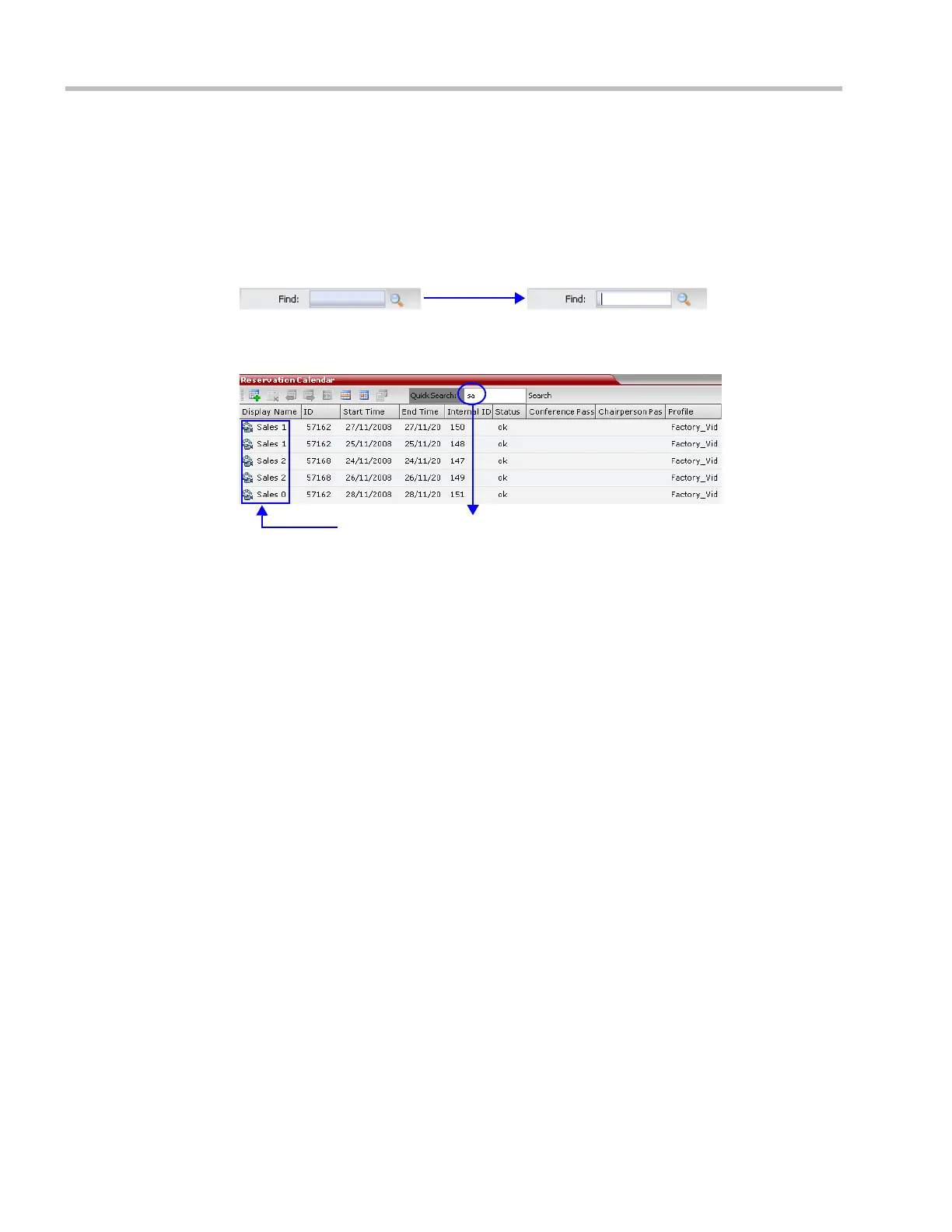Polycom® RMX 1800 Administrator’s Guide
9-18 Polycom, Inc.
Searching for Reservations using Quick Search
Quick Search is available only in List View. It enables you to search for Reservations by
Display Name.
To search for reservations:
1 In the Reservation Calendar toolbar, click in the Quick Search field.
The field clears and a cursor is displayed indicating that the field is active.
2 Type all or part of the reservation’s Display Name into the field and click Search.
The closest matching Reservation entries are displayed.
3 Optional. Double- click the Reservation’s entry in the list to open the Reservations
Properties dialog box to view or modify the Reservation.
or
Right -click the Reservation’s entry in the list and select a menu option to view, modify
or delete the Reservation.
To clear the search and display all reservations:
1 Clear the Quick Search field.
2 Click Search.
All Reservations are displayed.
Closest Matching Reservations
Download from Www.Somanuals.com. All Manuals Search And Download.