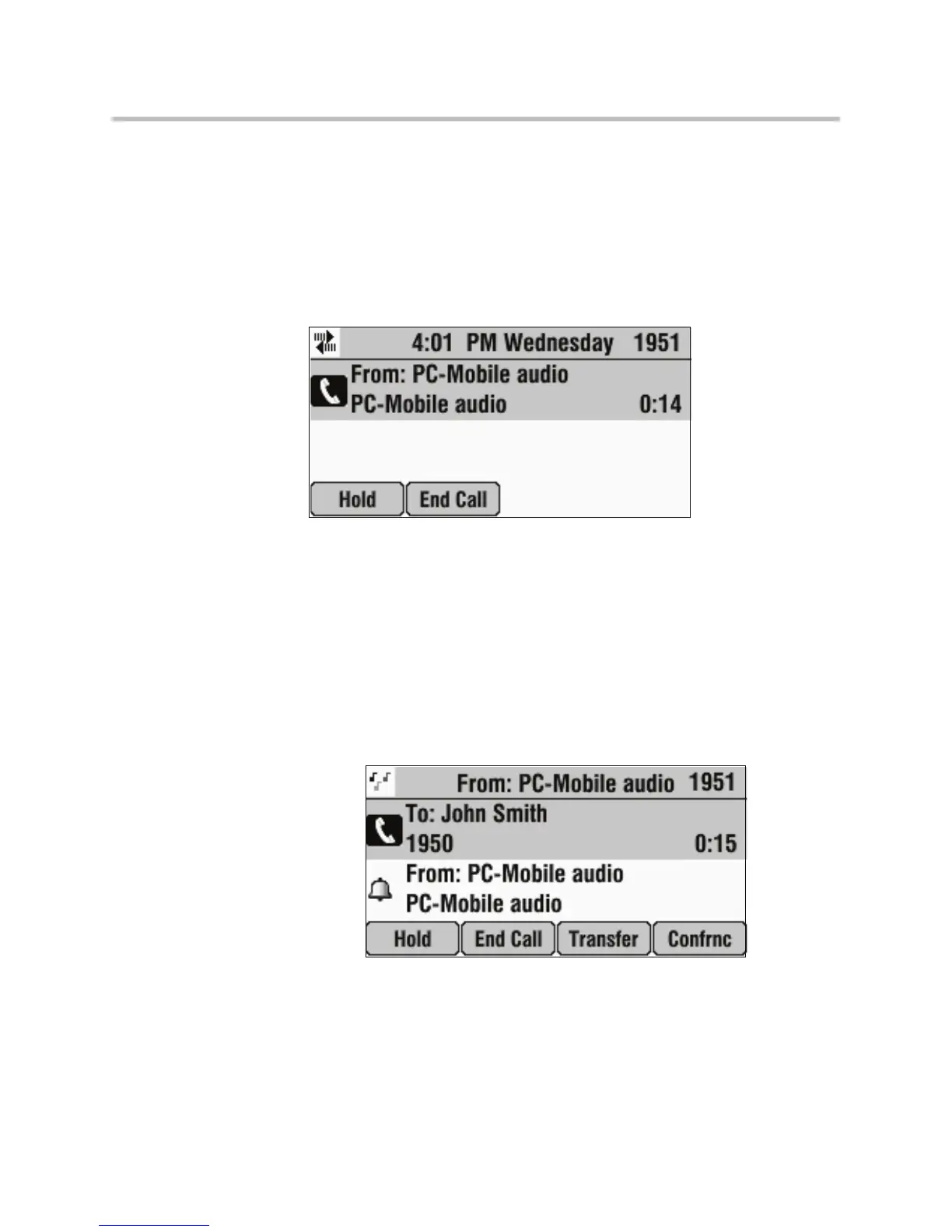Using the Advanced Features of Your Phone
4 - 3
The computer or mobile audio automatically becomes the active call, and you
can hear any audio associated with the computer calling application or mobile
phone. If there isn’t any audio, you can wait for a call, answer it from your
computer calling application or mobile phone interface, and then listen to the
audio on your conference phone.
The following figure shows what the screen looks like when you connect a
computer calling application or mobile phone (with or without a current call)
to the conference phone when the conference phone is idle.
To listen to computer or mobile audio when the conference phone has another
call:
1. Do one of the following:
— While the conference phone has an active call, connect the computer
calling application or mobile phone to the conference phone. (See
Connecting Optional Auxiliary Audio Components on page 1-9.)
The conference phone screen shows a computer or mobile audio
source. The LEDs blink green to indicate the audio source.
or
— If the conference phone has a call on hold, connect the computer
calling application or mobile phone to the conference phone. (See
Connecting Optional Auxiliary Audio Components on page 1-9.)
