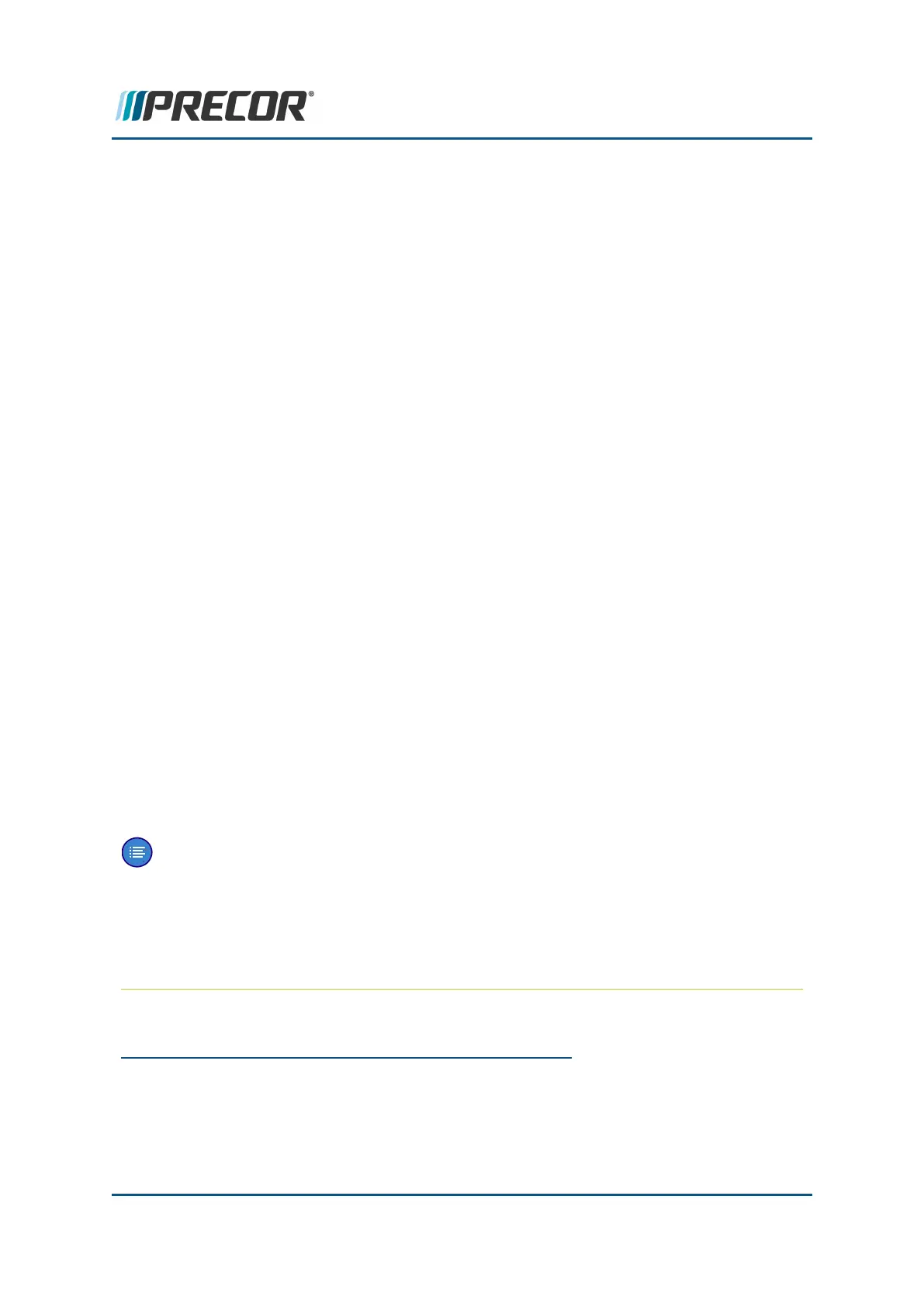6. Plug
1
in the power cord and switch the power ON.
7. P10, P30, P30i and P31 consoles
a. Clear the Error Log of any stored error codes: Hold down PAUSE to access the
Error Log > select OK to view error codes, and then hold down QUICK START
to clear the Error Log of all error codes.
b. Clearing the Error Log resets the ASL
2
and MC status lights. Verify that the
ASL status light is blue and the MC status light is green.
8. P62, P80, and P82 consoles
a. Clear the CPA
3
Event Log: Access the service Settings menu (51765761),
select About > CPA Event Log. Then select the CLEAR softkey to clear the
CPA Event Log.
b. Reset the ASL status light: Access the service Settings menu (51765761),
select Maintenance > Operating Condition > Reset softkey to reset the ASL.
Verify the following Maintenance menu parameters:
l Recommended Action: None
l Operating Condition: Normal
l Active Status Light: Solid Blue
c. Visually verify that the MC status light is now “green” and the ASL light is “solid
blue”.
d. Exit and return to the “Welcome” banner home screen. select the Back softkey.
9. Verify that the MC status light is now “green” and the ASL light is “solid blue”.
10. Exit service mode.
11. Press QUICK START to start a manual workout. Make sure the fan is running, that
the air flows into the MC housing, and there are no error code 14 events.
Note: The fan will only run after the running belt is moving.
12. Reinstall the hood cover, see "Hood Cover Replacement" on page88.
13. Do the Operation Verification tests (see "Operation Verification" on page24) and
return to service.
1
Device power cord connector or electrical cable male connector that is inserted into an
electrical receptacle "outlet" (also called the plug-in).
2
Active Status Light: Service and maintenance status light.
3
Touchscreen console Control Processing Assembly.
Contact Precor Customer Support at support@precor.com or 800.786.8404 with
any questions.
Page 141
6 Replacement Procedures
Motor Controller Fan Replacement
