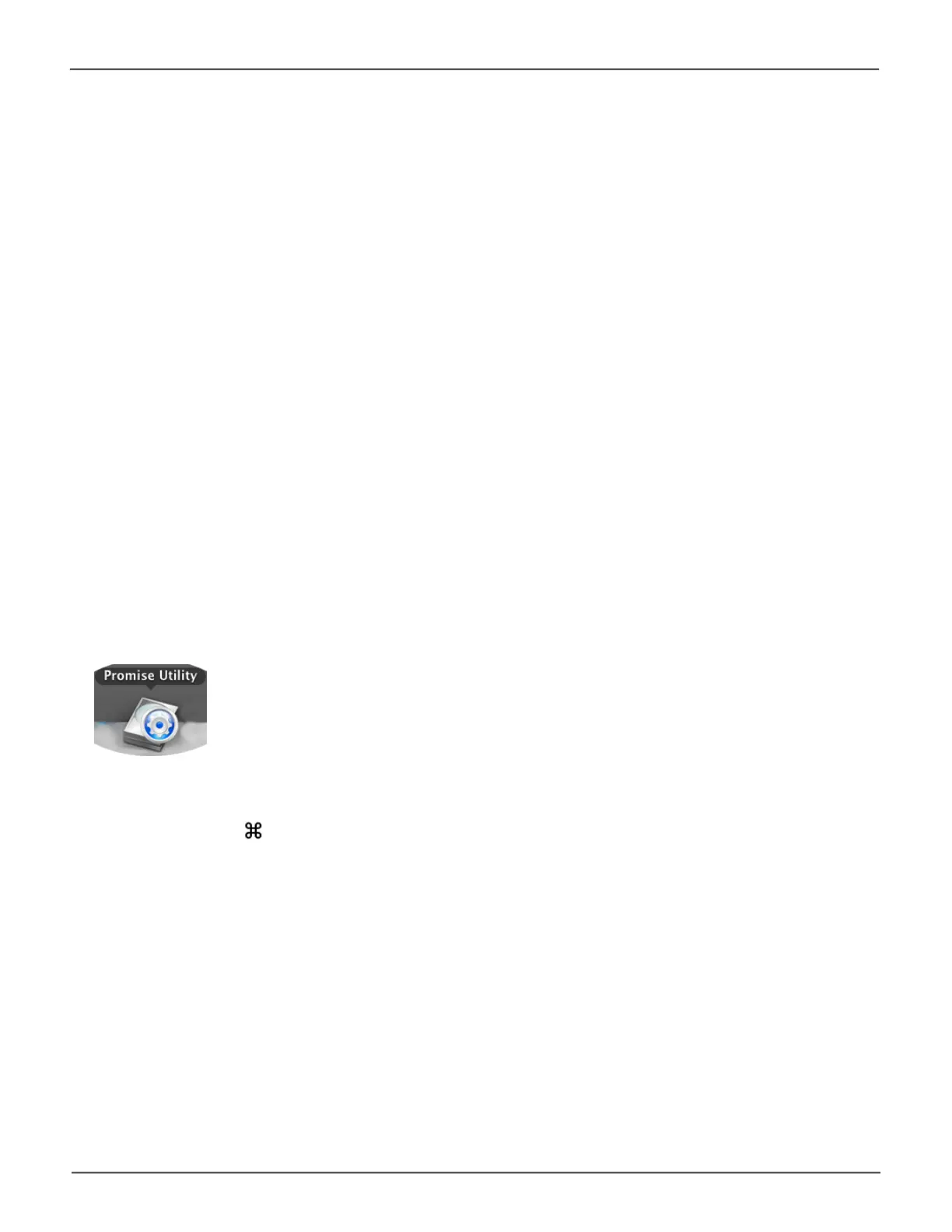63
Managing the Pegasus32Pegasus32 Product Manual
Access Pegasus Utility in Windows
In Windows, you can click on the shortcut for Pegasus Utility on the Desktop. In Windows 10 you also
have the option to use Windows Cortana.
Please see “Installation and Setup for Windows Users” on page 36 to see examples of the shortcut for the
dierent Windows OS.
Accessing the Pegasus software utility
Access Promise Utility in Mac
For Mac users, accessing the Promise Utility includes:
• Opening and Closing
• Unlocking the UI
Opening
To open the Promise Utility, double-click the Promise Utility icon in the Macintosh Dock.
The Promise Utility window opens and displays the Dashboard.
See “The Promise Utility interface with the Dashboard displayed” on page 66.
Closing
There are two ways close the Promise Utility:
Promise Ulity icon on Mac desktop
• Click the Promise Utility dropdown menu and choose Quit Promise Utility
• Press cmd-Q ( Q)
