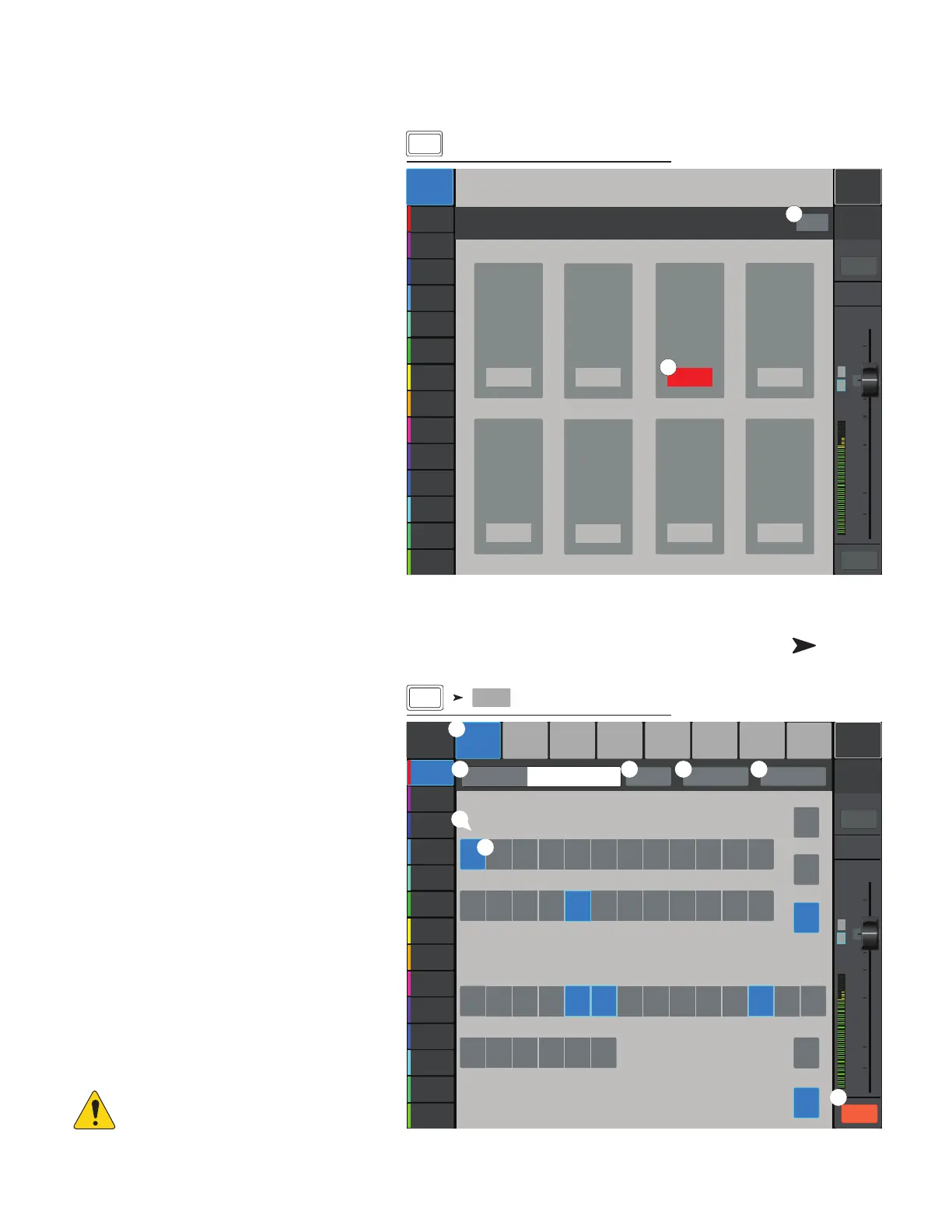98
1001108-01-F
Mute Groups
Mute Groups provide a means of muting multiple inputs
and outputs from a single control.
A M G
When a channel is in one or more Mute Groups, all
Mute Groups containing the same channel and the
Channel Mute itself, must be unmuted for audio topass.
When a channel is muted by a mute group, its mute
button will be coloredorange.
M G S
1.
Edit –
Touch the Edit button to add or remove
channels from MuteGroups.
2.
Mute Group –
Touch any button to activate
or deactivate the Mute Group.
M G E S
1. Mute Group select – Selects a Mute Group for
editing.
2. User-defined name – Touch the name to display
a keyboard that may be used to enter a name for
the Mute Group.
3.
Mute –
Mutes / unmutes the channels
assigned to the Mute Group being edited.
4.
Clear Assignments –
Clears all
assignments from the selected Mute Group.
5.
Close Edit –
Returns to the Mute Group
Mute screen.
6. System-assigned channel numbers.
7.
Assignment –
Assigns / unassigns
a channel to the selected mute group and
indicates assignment status.
8. When a channel is muted by a Mute Group, the
color of the channel’s Mute button is orange.
When a channel is muted by the channel Mute
button and a Mute Group, the channel’s Mute
button is red. All mutes associated with a
channel must be unmuted for audio to pass.
NOTE: Mute Groups may be assigned
to User Buttons. See the User Button topic
formore.
Press Mute
Groups
Joe’s Monitor
Aux 1
Aux 2
Aux 2
Aux 3
Aux 3
Aux 4
Aux 4
Aux 5
Aux 5
Aux 6
Aux 6
Aux 7
Aux 7
Aux 8
Aux 8
Aux 9
Aux 9
Aux 10
Aux 10
Aux 11
Aux 11
Aux 12
Aux 12
Aux 13
Aux 13
Aux 14
Aux 14
Default
Scene:
Main Mix
L/R
L
F
∞
10
5
u
5
10
20
0
40
10
Main
Cue
Main
L/R
Mute
1
Mute
2
Mute
3
Mute
4
Mute
5
Mute
6
Mute
7
Mute
8
Mute
Mute Groups
Mute 1
Mute 2
Mute 3 Mute 4
Mute 5
Mute 6
Mute 7 Mute 8
Edit
1
2
Mute
Groups
Press Mute
Groups
Touch
Edit
Main Mix
L/R
Joe’s Monitor
Aux 1
Aux 2
Aux 2
Aux 3
Aux 3
Aux 4
Aux 4
Aux 5
Aux 5
Aux 6
Aux 6
Aux 7
Aux 7
Aux 8
Aux 8
Aux 9
Aux 9
Aux 10
Aux 10
Aux 11
Aux 11
Aux 12
Aux 12
Aux 13
Aux 13
Aux 14
Aux 14
Mute Joe
Mute 3 Mute 6
Mute 8
Mute 2
Mute 7Mute 4 Mute 5
L
F
∞
10
5
u
5
10
20
0
40
10
Main
Cue
Main
L/R
Mute
Default
Scene:
Aux 2Aux 1
Aux 3
Aux 4 Aux 5
Aux 6
FX 2FX 1 FX
3
FX
4
FX
5
FX
6
Aux 7
Aux 8
Aux 9
Aux 10
Aux 11
Aux 12
Aux 13
Aux 14
21
3
4 5
6
7
8
9
10
11
12
13
14
15
16
17
18
19
20
21
22
23
24
25/26
27/28
29/30
Inputs
Mute Joe
Outputs
Mute Group Name
Clear Assignments
FX 2FX 1 FX
3
FX
4
FX
5
FX
6
Aux 2
Joe’s
Monitor
Aux 3
Aux 4 Aux 5
Aux 6
Aux 7
Aux 8
Aux 9
Aux 10
Aux 11
Aux 12
Aux 13
Aux 14
In 2
Joe’s
Vocal
In
3
In
4
In
5
In
6
In
7
In
8
In
9
In
10
In
11
In
12
In
13
In
14
In
15
In
16
In
17
In
18
In
19
In
20
In
21
In
22
In
23
In
24
Stereo In
27/28
Stereo In
29/30
Stereo In
25/26
2-Trk PB
Main
L/R
USB
Mute Close Edit
Edit
FX
Mute
Groups
2
7
1
8
6
3 4 5
