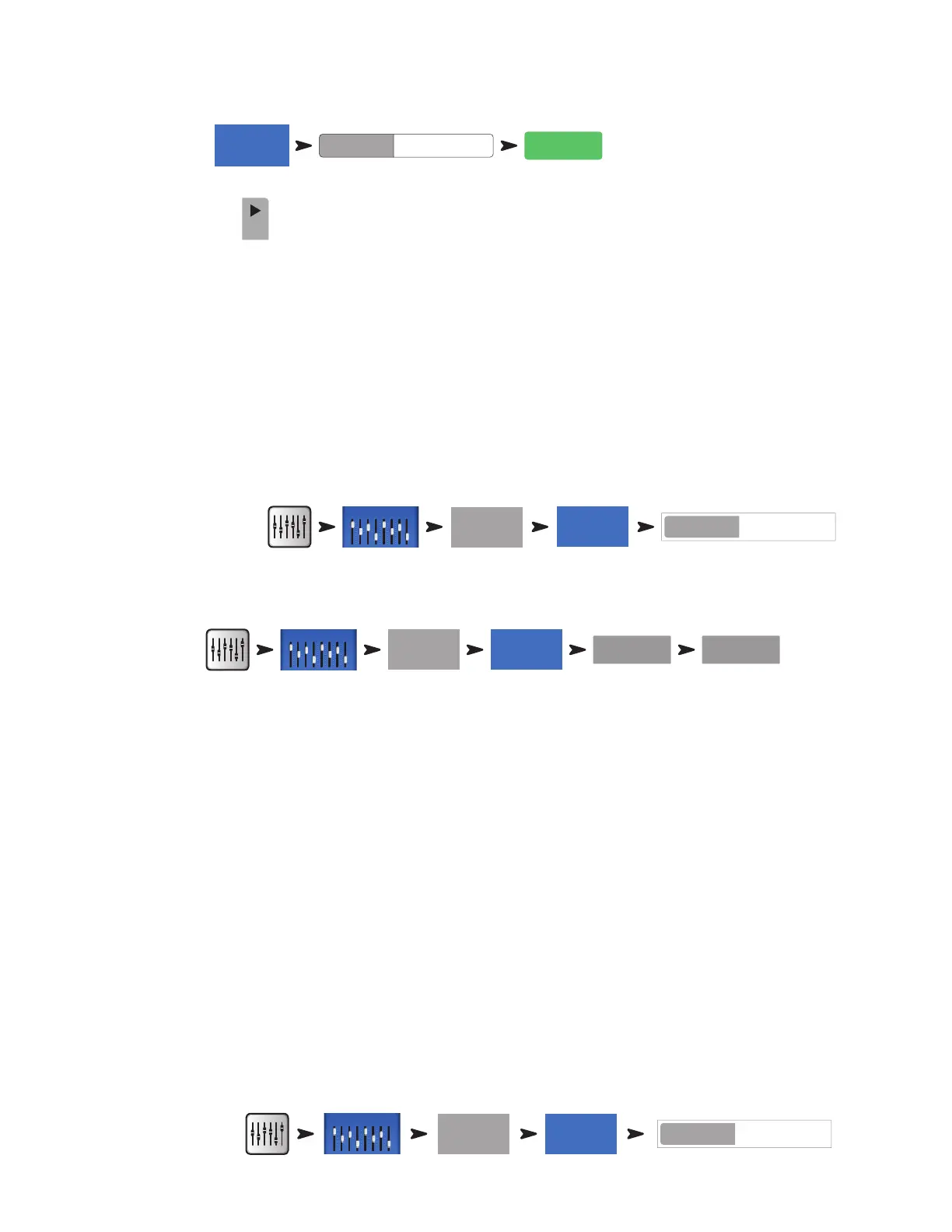3
1001108-01-F
You’ve just dialed in the settings for an input channel. You’ll also notice that the channel has been given a name that corresponds with the
instrument you selected. You can leave the name as is or rename the channel.
To Name a Channel:
Setup
Joe’s MicMic
Enter
Go to the Next Channel:
Next
Repeat the process until you’ve set up all the channels you need.
Auxiliary Outputs
What is an Auxiliary?
In addition to the Main L/R (left/right) output mix, your TouchMix mixer is capable of controlling 4 (TouchMix-8), 8 (TouchMix-16) or 14
(TouchMix-30 Pro) additional output mixes.
These Auxiliary mixes are typically used to drive stage monitor speaker systems or in-ear monitors (IEM) for performers. They may also be used
for a recording mix, audio feed to video or a send to an overflow area. In any case, it makes sense to label the auxiliary outputs to help keep them
straight during use. Type in a name for the output – it could be the name of the performer who gets that mix or it could be something like “Singers”
or “Horns” or “Video” or “Patio”.
To name an auxiliary output:
Aux 1
Setup
Joe’s Monitor
Aux
The name will be displayed on the aux mix selector buttons on the left side of the screen.
Auxes may also be linked so that two mono mixes become one stereo mix.
To Link two Auxes:
Aux 1
Setup
Link Link
TouchMix-30 Pro
– A pair of TRS headphone outputs labelled Aux 11/12 and Aux 13/14 may be found on the mixer’s rear panel. These outputs
receive their signal from the corresponding Auxiliary Mixes and are intended to drive wired, In Ear Monitors (IEM). If using these outputs, it’s
recommended that the Auxiliary mixes driving these headphone outputs be linked for stereo operation.
TouchMix-8
– A single TRS headphone output labelled Aux 3/4 may be found on the mixer’s rear panel.
TouchMix-16
– A pair of TRS headphone outputs labelled Aux 7/8 and Aux 9/10 may be found on the mixer’s top panel. These unbalanced, stereo
outputs may also be configured as balanced, mono, line-level outputs (see the Aux output channel Setup tab).
Effects
Audio effects (FX) such as reverb, delay, chorus, pitch shift (pitch change) and pitch correct are essential in today’s audio production.
The TouchMix-30 Pro has six multi-effects processors or “engines” while the TouchMix-8 and TouchMix-16 have four. All of these processors may
be configured to be one of six different effects including Lush Reverb, Dense Reverb, Chorus, Mono Delay, Stereo Delay and Pitch Shift.
Each of these effects have multiple presets. The reverb processors, for example have presets simulating various sizes of rooms and halls as well as
reverb plates. In addition, there are brighter and darker sounding variations.
Along with the above effects, there is a Pitch Correct effect that can be assigned (inserted) to any one of the input channels.
Name the Effects Channels (or Mixes)
In the middle of a show it’s easy to forget which effect was intended for what performers or instruments so this would be a great time to name the
Effects Send channels. For example, you might name an FX channel “Voc Delay” or “Drum Rev”.
To Name FX channels:
FX 1
Setup
New Verb
FX
